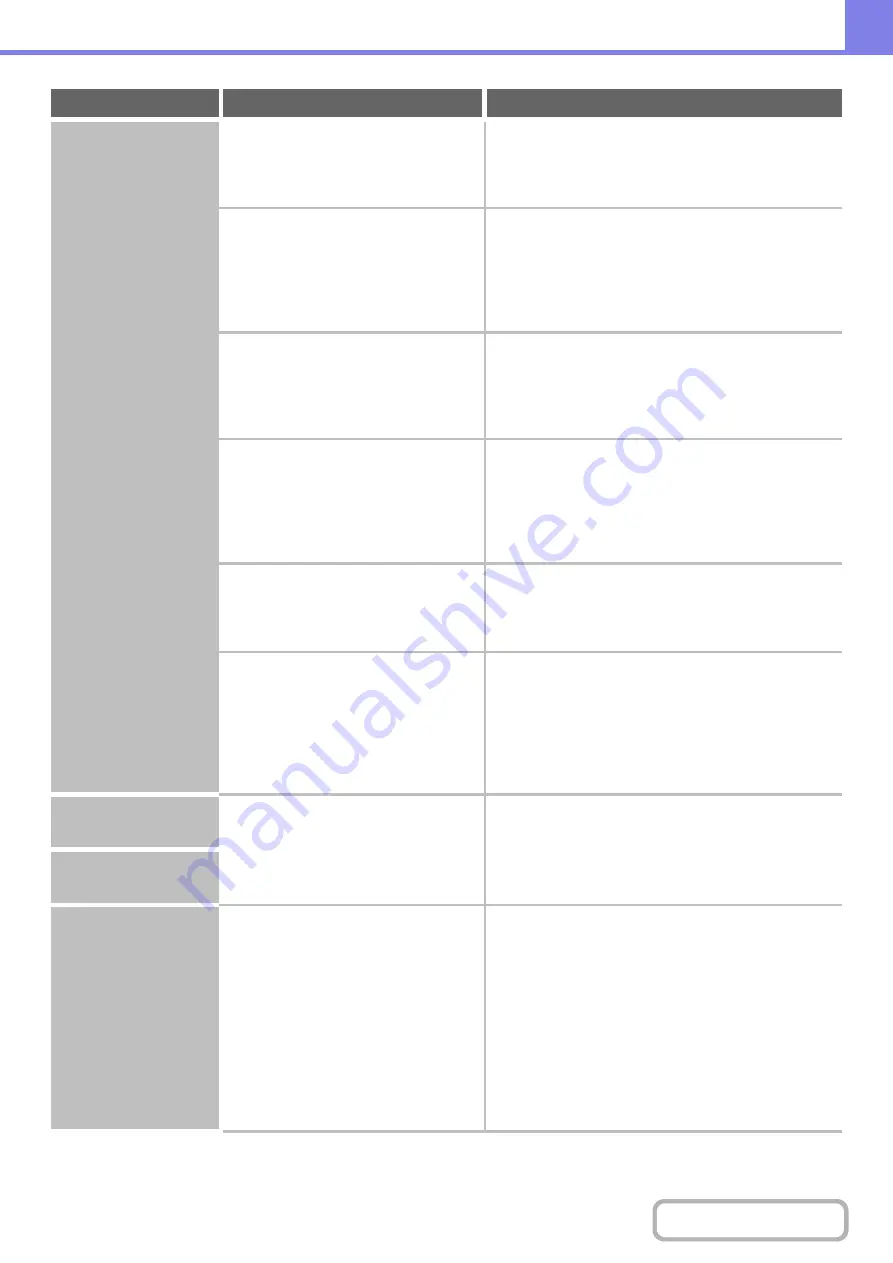
8-26
Transmission does
not take place.
Does the image file exceed the e-mail
attachment limit set in the system
settings (administrator)?
Check with your administrator.
If your administrator has set a limit on the size of
transmitted files, a file that exceeds the limit cannot be
transmitted.
Did the image file exceed the file
attachment size limit of your mail
server?
(When Scan to E-mail is used.)
Reduce the size of the file attachment (reduce the
number of pa
g
es scanned).
The size of the file can also be reduced by scanning
using a lower resolution setting. Ask your mail server
administrator what the file size limit is for one e-mail
transmission.
Has the folder on the destination
computer been set as a shared folder so
that files can be sent to it?
(When using Scan to Network Folder.)
If the destination folder is not confi
g
ured as a
shared folder, select "share" in the folder
properties.
If the folder was moved or otherwise changed, the
"share" setting may have been canceled.
Is "IPsec Settings" enabled on the
machine?
(When using Scan to Network Folder.)
Consult your adminstrator.
When "IPsec Settings" is enabled in the system settings
(administrator), scanning to a shared folder may not be
possible in some computer environments.
Þ
System Settings (Administrator) > "Security Settings"
> "IPsec Settings"
Did you place a long size original on the
document glass when it is scanned?
Place ori
g
inals in the document feeder tray of the
automatic document feeder.
A long size original cannot be scanned from the
document glass.
Did you place an original that is folded?
Followin
g
the instructions in the display, unfold the
ori
g
inal, place it in the automatic document feeder
a
g
ain, and rescan.
If a folded original is placed in the automatic document
feeder, an error will occur and scanning will be canceled
when the actual original size is detected during
scanning.
An address cannot be
specified.
Have functions been disabled by the
administrator?
Check with your administrator.
Some functions may have been disabled in the system
settings (administrator).
When user authentication is enabled, the functions that
you can use may be restricted in your user settings.
Mode cannot be
selected.
Auto selection of the
color mode does not
take place correctly.
Are you scanning one of the following
types of originals?
When Black & White is not selected:
• Are there colors or coloring in the
paper?
When Color is not selected:
• Is the color in the original very light?
• Is the color in the original very dark,
almost black?
• Is only a very small area of the
original colored?
Specify the color mode manually.
When the color mode is set to "Auto", the machine
detects whether the original is black and white or color
when the [START] key is pressed; however, in the
cases at left, automatic detection may not give the
correct result.
Problem
Point to check
Solution
Содержание MX-M266N
Страница 6: ...Make a copy on this type of paper Envelopes and other special media Tab Paper Transparency film ...
Страница 8: ...Assemble output into a pamphlet Create a stapled pamphlet Staple output Create a blank margin ...
Страница 11: ...Conserve Print on both sides of the paper Print multiple pages on one side of the paper ...
Страница 12: ...Print without a computer Print a file in a USB memory device Print a file stored in the machine ...
Страница 34: ...Search for a file abc Search for a file using a keyword Search by checking the contents of files ...
Страница 35: ...Organize my files Delete a file Delete all files Periodically delete files Change the folder ...
Страница 259: ...3 19 PRINTER Contents 4 Click the Print button Printing begins ...
Страница 267: ...3 27 PRINTER Contents 1 Select Layout 2 Select Long edged binding or Short edged binding Macintosh 1 2 ...
















































