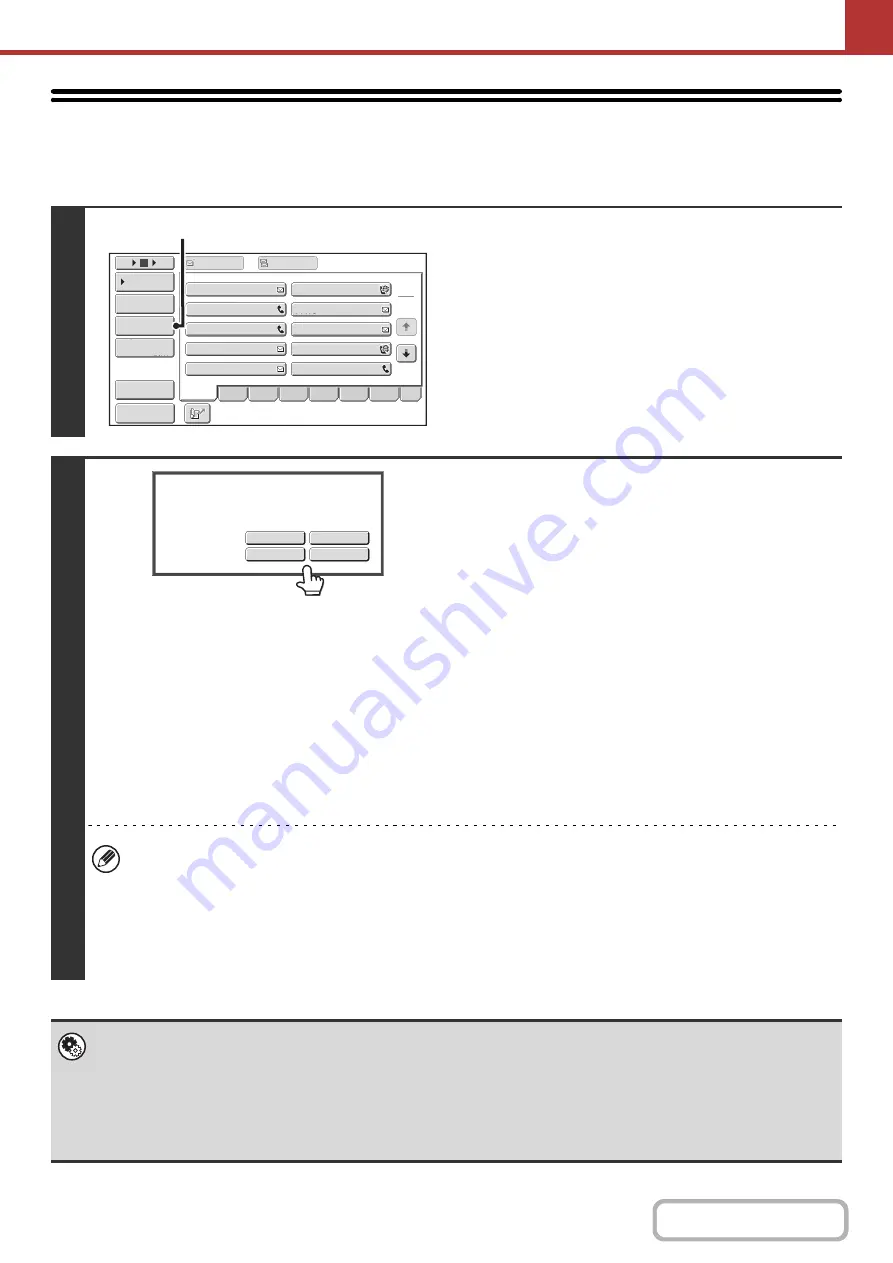
5-22
ENTERING AN ADDRESS MANUALLY
Scan to E-mail, Internet fax, Network Folder and data entry mode addresses can be manually entered.
1
Display the address input screen.
(1) Touch the [Address Book] key in the base
screen.
Before touching the [Address Entry] key in the base
screen, touch the tab of the mode that you wish to use.
(2) Touch the [Address Entry] key.
2
Enter the destination address.
(1) Touch the key of the desired delivery
method.
• Touch the [E-mail] key to open the delivery method
selection screen. Normally the [To] key is touched.
• Touch the [Network Folder] key to open the network
folder entry screen. To specify a network folder, see
"
" (page 5-23).
• If you touched the [Address Entry] key in the base
screen in step 1, the delivery methods that can be
selected vary depending on the mode being used.
(2) Enter the destination address in the text
entry screen that appears.
Enter the destination address and touch the [OK] key.
For the procedure for entering text, see "
" (page 1-59) in "1. BEFORE USING THE
MACHINE".
• If you wish the destination to be a Cc destination, touch the [Cc] key.
• The [Bcc] key only appears when Bcc has been enabled using "Bcc Setting" in the system settings (administrator).
If you wish the destination to be a Bcc destination, touch the [Bcc] key.
• When Internet fax mode is selected, the base screen appears after the destination address is entered. However, if
"I-Fax Reception Report On/Off Setting" is enabled in the system settings (administrator), the reception report
request screen will appear. If you wish to receive a report, touch the [Yes] key. If not, touch the [No] key. (When
Direct SMTP is used, transmission confirmation is not performed.)
•
System Settin
g
s (Administrator): I-Fax Reception Report On/Off Settin
g
This setting is used to request a reception report when an Internet fax is sent. When the destination is specified by directly
entering the address, a message will appear asking you if you wish to receive a report. (When Direct SMTP is used,
transmission confirmation is not performed.)
•
System Settin
g
s (Administrator): Bcc Settin
g
This setting enables or disables Bcc delivery. When enabled, the [Bcc] key appears in the address book screen and the
delivery type selection screen.
1
2
5
15
10
Global
Address Search
Address Entry
Address Review
Condition
Settings
To
Cc
III III
GGG GGG
EEE EEE
CCC CCC
AAA AAA
JJJ JJJ
HHH HHH
FFF FFF
DDD DDD
BBB BBB
ABCD
Freq.
EFGH
IJKL
MNOP
QRSTU
VWXYZ
etc.
Sort Address
Preview
(2)
E
-
Select
the
destination
type.
Internet
Fax
Network
Folder
Direct
SMTP
Содержание MX-M266N
Страница 6: ...Make a copy on this type of paper Envelopes and other special media Tab Paper Transparency film ...
Страница 8: ...Assemble output into a pamphlet Create a stapled pamphlet Staple output Create a blank margin ...
Страница 11: ...Conserve Print on both sides of the paper Print multiple pages on one side of the paper ...
Страница 12: ...Print without a computer Print a file in a USB memory device Print a file stored in the machine ...
Страница 34: ...Search for a file abc Search for a file using a keyword Search by checking the contents of files ...
Страница 35: ...Organize my files Delete a file Delete all files Periodically delete files Change the folder ...
Страница 259: ...3 19 PRINTER Contents 4 Click the Print button Printing begins ...
Страница 267: ...3 27 PRINTER Contents 1 Select Layout 2 Select Long edged binding or Short edged binding Macintosh 1 2 ...
















































