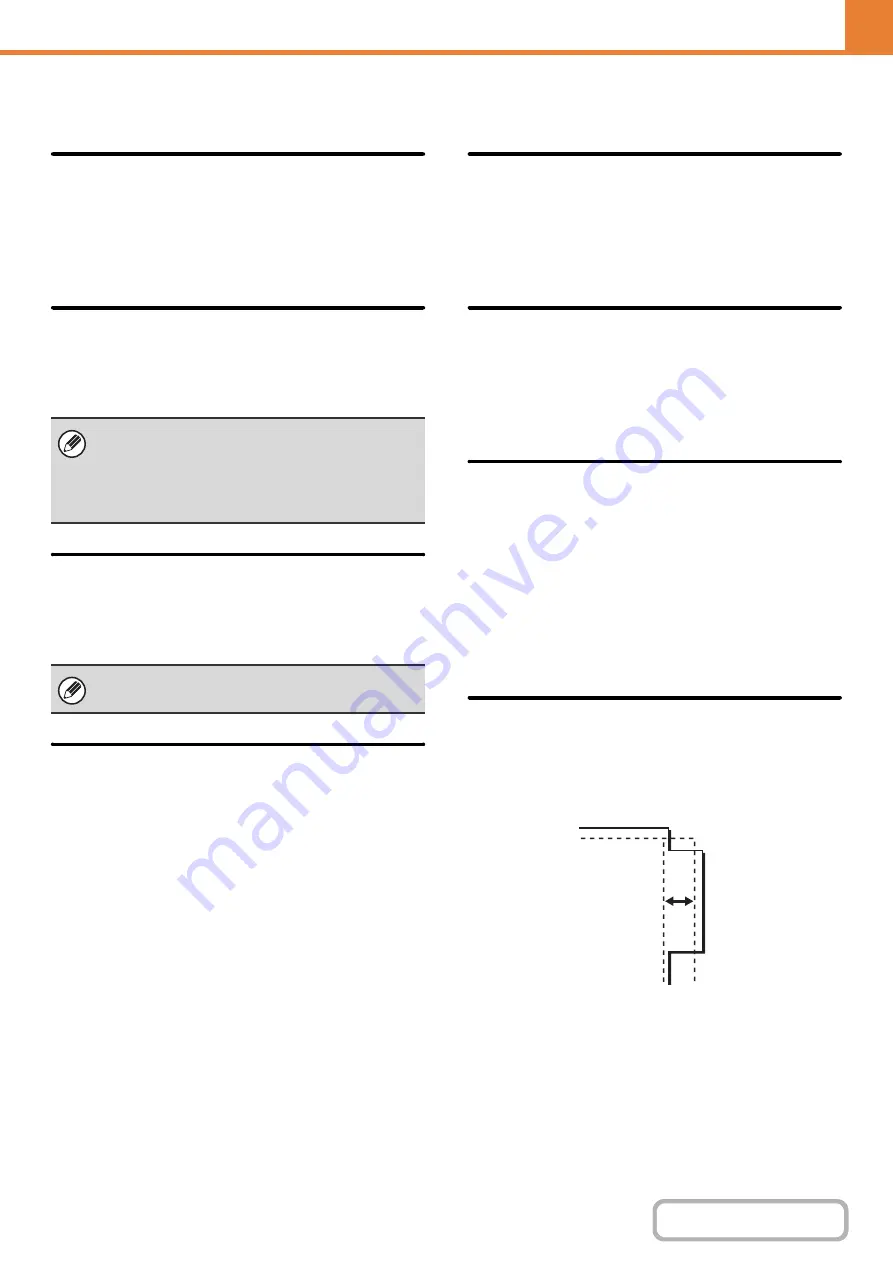
7-73
Other Settin
g
s
Copy Exposure Adjustment
This is used to adjust the exposure level when [Auto] is
used for the copy exposure.
Select separate settings for the document glass and for
the automatic document feeder.
Rotation Copy Settin
g
When the original and paper are placed in different
orientations, this function automatically rotates the image
90 degrees to enable correct copying on the paper.
Add or Chan
g
e Extra Preset Ratios
Two enlargement preset ratios (101% to 400%) and two
reduction preset ratios (25% to 99%) can be added. An
added preset ratio can also be changed.
Settin
g
a Maximum Number of Copies
This is used to set the maximum number that can be
entered for the number of copies (number of continuous
copies). Any number from 1 to 999 can be specified.
Initial Mar
g
in Shift Settin
g
This is used to set the default margin shift amount.
Specify a value from 0" (0 mm) to 1" (20 mm) in
increments of
1/8" (
1 mm) for both the front and reverse
sides.
Erase Width Adjustment
This is used to set the default erase width for erase
copy. Specify a value from 0" (0 mm) to 1" (20 mm) in
increments of 1/8" (1 mm) for both edge erase and
center erase.
Card Shot Settin
g
s
This is used to set the default original size for the card
shot function.
Both the X (horizontal) and Y (vertical) dimensions of the
original can be set from 1" (25 mm) to 8-1/2" (210 mm) in
increments of 1/8" (1 mm).
Fit to Pa
g
e
Enable this setting to have the [Fit to Page] key always
appear in the card shot screen.
Initial Tab Copy Settin
g
This is used to set the default image shift width (tab
width) for tab copying.
The default width can be set from 0" (0 mm) to 5/8"
(20 mm) in increments of 1/8" (1 mm).
• Image rotation can only take place when automatic
paper selection or automatic ratio selection is enabled.
• The Rotation Copy setting must be enabled when
copying an 5-1/2" x 8-1/2" (A5) size original on
5-1/2" x 8-1/2"R (A5R) paper.
Preset ratios other than added preset ratios cannot be
changed.
Содержание MX-M266N
Страница 6: ...Make a copy on this type of paper Envelopes and other special media Tab Paper Transparency film ...
Страница 8: ...Assemble output into a pamphlet Create a stapled pamphlet Staple output Create a blank margin ...
Страница 11: ...Conserve Print on both sides of the paper Print multiple pages on one side of the paper ...
Страница 12: ...Print without a computer Print a file in a USB memory device Print a file stored in the machine ...
Страница 34: ...Search for a file abc Search for a file using a keyword Search by checking the contents of files ...
Страница 35: ...Organize my files Delete a file Delete all files Periodically delete files Change the folder ...
Страница 259: ...3 19 PRINTER Contents 4 Click the Print button Printing begins ...
Страница 267: ...3 27 PRINTER Contents 1 Select Layout 2 Select Long edged binding or Short edged binding Macintosh 1 2 ...
















































