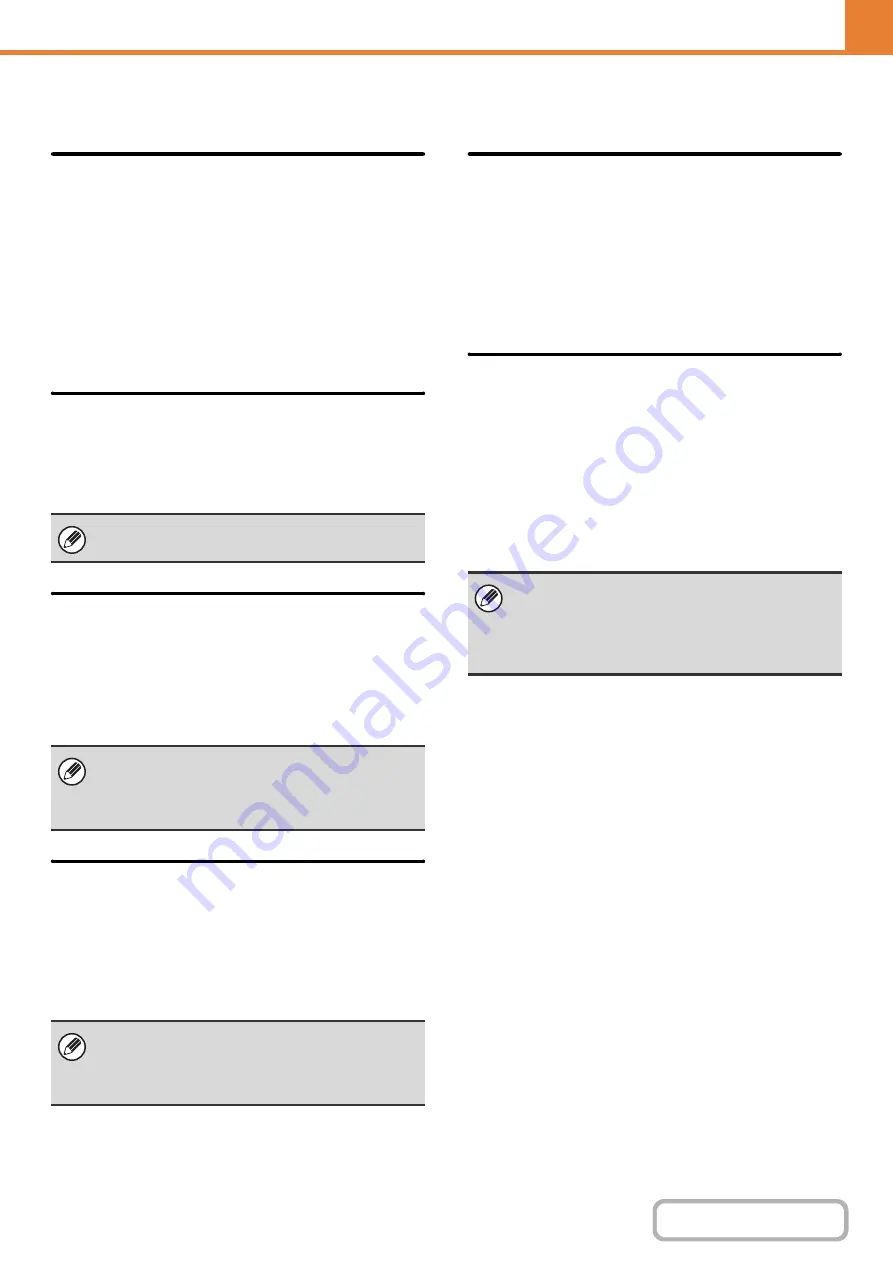
7-48
Other Settin
g
s
Actions when the Limit of Pa
g
es
for Output Jobs
This setting determines whether or not a job will be
completed if the page limit is reached while the job is in
progress.
The following selections are available.
• Job is Stopped when the Limit of Pages is Reached
• Job is Completed even when the Limit of Pages is
Reached
The Number of User Name
Displayed Settin
g
The number of users that are displayed in the user
selection screen can be selected (6, 12, or 18 users).
A Warnin
g
when Lo
g
in Fails
This setting is used to display a warning and prohibit
login for five minutes if login fails three times in a row.
This prevents an unauthorized person from attempting to
guess a password. (The number of failed login attempts
is retained even if the power is turned off.)
Disablin
g
of Printin
g
by Invalid
User
Printing by users whose information is not stored in the
machine, such as printing without entering valid user
information in the printer driver or printing of a file on an
FTP server from the Web pages, can be prohibited.
Automatically print stored jobs
after lo
g
in
This function requires the hard disk drive.
When retention is enabled in the printer driver and print
data has been spooled to the machine, you can have the
spooled print data automatically print out when the user
who enabled retention logs in.
Default Network Authentication
Server Settin
g
Use this to set the default network authentication server.
When a user logs in from the Web page or sends a print
job to the machine using user information that is not
stored on the machine, the authentication server is not
known. This setting is used to specify one of the LDAP
servers stored on the machine as the authentication
server.
This setting also applies to the user selection screen
of document filing and the sender selection screen.
Locking of the operation panel for 5 minutes can be
canceled by clicking [User Control] - [Default Settings]
- [Release the Lock on Machine Operation Panel] in
the Web page menu.
When a print job is executed by a user that is not
stored in the machine, the factory-stored "Other User"
is used as the login user. For more information, see
"
" (page 7-51).
When login is performed by network authentication
using user information that is not stored in the
machine, the login user will be the factory-stored
"User". For more information, see "
Содержание MX-M266N
Страница 6: ...Make a copy on this type of paper Envelopes and other special media Tab Paper Transparency film ...
Страница 8: ...Assemble output into a pamphlet Create a stapled pamphlet Staple output Create a blank margin ...
Страница 11: ...Conserve Print on both sides of the paper Print multiple pages on one side of the paper ...
Страница 12: ...Print without a computer Print a file in a USB memory device Print a file stored in the machine ...
Страница 34: ...Search for a file abc Search for a file using a keyword Search by checking the contents of files ...
Страница 35: ...Organize my files Delete a file Delete all files Periodically delete files Change the folder ...
Страница 259: ...3 19 PRINTER Contents 4 Click the Print button Printing begins ...
Страница 267: ...3 27 PRINTER Contents 1 Select Layout 2 Select Long edged binding or Short edged binding Macintosh 1 2 ...
















































