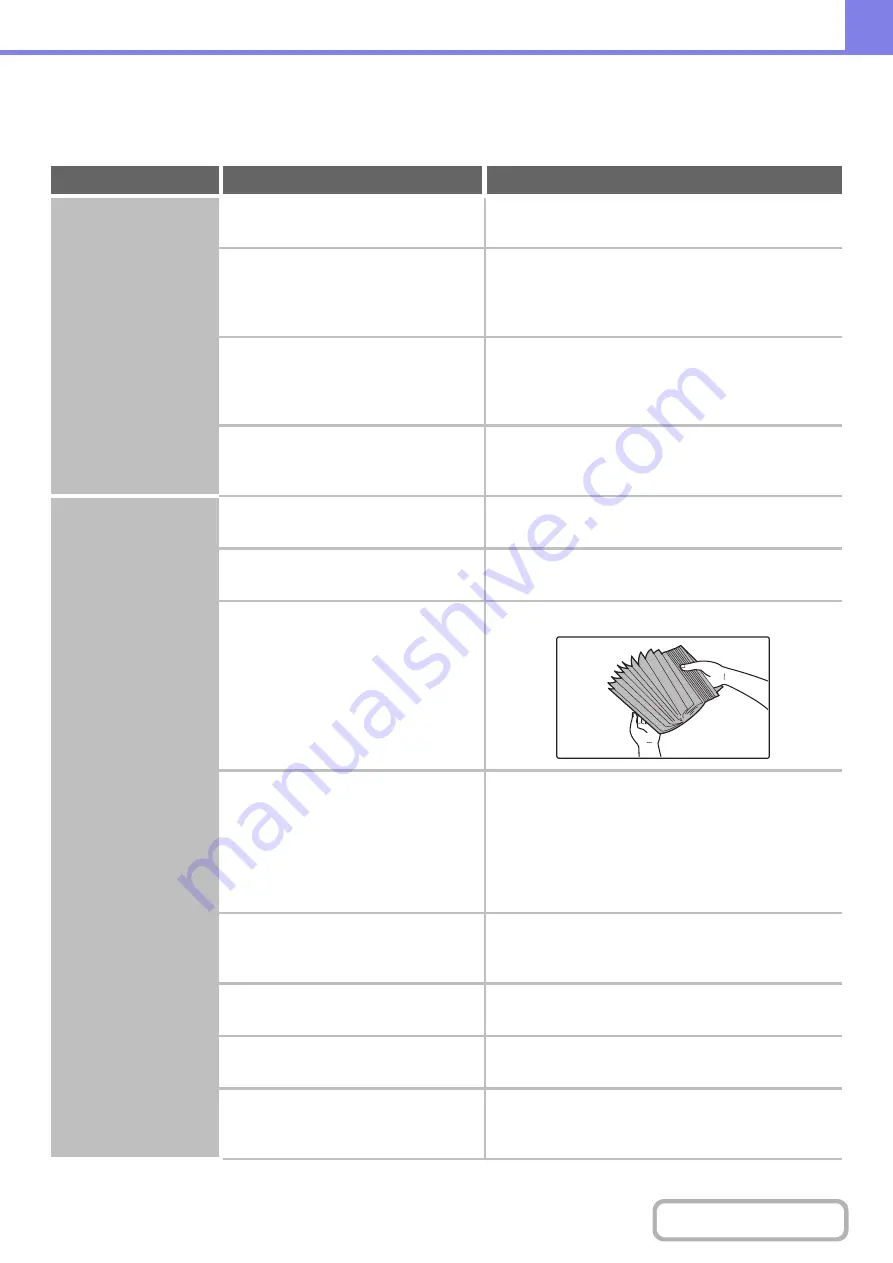
8-38
PROBLEMS RELATED TO PAPER FEEDING AND
OUTPUT
Problem
Point to check
Solution
The ori
g
inal misfeeds
(automatic document
feeder).
Is too much paper loaded in document
feeder tray?
Make sure that the stack of paper in the tray is not
hi
g
her than the indicator line.
Is the original a long original?
When usin
g
the automatic document feeder to scan
a lon
g
ori
g
inal, set the scan size to [Lon
g
Size].
(Note that long originals cannot be copied using the
copy function.)
Is the original on thin paper?
Use the document
g
lass to scan the ori
g
inal.
If you need to use the automatic document feeder, use
slow scan mode in the special modes to scan the
original.
Is the feed roller dirty?
Clean the surface of the ori
g
inal feed roller.
+
1. BEFORE USING THE MACHINE
"
" (page 1-52)
The paper misfeeds.
Is a torn piece of paper remaining in the
machine?
Make sure all paper is removed.
+
(page 8-8)
Is too much paper loaded in the tray?
Make sure that the stack of paper in the tray is not
hi
g
her than the indicator line.
Are multiple sheets feeding at once?
Fan the paper well before loadin
g
it.
Are you using paper that is not within
the specifications?
Use SHARP-recommended paper.
Using paper that is not supported may result in
misfeeds, creases, or smudges.
+
"SUPPLIES" in the Start Guide
For paper that is prohibited or not recommended, see
"
" (page 1-32) in "1. BEFORE USING
THE MACHINE".
Has the paper in the tray absorbed
moisture?
If you will not be using paper in a tray for a long time,
remove the paper from the tray and store it in a bag in a
dark and dry location.
Are the bypass tray guides adjusted to
the width of the paper?
Adjust the bypass tray
g
uides to the width of the
paper.
Is the bypass tray extension pulled out?
When loadin
g
a lar
g
e size of paper, pull out the
extension.
Is the bypass feed roller dirty?
Clean the surface of the bypass feed roller.
+
1. BEFORE USING THE MACHINE
"
" (page 1-52)
Содержание MX-M266N
Страница 6: ...Make a copy on this type of paper Envelopes and other special media Tab Paper Transparency film ...
Страница 8: ...Assemble output into a pamphlet Create a stapled pamphlet Staple output Create a blank margin ...
Страница 11: ...Conserve Print on both sides of the paper Print multiple pages on one side of the paper ...
Страница 12: ...Print without a computer Print a file in a USB memory device Print a file stored in the machine ...
Страница 34: ...Search for a file abc Search for a file using a keyword Search by checking the contents of files ...
Страница 35: ...Organize my files Delete a file Delete all files Periodically delete files Change the folder ...
Страница 259: ...3 19 PRINTER Contents 4 Click the Print button Printing begins ...
Страница 267: ...3 27 PRINTER Contents 1 Select Layout 2 Select Long edged binding or Short edged binding Macintosh 1 2 ...









































