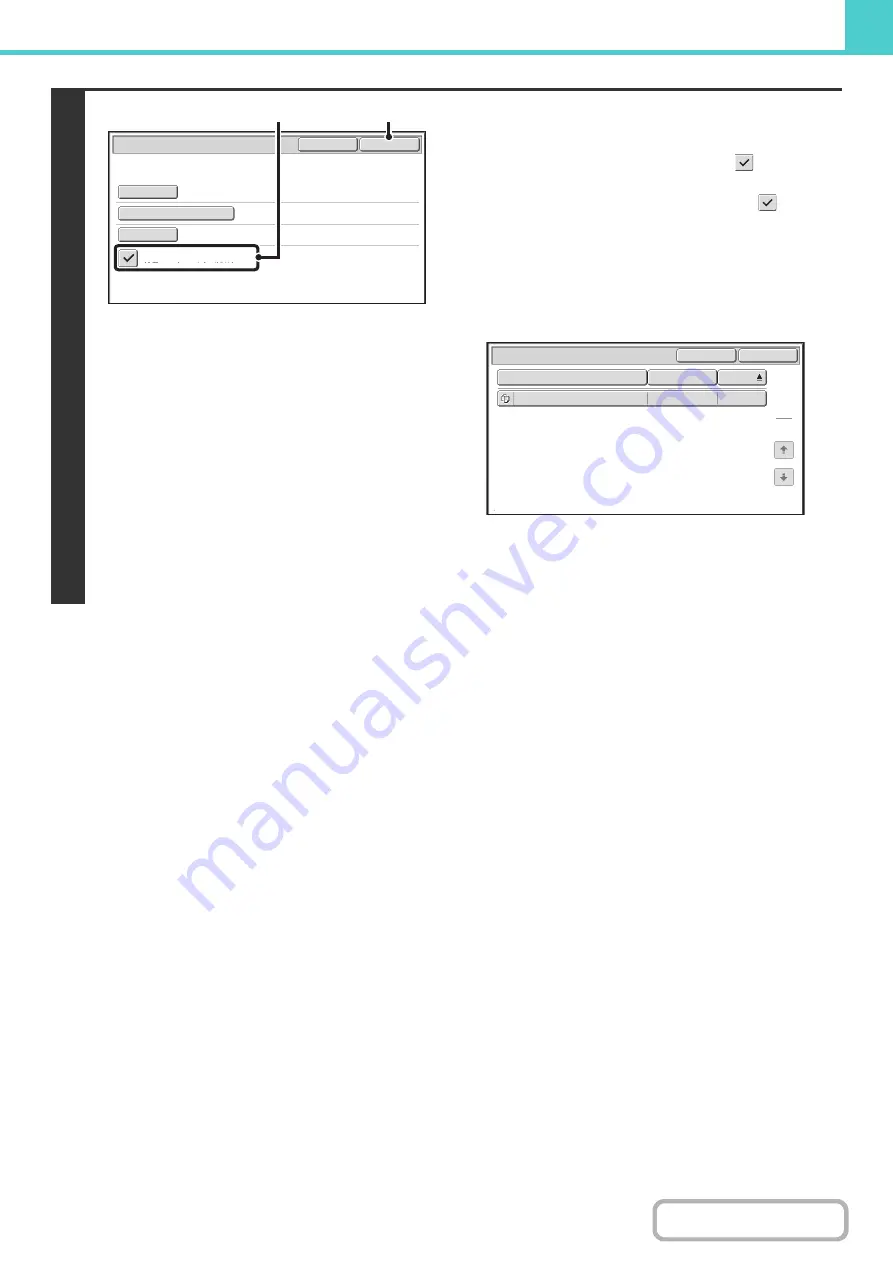
6-52
5
Start searchin
g
.
(1) Touch the [Search within Current Folder]
checkbox so that it is selected
.
To search only files that are in the current folder, select
the [Search within Current Folder] checkbox
.
Use this method to search for a file in a confidential folder.
(2) Touch the [Start Search] key.
The search results will appear in a screen similar to the
following screen. A list of the files that match your search
criteria will appear. Select the desired file from the list.
The job settings screen will appear.
To return to the base screen of document filing mode,
touch the [Cancel] key.
To return to the file search screen, touch the [Search
Again] key.
Start Search
Password
file-01
Name 1
Search within Current Folder
Search
Cancel
User Name
File or Folder Name
(2)
(1)
Search
File or Folder Name
file-01
Name 1
04/04/2020
User Name
Date
1
1
Search Again
Cancel
Содержание MX-M266N
Страница 6: ...Make a copy on this type of paper Envelopes and other special media Tab Paper Transparency film ...
Страница 8: ...Assemble output into a pamphlet Create a stapled pamphlet Staple output Create a blank margin ...
Страница 11: ...Conserve Print on both sides of the paper Print multiple pages on one side of the paper ...
Страница 12: ...Print without a computer Print a file in a USB memory device Print a file stored in the machine ...
Страница 34: ...Search for a file abc Search for a file using a keyword Search by checking the contents of files ...
Страница 35: ...Organize my files Delete a file Delete all files Periodically delete files Change the folder ...
Страница 259: ...3 19 PRINTER Contents 4 Click the Print button Printing begins ...
Страница 267: ...3 27 PRINTER Contents 1 Select Layout 2 Select Long edged binding or Short edged binding Macintosh 1 2 ...






























