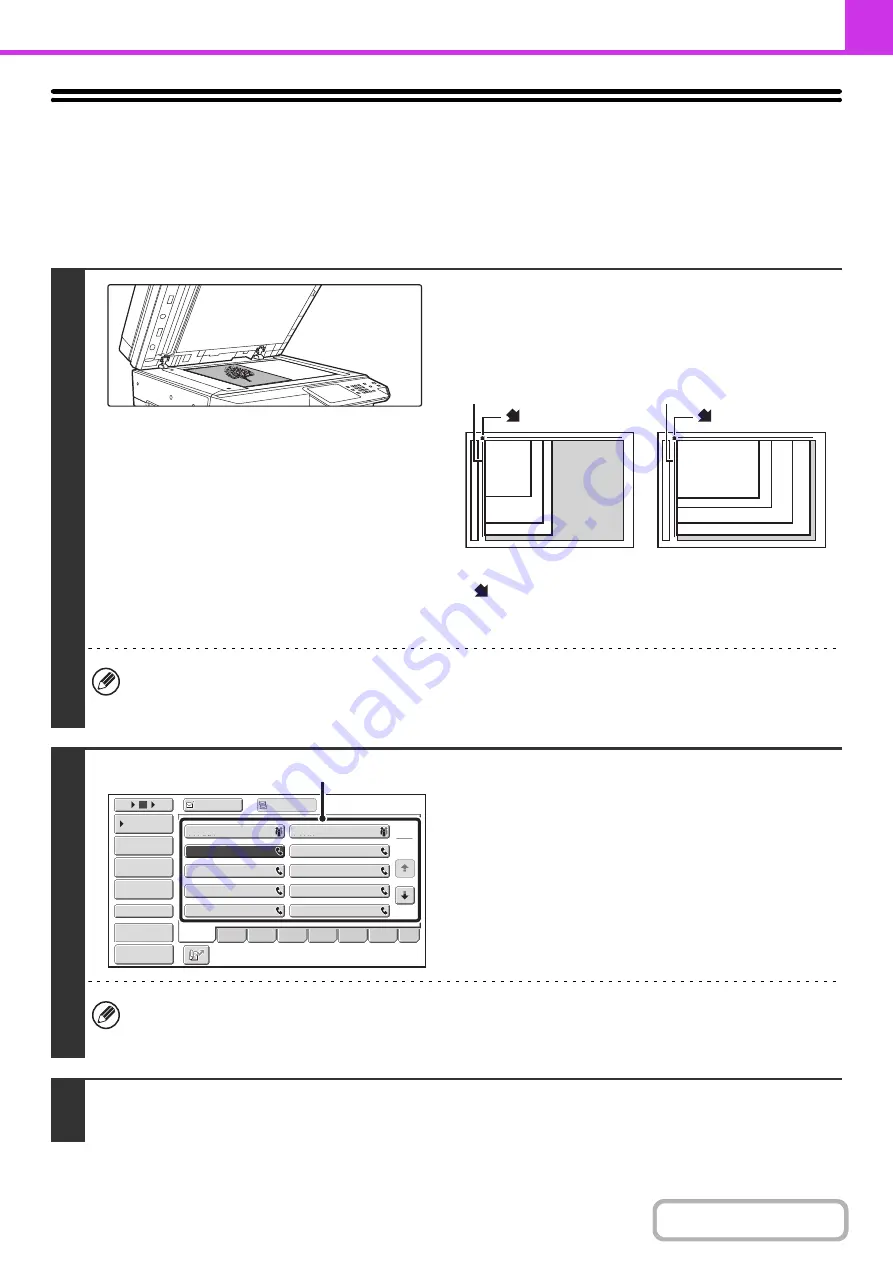
4-34
USING THE DOCUMENT GLASS FOR
TRANSMISSION
To fax a thick original or other original that cannot be fed through the automatic document feeder, open the automatic
document feeder and place the original on the document glass.
1
Open the automatic document feeder,
place the ori
g
inal face down on the
document
g
lass, and then
g
ently close
the automatic document feeder.
• Align the corner of the original with the tip of the arrow mark
on the document glass scale.
• Place the original in the appropriate position for its size as
shown above.
• When faxing a multi-page original, scan each page in order starting from the first page.
• When sending a multi-page fax, the automatic document feeder and the document glass cannot both be used to
scan the original pages.
2
Enter the destination fax number.
(1) Touch the [Address Book] key in the base
screen.
(2) Touch the one-touch key of the desired
destination.
In addition to specification by one-touch key, a destination can also be specified using a search number. You can also
directly enter a fax number with the numeric keys or look up a destination in a global address book. For more
information, see "
" (page 4-16).
3
Press the [START] key.
Scanning begins.
1
8
-1/2" x 11"R (A4R)
B5R
8
-1/2" x 14" (B4)
11" x 17" (A3)
8
-1/2" x 11" (A4)
5-1/2" x
8
-1/2"
(A5)
B5
mark
Document
g
lass scale
Document
g
lass scale
mark
1
2
10
5
15
To
Cc
III III
GGG GGG
EEE EEE
CCC CCC
AAA AAA
JJJ JJJ
HHH HHH
FFF FFF
DDD DDD
BBB BBB
Global
Address Search
Address Entry
Sort Address
Sub Address
Address Review
Condition
Settings
ABCD
Freq.
EFGH
IJKL
MNOP
QRSTU
VWXYZ
etc.
(2)
Preview
Содержание MX-M266N
Страница 6: ...Make a copy on this type of paper Envelopes and other special media Tab Paper Transparency film ...
Страница 8: ...Assemble output into a pamphlet Create a stapled pamphlet Staple output Create a blank margin ...
Страница 11: ...Conserve Print on both sides of the paper Print multiple pages on one side of the paper ...
Страница 12: ...Print without a computer Print a file in a USB memory device Print a file stored in the machine ...
Страница 34: ...Search for a file abc Search for a file using a keyword Search by checking the contents of files ...
Страница 35: ...Organize my files Delete a file Delete all files Periodically delete files Change the folder ...
Страница 259: ...3 19 PRINTER Contents 4 Click the Print button Printing begins ...
Страница 267: ...3 27 PRINTER Contents 1 Select Layout 2 Select Long edged binding or Short edged binding Macintosh 1 2 ...






























