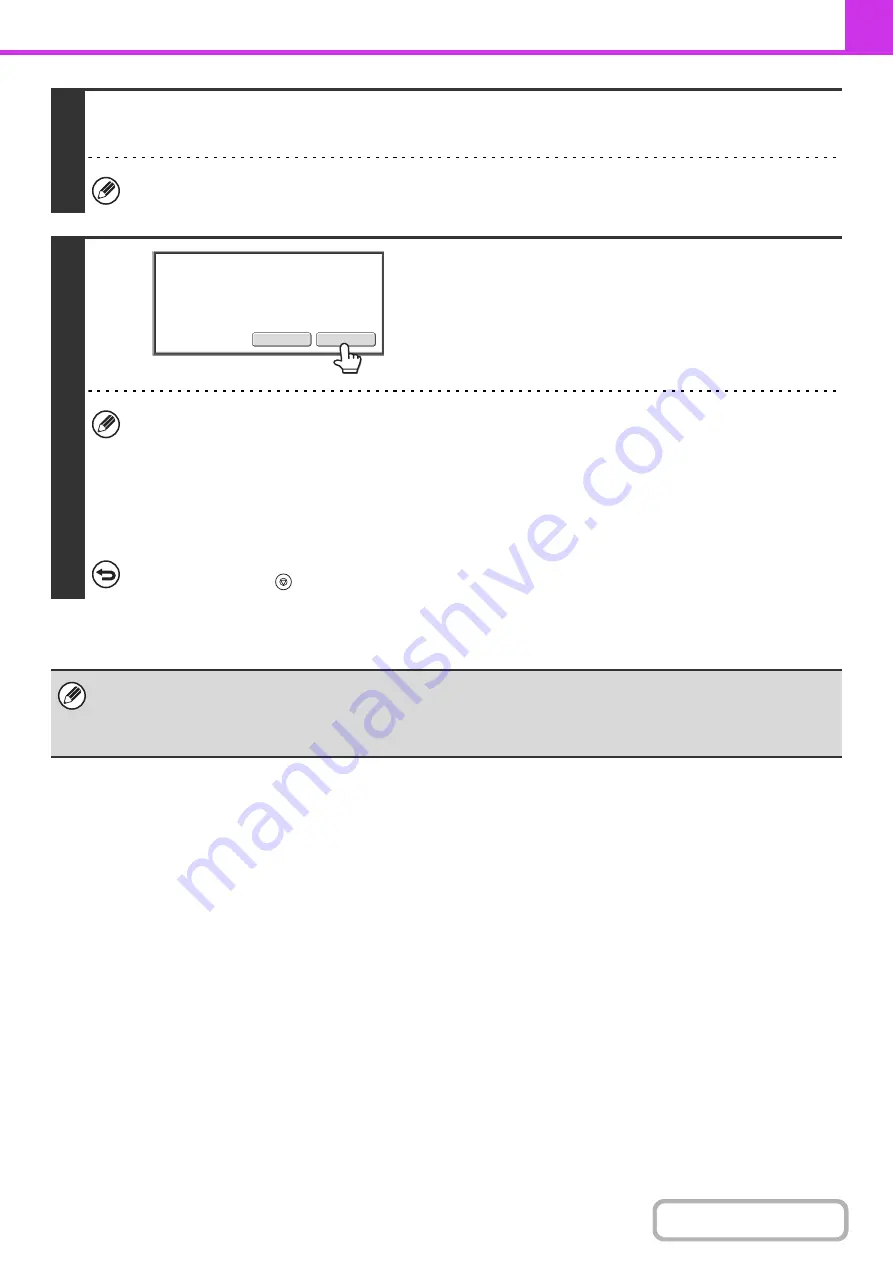
4-35
4
If you have another pa
g
e to scan, chan
g
e pa
g
es and then press the [START] key.
Repeat until all originals have been scanned.
If no action is taken for one minute, scanning automatically ends and the transmission is reserved.
5
Touch the [Read-End] key.
A beep sounds.
Open the automatic document feeder and remove the original.
• When scanning is completed, "Job stored." will be displayed together with a job control number.
This number can be used to locate the job in the Transaction Report or in the Image Sending Activity Report.
• If no action is taken for one minute after the confirmation screen appears, scanning automatically ends and the
transmission is reserved.
• The [Configure] key can be touched to change the exposure, resolution, scan size, and send size for each original
page scanned. However, when "2in1" or "Card Shot" is selected in the special modes, only the exposure can be
changed, and this can only be done when scanning each even page number of the original pages.
To cancel transmission...
Press the [STOP] key (
) before the [Read-End] key is touched.
• If a fax is being received when the transmission operation is performed, the transmission will be reserved and transmission
will take place after fax reception is completed.
• If the memory becomes full while the originals are being scanned, a message will appear and transmission will be
canceled.
Place
next
original.
Press
[
Start
]
.
When
finished
,
press
[
Read
-
End
]
.
(Pg.No.x)
Configure
Read
-
End
Содержание MX-M266N
Страница 6: ...Make a copy on this type of paper Envelopes and other special media Tab Paper Transparency film ...
Страница 8: ...Assemble output into a pamphlet Create a stapled pamphlet Staple output Create a blank margin ...
Страница 11: ...Conserve Print on both sides of the paper Print multiple pages on one side of the paper ...
Страница 12: ...Print without a computer Print a file in a USB memory device Print a file stored in the machine ...
Страница 34: ...Search for a file abc Search for a file using a keyword Search by checking the contents of files ...
Страница 35: ...Organize my files Delete a file Delete all files Periodically delete files Change the folder ...
Страница 259: ...3 19 PRINTER Contents 4 Click the Print button Printing begins ...
Страница 267: ...3 27 PRINTER Contents 1 Select Layout 2 Select Long edged binding or Short edged binding Macintosh 1 2 ...






























