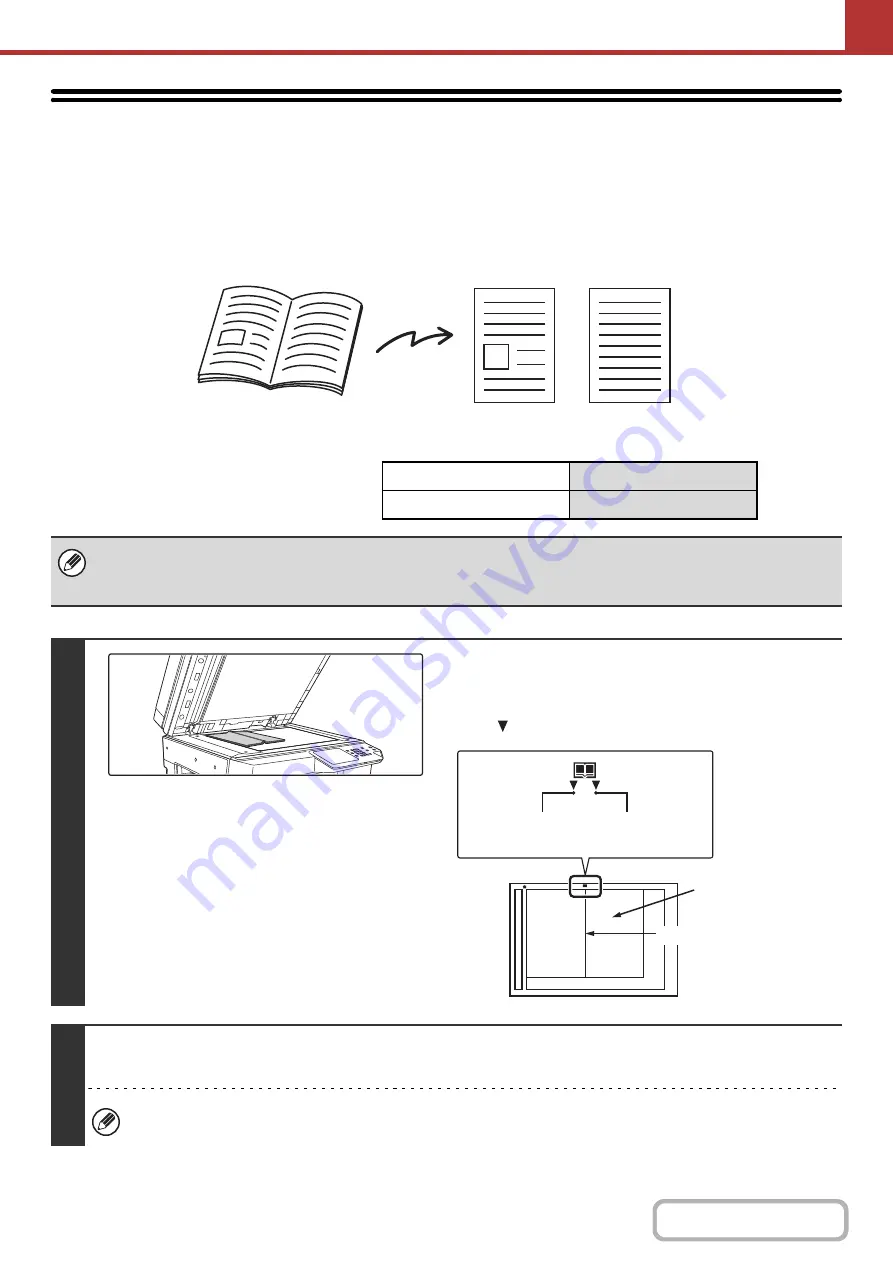
5-77
SCANNING AN ORIGINAL AS TWO
SEPARATE PAGES (Dual Pa
g
e Scan)
The left and right sides of an original can be scanned as two separate pages. This function is useful when you wish to
successively scan each page of a book or other bound document.
Example: Scannin
g
the left and ri
g
ht pa
g
es of a book
Example:
Book or bound document
The pages are scanned as two separate pages.
Ori
g
inal scan size
Transmitted ima
g
e
11" x 17" (A3) x 1 page
8-1/2" x 11" (A4) x 2 pages
• When using dual page scan, the original must be placed on the document glass.
• The send size cannot be changed.
• When using USB memory mode, connect the USB memory device to the machine before performing the procedure below.
1
Place the ori
g
inal face down on the
document
g
lass.
Align the center of the original with the appropriate size
mark .
2
Specify the destination.
+
(page 5-18)
When scanning to USB memory, there is no need to specify the destination. Go to step 3.
11" x 17"
(A3)
Size mark
The page on this
side is scanned first.
Centerline of
A3 original
Centerline of
11" x 17" original
Centerline of original
Содержание MX-M266N
Страница 6: ...Make a copy on this type of paper Envelopes and other special media Tab Paper Transparency film ...
Страница 8: ...Assemble output into a pamphlet Create a stapled pamphlet Staple output Create a blank margin ...
Страница 11: ...Conserve Print on both sides of the paper Print multiple pages on one side of the paper ...
Страница 12: ...Print without a computer Print a file in a USB memory device Print a file stored in the machine ...
Страница 34: ...Search for a file abc Search for a file using a keyword Search by checking the contents of files ...
Страница 35: ...Organize my files Delete a file Delete all files Periodically delete files Change the folder ...
Страница 259: ...3 19 PRINTER Contents 4 Click the Print button Printing begins ...
Страница 267: ...3 27 PRINTER Contents 1 Select Layout 2 Select Long edged binding or Short edged binding Macintosh 1 2 ...
















































