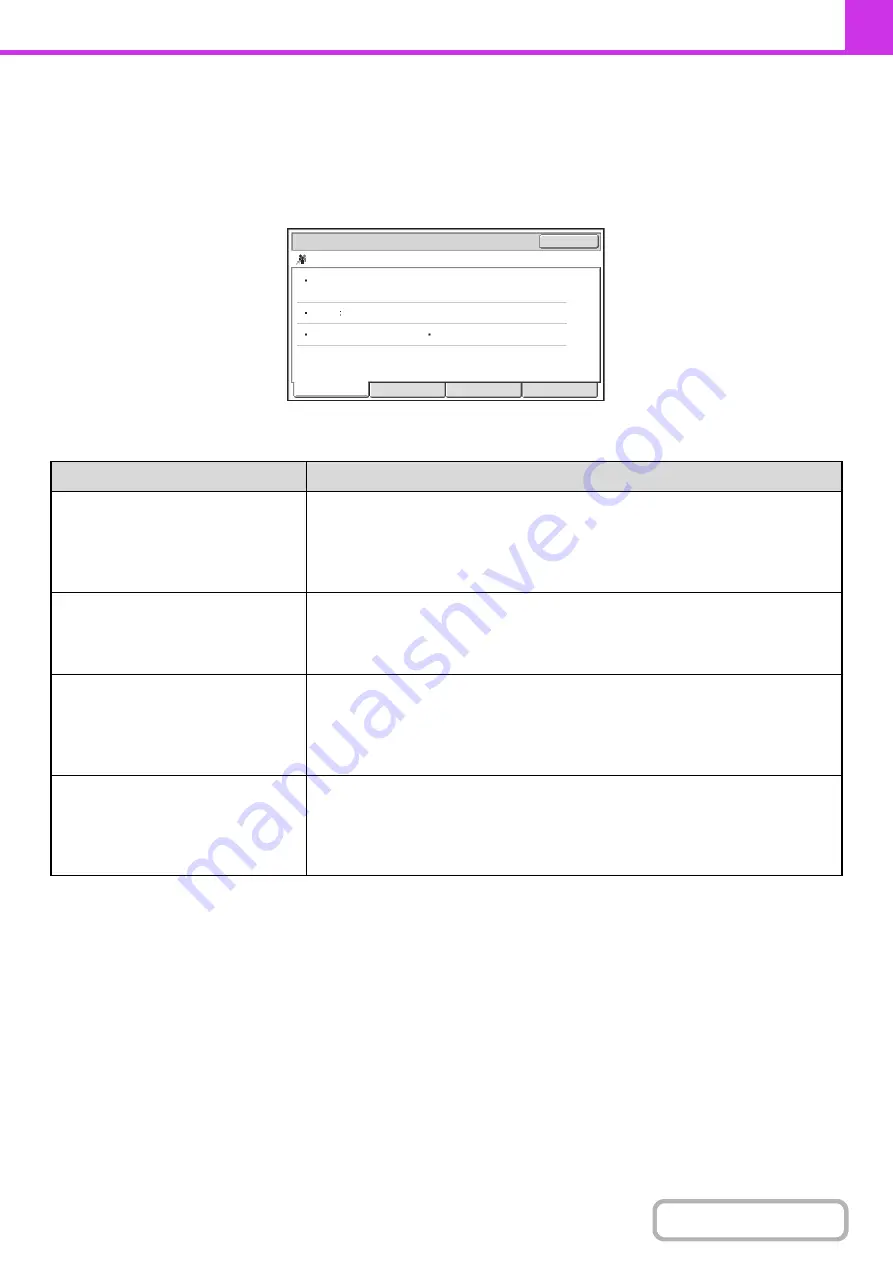
4-132
CHECKING A RESERVED JOB OR THE JOB IN
PROGRESS
The detailed contents of a broadcast transmission or serial polling job can be displayed. Select (touch) the key of the job
that you wish to check and touch the [Detail] key. The job details screen will appear (see below).
The job name and progress (number of completed destinations / total destinations) appear at the top of the screen.
Touch a tab to display the information that appears on that tab. The following information appears on each tab.
Tab name
Information displayed
Fax Connecting
Information on the current destination appears.
Fax No.: The fax number of the destination.
Name: The name of the destination.
Number: The broadcast control number (3-digits).
Pages: Number of pages completed / total number of pages
Fax Waiting
This shows information on the destinations that are waiting. A broadcast control
number (3-digits) appears in front of each destination.
Address: The name of the other destination.
Status: The status of communication.
Failed
This shows information on destinations for which communication failed. A broadcast
control number (3-digits) appears in front of each destination.
Address: The name or fax number of each destination.
Start Time: The time when communication began.
Status: The status of communication.
All Destinations
This shows all destinations specified in the job. A broadcast control number (3-digits)
appears in front of each destination.
Address: The name or fax number of the destination.
Start time: The time at which communication began.
Status: The status of communication.
Name
:
Number
:
050
Pages
:
005/010
AAA
AAA
012345678
9
Progress
:
Broadcast0001
050/100
Fax
No.
:
Fax
Connecting
Fax
Waiting
Failed
All
Destinations
Detail
OK
Содержание MX-M266N
Страница 6: ...Make a copy on this type of paper Envelopes and other special media Tab Paper Transparency film ...
Страница 8: ...Assemble output into a pamphlet Create a stapled pamphlet Staple output Create a blank margin ...
Страница 11: ...Conserve Print on both sides of the paper Print multiple pages on one side of the paper ...
Страница 12: ...Print without a computer Print a file in a USB memory device Print a file stored in the machine ...
Страница 34: ...Search for a file abc Search for a file using a keyword Search by checking the contents of files ...
Страница 35: ...Organize my files Delete a file Delete all files Periodically delete files Change the folder ...
Страница 259: ...3 19 PRINTER Contents 4 Click the Print button Printing begins ...
Страница 267: ...3 27 PRINTER Contents 1 Select Layout 2 Select Long edged binding or Short edged binding Macintosh 1 2 ...
















































