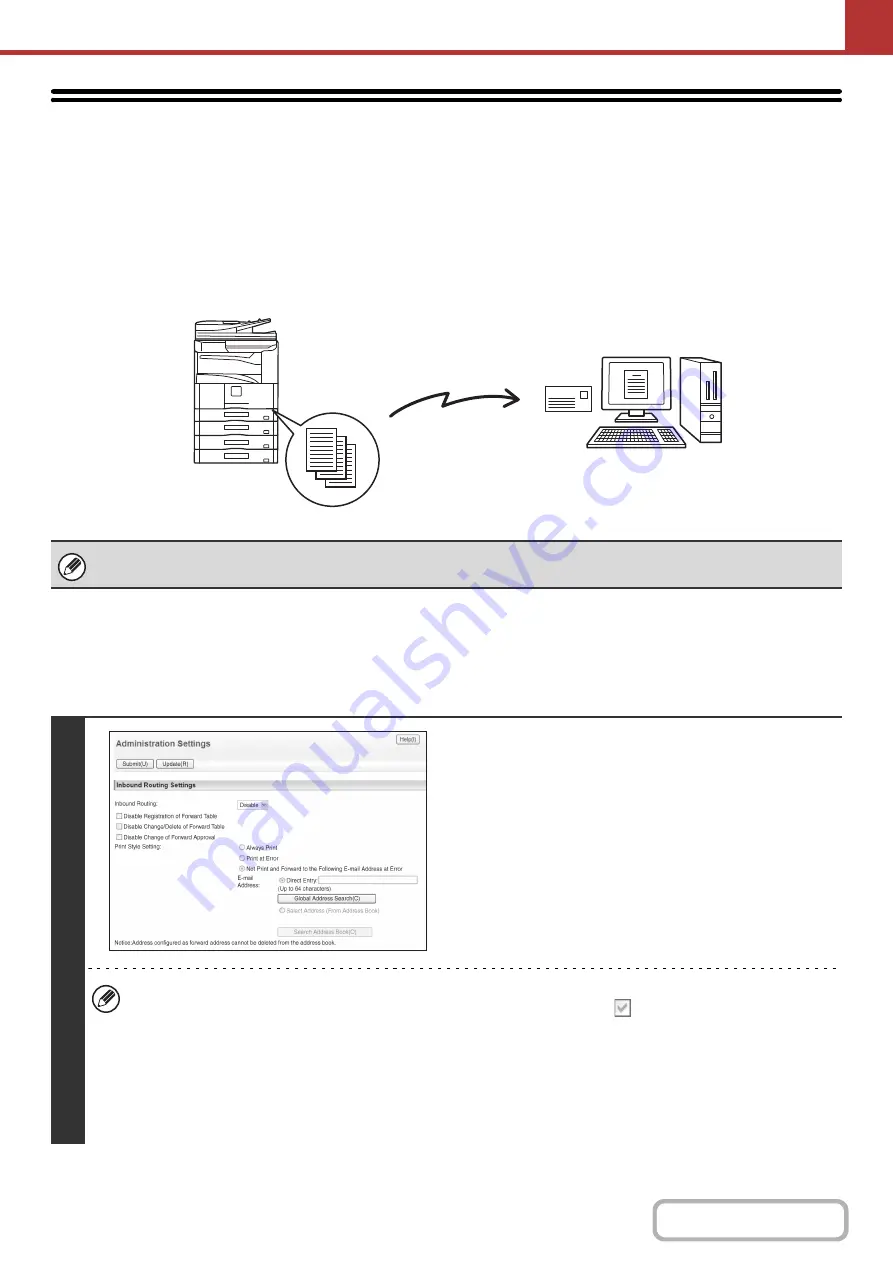
5-119
FORWARDING RECEIVED INTERNET
FAXES TO AN ADDRESS
(Inbound Routin
g
Settin
g
s)
This function requires the hard disk drive.
Received Internet faxes can be automatically forwarded to a facsimile internet fax, e-mail address, file server address, desktop
address, or network folder address. When this function is enabled, you can also have received Internet faxes forwarded
without printing them.
CONFIGURING INBOUND ROUTING SETTINGS
All inbound routing settings are configured in the Web pages. For details on accessing web pages, refer to "
" (page 1-26) in "1. BEFORE USING THE MACHINE".
The following explanation assumes that the Web pages have been accessed with administrator rights.
To configure inbound routing settings, follow the steps below.
When faxes forwarded using this function are printed at the forwarding destination, the date and time of reception cannot be
printed on the faxes. ("Receiving Date & Time Print" is disabled.)
1
Enablin
g
the inbound routin
g
function.
(1) In the Web pa
g
e menu, click [Application
Settin
g
s], [Inbound Routin
g
Settin
g
s], and
then [Administration Settin
g
s].
(2) Select [Enable] in "Inbound Routin
g
" and
click the [Submit] button.
Users without administrator rights can be prohibited from storing, editing, and deleting forwarding tables in this screen,
and from specifying which table is used. To do so, select the checkboxes below
.
• Disable Registration of Forward Table • Disable Change/Delete of Forward Table • Disable Change of Forward Approval
When inbound routing is enabled, you can also specify whether or not you wish the machine to print the forwarded faxes.
To have all received faxes printed before being forwarded, select "Print Out All Report" in "Print Style Setting". To
have received faxes printed only when an error prevents forwarding, select "Print at Error".
If an error occurs when [Not Print and Forward to the Following E-mail Address at Error] is selected, received data is
not printed, but is forwarded to the specified e-mail address.
After configuring the settings, be sure to click the [Submit] button.
Forwarding
Received Internet fax
The machine
Содержание MX-M266N
Страница 6: ...Make a copy on this type of paper Envelopes and other special media Tab Paper Transparency film ...
Страница 8: ...Assemble output into a pamphlet Create a stapled pamphlet Staple output Create a blank margin ...
Страница 11: ...Conserve Print on both sides of the paper Print multiple pages on one side of the paper ...
Страница 12: ...Print without a computer Print a file in a USB memory device Print a file stored in the machine ...
Страница 34: ...Search for a file abc Search for a file using a keyword Search by checking the contents of files ...
Страница 35: ...Organize my files Delete a file Delete all files Periodically delete files Change the folder ...
Страница 259: ...3 19 PRINTER Contents 4 Click the Print button Printing begins ...
Страница 267: ...3 27 PRINTER Contents 1 Select Layout 2 Select Long edged binding or Short edged binding Macintosh 1 2 ...
















































