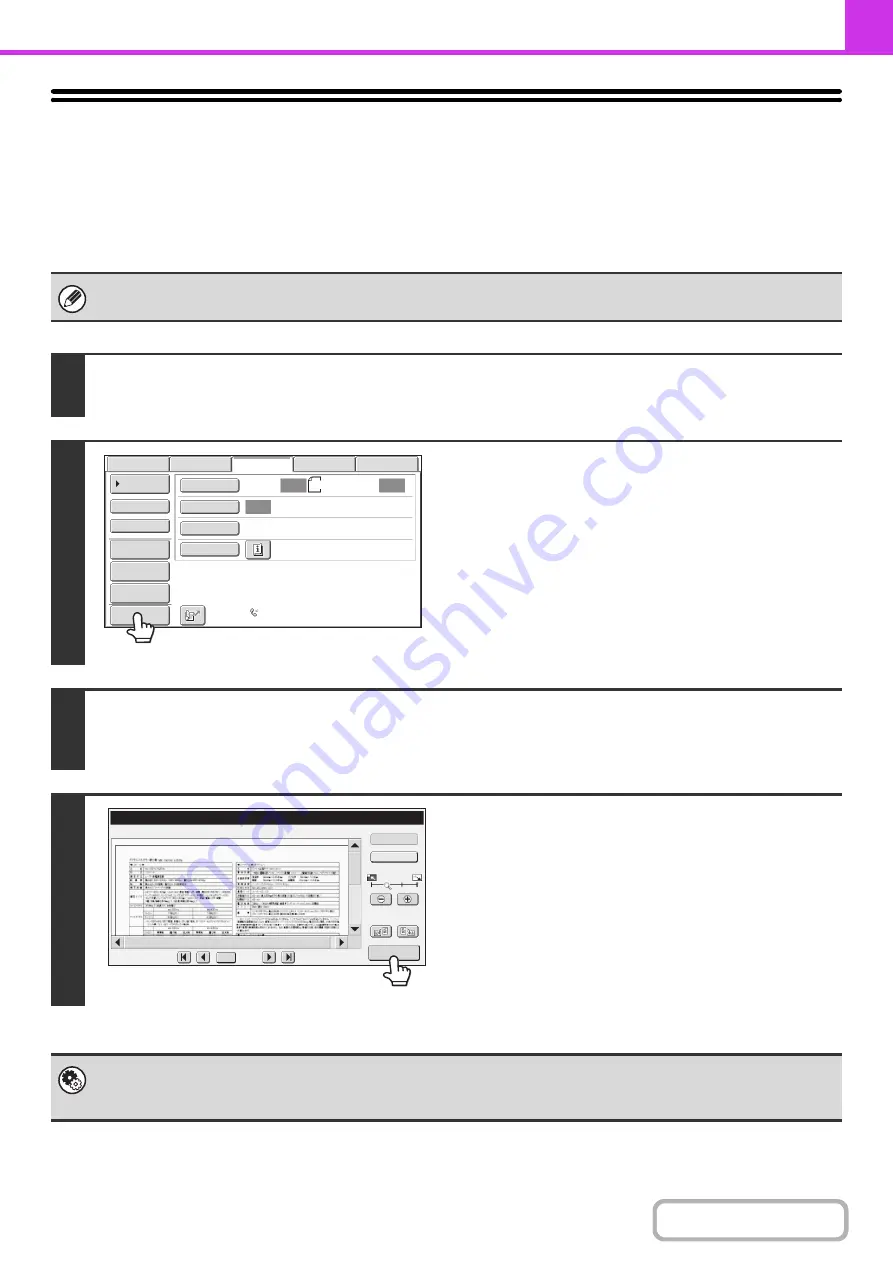
4-56
CHECKING THE IMAGE TO BE
TRANSMITTED (Preview)
If you touch the [Preview] key before scanning the original, you can check the scanned image in the touch panel before
sending the image.
* The factory default setting is disabled.
Depending on the size of the transmission data, part of the preview image may not appear in the preview screen in the touch
panel.
1
Place the ori
g
inal.
Place the original face up in the document feeder tray, or face down on the document glass.
2
Touch the [Preview] key to hi
g
hli
g
ht it.
3
Select transmission settin
g
s and press the [START] key.
"Originals are being read" appears while the originals are being scanned, and when scanning is finished, the preview screen
appears on the touch panel. Transmission will not take place until you touch the [Start Sending] key in the preview screen.
4
Check the preview ima
g
e and then touch
the [Start Sendin
g
] key.
Transmission begins.
For information on the preview screen, see "
" (page 4-57).
System settin
g
s (administrator): Default Preview
You can specify whether or not the [Preview] key function will be enabled in the base screens of the image send modes and
in the address book.
Auto
Auto
Auto
USB
Mem.
Scan
Fax
Scan
Standard
Auto
Reception
Fax
Memory
:
100
%
Internet
Fax
PC
Scan
Scan
:
Send
:
8
½
x11
File
Quick
File
Preview
Address
Review
Direct
TX
Sub
Address
Address
Book
Special
Modes
Resolution
Exposure
Original
Preview
Display Rotation
/0010
0001
Function Rev.
Sender Info
B/W
Start
Sending
Содержание MX-M266N
Страница 6: ...Make a copy on this type of paper Envelopes and other special media Tab Paper Transparency film ...
Страница 8: ...Assemble output into a pamphlet Create a stapled pamphlet Staple output Create a blank margin ...
Страница 11: ...Conserve Print on both sides of the paper Print multiple pages on one side of the paper ...
Страница 12: ...Print without a computer Print a file in a USB memory device Print a file stored in the machine ...
Страница 34: ...Search for a file abc Search for a file using a keyword Search by checking the contents of files ...
Страница 35: ...Organize my files Delete a file Delete all files Periodically delete files Change the folder ...
Страница 259: ...3 19 PRINTER Contents 4 Click the Print button Printing begins ...
Страница 267: ...3 27 PRINTER Contents 1 Select Layout 2 Select Long edged binding or Short edged binding Macintosh 1 2 ...






























