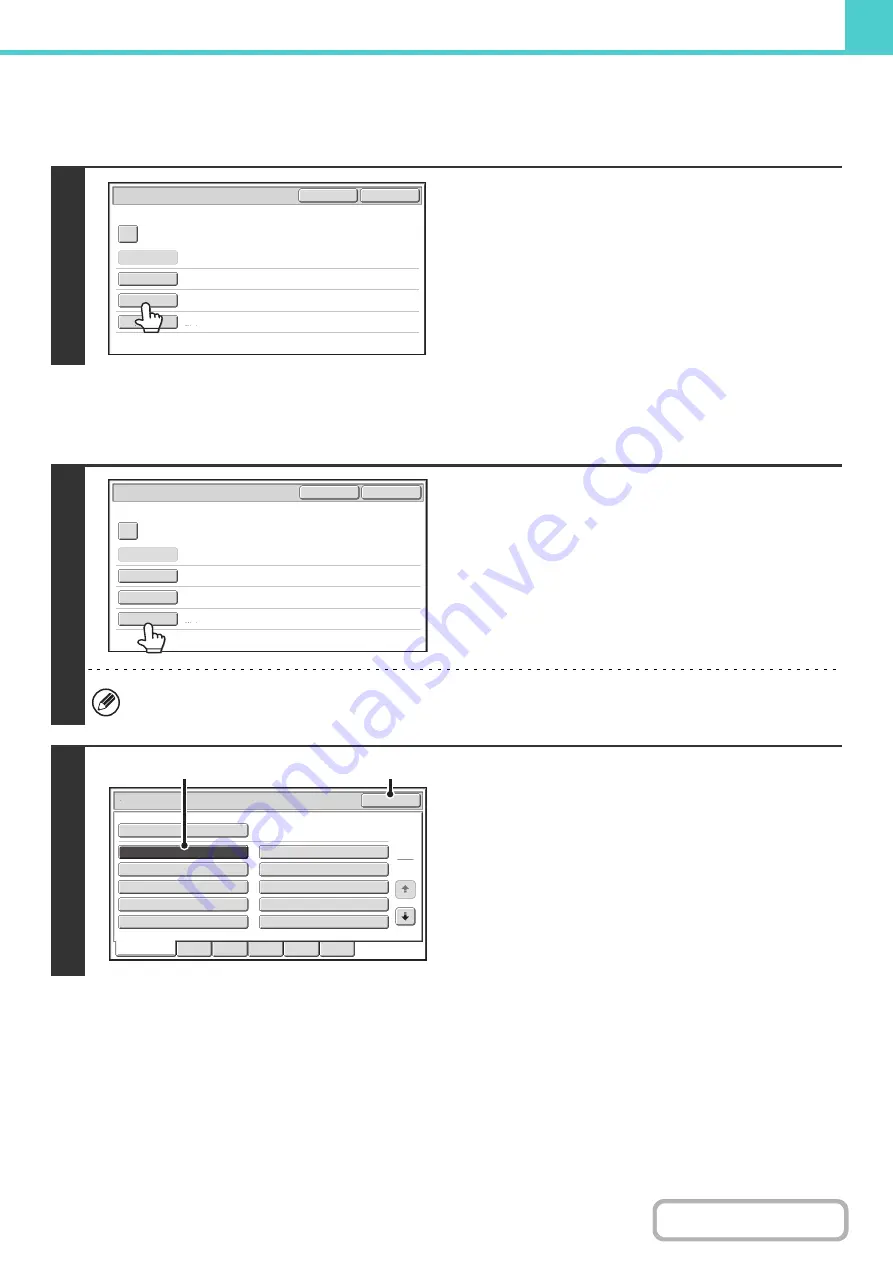
6-16
Assi
g
nin
g
a file name
A file name can be assigned to the file.
Specifyin
g
the folder
Touch the [File Name] key.
A text entry screen will appear. Enter the file name and touch
the [OK] key.
A maximum of 30 characters can be entered.
1
Touch the [Stored to:] key.
If a user name with a "My Folder" setting is selected, "My Folder" of that user will automatically be selected.
2
Select the folder in which you want to
store the file.
(1) Touch the key of the folder where you want
to store the file.
If a password has been set for the folder, a password
entry screen appears. Enter the password of the touched
folder with the numeric keys (5 to 8 digits) and touch the
[OK] key.
(2) Touch the [OK] key.
File Information
OK
Cancel
Confidential
User Name
User Unknown
Copy_04042020_112030AM
Main Folder
File Name
Stored to
Password
File Information
OK
Cancel
Confidential
User Name
Name 1
file-01
Main Folder
File Name
Stored to
Password
Main Folder
User 1
User 3
User 5
User 7
User 9
User 2
User 4
User 6
User 8
User 10
OK
Stored to:
1
2
All Folders
ABCD
EFGHI
JKLMN
OPQRST
UVWXYZ
(1)
(2)
Содержание MX-M266N
Страница 6: ...Make a copy on this type of paper Envelopes and other special media Tab Paper Transparency film ...
Страница 8: ...Assemble output into a pamphlet Create a stapled pamphlet Staple output Create a blank margin ...
Страница 11: ...Conserve Print on both sides of the paper Print multiple pages on one side of the paper ...
Страница 12: ...Print without a computer Print a file in a USB memory device Print a file stored in the machine ...
Страница 34: ...Search for a file abc Search for a file using a keyword Search by checking the contents of files ...
Страница 35: ...Organize my files Delete a file Delete all files Periodically delete files Change the folder ...
Страница 259: ...3 19 PRINTER Contents 4 Click the Print button Printing begins ...
Страница 267: ...3 27 PRINTER Contents 1 Select Layout 2 Select Long edged binding or Short edged binding Macintosh 1 2 ...
















































