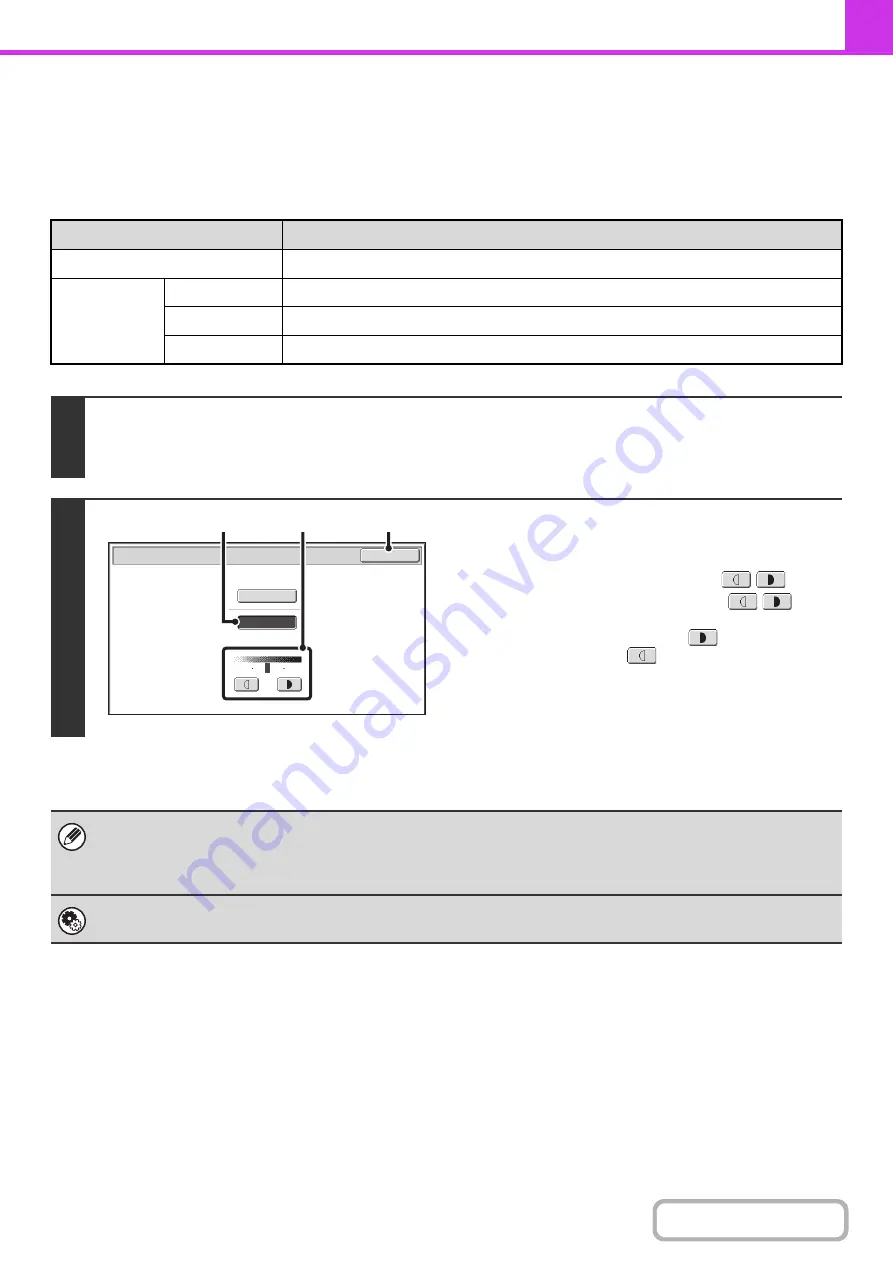
4-54
CHANGING THE EXPOSURE
The exposure can be changed to match the darkness of the original.
Refer the following tables to select appropriate settings.
Exposure settin
g
s
Exposure
When to select
Auto
This setting automatically adjusts the exposure for light and dark parts of the original.
Manual
1-2
Select this setting when the original consists of dark text.
3
Select this setting for a normal original (neither dark nor light).
4-5
Select this setting when the original consists of faint text.
1
Touch the [Exposure] key.
The current exposure setting appears to the right of the [Exposure] key.
+
2
Select the exposure.
(1) Touch the [Manual] key.
(2) Adjust the exposure with the
keys.
When the exposure is set to [Auto], the
keys
cannot be used.
The exposure darkens when the
key is touched,
and lightens when the
key is touched.
To return to auto exposure adjustment, touch the [Auto]
key.
(3) Touch the [OK] key.
When using the document glass to scan multiple original pages, the exposure setting can be changed each time you change
pages. When using the automatic document feeder, the exposure setting cannot be changed once scanning has begun.
(However, when "Job Build" in the special modes is used, the exposure can be changed each time a new set of originals is
inserted.)
System Settin
g
s (Administrator): Default Exposure Settin
g
s
This is used to change the default exposure setting.
Fax/Exposure
OK
Auto
Manual
1
5
3
(3)
(1)
(2)
Содержание MX-M266N
Страница 6: ...Make a copy on this type of paper Envelopes and other special media Tab Paper Transparency film ...
Страница 8: ...Assemble output into a pamphlet Create a stapled pamphlet Staple output Create a blank margin ...
Страница 11: ...Conserve Print on both sides of the paper Print multiple pages on one side of the paper ...
Страница 12: ...Print without a computer Print a file in a USB memory device Print a file stored in the machine ...
Страница 34: ...Search for a file abc Search for a file using a keyword Search by checking the contents of files ...
Страница 35: ...Organize my files Delete a file Delete all files Periodically delete files Change the folder ...
Страница 259: ...3 19 PRINTER Contents 4 Click the Print button Printing begins ...
Страница 267: ...3 27 PRINTER Contents 1 Select Layout 2 Select Long edged binding or Short edged binding Macintosh 1 2 ...






























