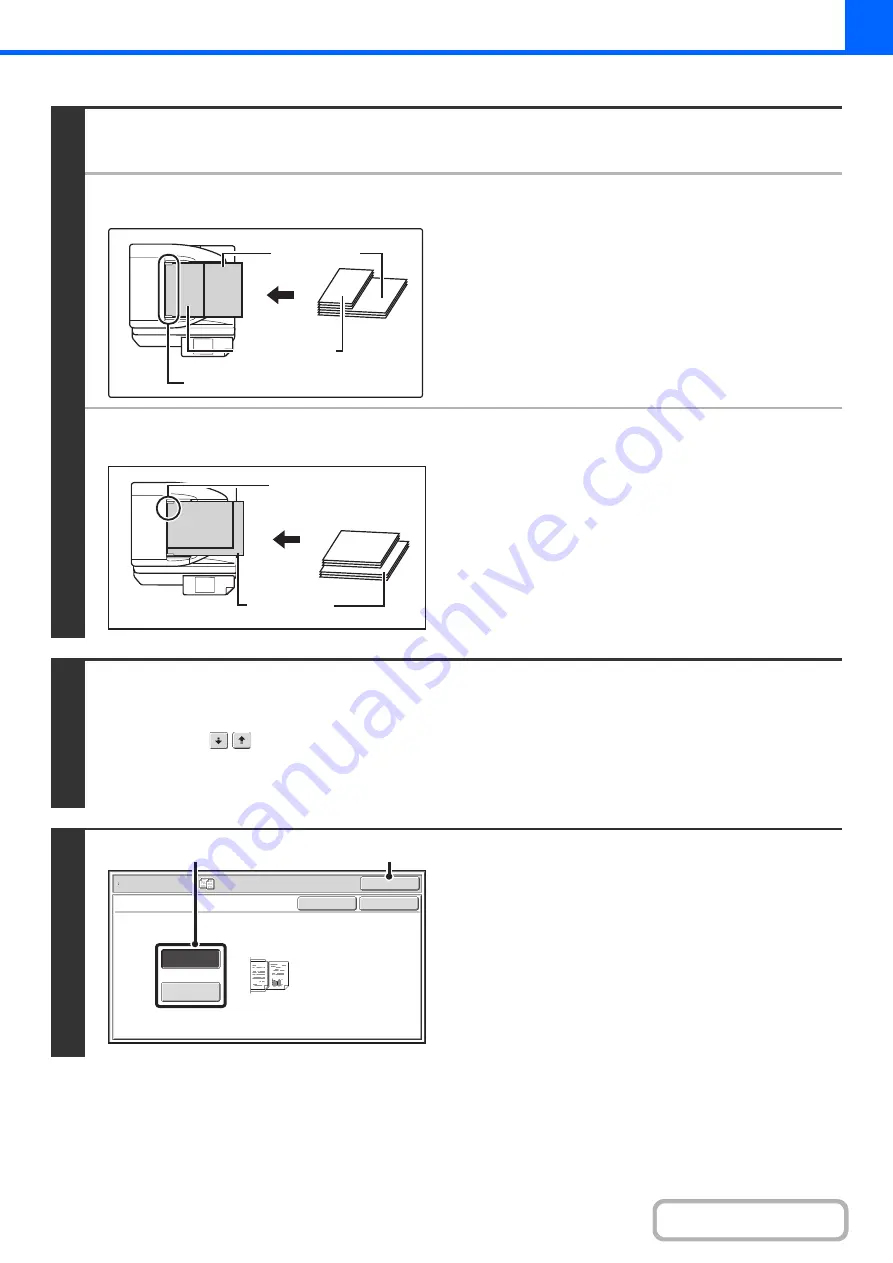
2-116
1
Insert the ori
g
inals face up in the
document feeder tray.
l
When "Same Width" is used
Place the originals with the sides that are the same length
aligned on the left.
l
When "Different Width" is used
Place the originals with the corners aligned in the far left corner
of the document feeder tray.
2
Select the special modes.
(1) Touch the [Special Modes] key.
(2) Touch the
keys to switch throu
g
h the screens.
(3) Touch the [Mixed Size Ori
g
inal] key.
+
Special modes menu (2nd screen)
(page 2-38)
3
Select Mixed Size Ori
g
inal settin
g
s.
(1) Touch the [Same Width] key or the
[Different Width] key as appropriate for the
ori
g
inals.
(2) Touch the [OK] key.
You will return to the base screen of copy mode.
A3
A4
11" x 17" (A3)
8-1/2" x 11" (A4)
Place with the sides that are the same
length aligned on the left.
8-1/2" x 14"
(B4)
11" x 17" (A3)
8-1/2" x 14"
(B4)
Place the originals
aligned to the far left
corner.
OK
Cancel
Same Width
Different
Width
OK
Special Modes
Mixed Size Original
Place the same width
originals.
(1)
(2)
Содержание MX-M266N
Страница 6: ...Make a copy on this type of paper Envelopes and other special media Tab Paper Transparency film ...
Страница 8: ...Assemble output into a pamphlet Create a stapled pamphlet Staple output Create a blank margin ...
Страница 11: ...Conserve Print on both sides of the paper Print multiple pages on one side of the paper ...
Страница 12: ...Print without a computer Print a file in a USB memory device Print a file stored in the machine ...
Страница 34: ...Search for a file abc Search for a file using a keyword Search by checking the contents of files ...
Страница 35: ...Organize my files Delete a file Delete all files Periodically delete files Change the folder ...
Страница 259: ...3 19 PRINTER Contents 4 Click the Print button Printing begins ...
Страница 267: ...3 27 PRINTER Contents 1 Select Layout 2 Select Long edged binding or Short edged binding Macintosh 1 2 ...
















































