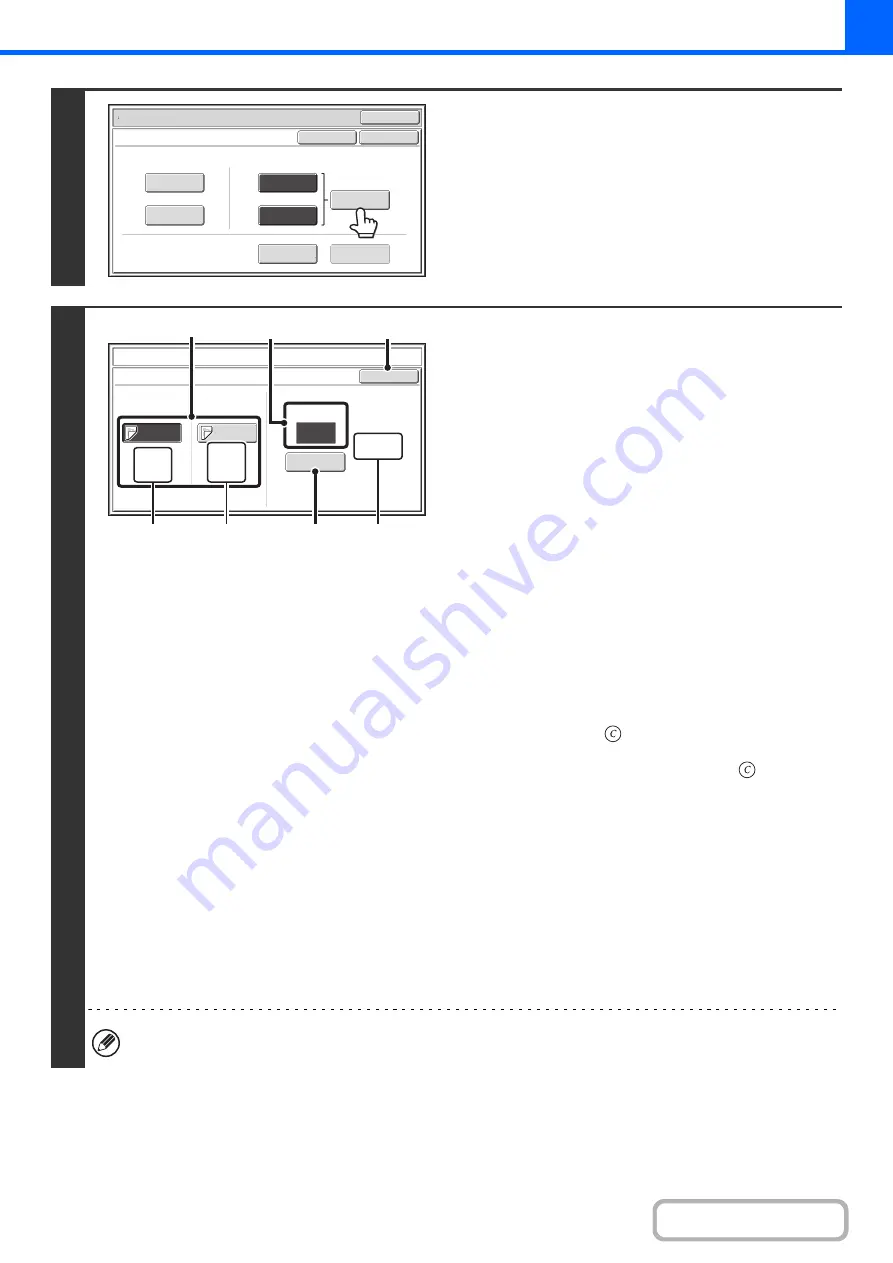
2-61
6
Touch the [Insertion Settin
g
s] key.
7
Specify the pa
g
es where inserts A and B
will be inserted.
(1) Touch the [Insertion Type A] key or the
[Insertion Type B] key.
Specify the page where the highlighted insert will be
inserted.
(A) This shows the tray selected for insert type A and the
paper size and type.
(B) This shows the tray selected for insert type B and the
paper size and type.
When the [Insertion Type A] key is highlighted, the insert
sheet insertion settings are applied to [Insertion Type A].
When the [Insertion Type B] key is highlighted, the insert
settings are applied to [Insertion Type B].
(2) Enter the pa
g
e number where the insert
sheet will be inserted with the numeric
keys.
For more information, see "
The [CLEAR] key (
) can be pressed to return the
setting of the selected item to the default value. If you
make a mistake, press the [CLEAR] key (
) and then
enter the correct number.
(3) Touch the [Enter] key.
(C) This shows the total number of inserts. Up to 100
insert sheets can be inserted. To insert multiple
inserts, touch the [Enter] key after entering each
insertion page number (insertion position) with the
numeric keys.
(4) To insert another insert sheet, repeat steps
(1) to (3).
(5) Touch the [OK] key.
If both sides of the insert will be copied on, label sheets, transparency film, and tab paper cannot be used. If not copied
on, tab paper can be inserted.
Special Modes
OK
OK
Cancel
Front
Cover
Back
Cover
Insertion
Type B
Insertion
Type A
Insertion
Settings
Tray Settings
Inserts Setting
Cover Setting
Covers/Inserts
Page Layout
Covers/Inserts
Insertion Settings
OK
Insertion
Type B
Insertion
Type A
10
Insertion
Total:4
8½x11
Plain
Tray 1
Bypass
Tray
8½x11
Plain
Enter
Insertion Page
(1)
(5)
(2)
(A)
(B)
(C)
(3)
Содержание MX-M266N
Страница 6: ...Make a copy on this type of paper Envelopes and other special media Tab Paper Transparency film ...
Страница 8: ...Assemble output into a pamphlet Create a stapled pamphlet Staple output Create a blank margin ...
Страница 11: ...Conserve Print on both sides of the paper Print multiple pages on one side of the paper ...
Страница 12: ...Print without a computer Print a file in a USB memory device Print a file stored in the machine ...
Страница 34: ...Search for a file abc Search for a file using a keyword Search by checking the contents of files ...
Страница 35: ...Organize my files Delete a file Delete all files Periodically delete files Change the folder ...
Страница 259: ...3 19 PRINTER Contents 4 Click the Print button Printing begins ...
Страница 267: ...3 27 PRINTER Contents 1 Select Layout 2 Select Long edged binding or Short edged binding Macintosh 1 2 ...






























