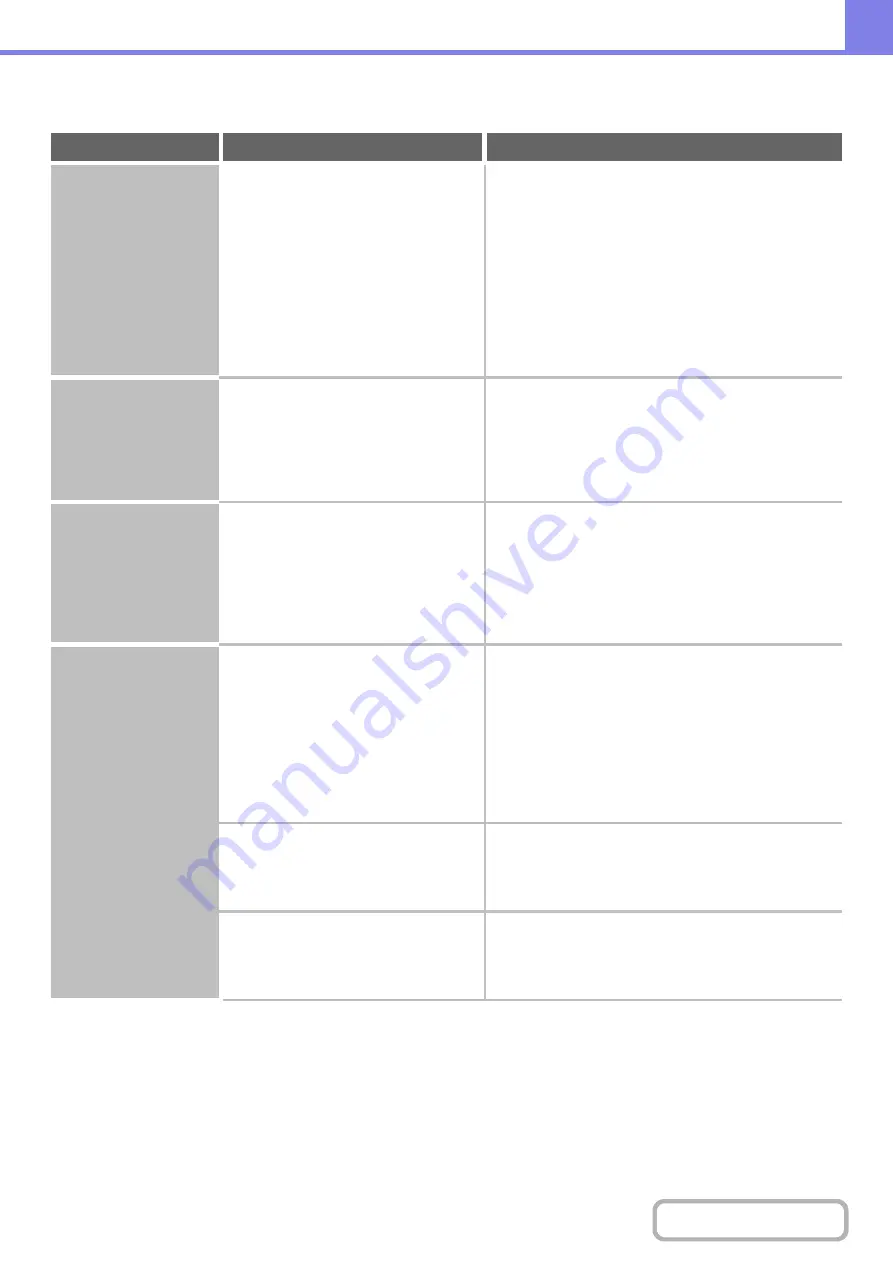
8-17
PROBLEMS RELATED TO PRINT RESULTS
Problem
Point to check
Solution
The ima
g
e is
g
rainy.
Are the printer driver settings
appropriate for the print job?
Check the settin
g
s of the printer driver.
When selecting print settings, you can set the print
mode to [Normal], [High Quality]. When you need a very
clear image, select [High Quality].
Windows:
The resolution setting is selected in the [Advanced]
tab of the printer driver properties window.
Macintosh:
Select the resolution in the [Advanced] menu of the
print window. (In Mac OS v10.5, select the resolution
on the [Color] menu in the print window.)
The ima
g
e is too li
g
ht
or too dark.
Does the image (particularly a photo)
need correction?
(Windows)
Check the settin
g
s of the printer driver.
Brightness and contrast can be corrected by performing
[Color Adjustment] on the [Advanced] tab of the printer
driver. These settings can be used for simple
corrections when you do not have image editing
software installed on your computer.
Text and lines are faint
and difficult to see.
Was color data printed?
(Windows)
Check the settin
g
s of the printer driver.
When color text and lines are printed, they may become
faint and difficult to see. To have color text or lines
(areas) that are faint converted to black, select [Text To
Black] or [Vector To Black] on the [Advanced] tab of the
printer driver. (Raster data such as bitmap images
cannot be adjusted.)
Part of the ima
g
e is
cut off.
Does the paper size specified by the job
match the size of paper loaded in the
tray?
Make sure that the paper size settin
g
matches the
size of paper loaded in the tray.
The paper size setting is selected as follows:
Windows:
On the [Paper] tab of the printer driver.
If [Fit to Paper Size] is selected, check the loaded
paper and the paper size setting.
Macintosh:
In the [Page Setup] menu.
Is the print orientation setting (portrait or
landscape) correct?
Set the print orientation to match the ima
g
e.
The print orientation is selected as follows:
Windows: On the [Main] tab of the printer driver.
Macintosh: In the [Page Setup] menu.
Are the margins set correctly in the
layout settings of the application?
Select an appropriate paper size and mar
g
ins in the
layout settin
g
s of the application.
If the edge of the image extends outside the printable
area of the machine, the edge will be cut off.
Содержание MX-M266N
Страница 6: ...Make a copy on this type of paper Envelopes and other special media Tab Paper Transparency film ...
Страница 8: ...Assemble output into a pamphlet Create a stapled pamphlet Staple output Create a blank margin ...
Страница 11: ...Conserve Print on both sides of the paper Print multiple pages on one side of the paper ...
Страница 12: ...Print without a computer Print a file in a USB memory device Print a file stored in the machine ...
Страница 34: ...Search for a file abc Search for a file using a keyword Search by checking the contents of files ...
Страница 35: ...Organize my files Delete a file Delete all files Periodically delete files Change the folder ...
Страница 259: ...3 19 PRINTER Contents 4 Click the Print button Printing begins ...
Страница 267: ...3 27 PRINTER Contents 1 Select Layout 2 Select Long edged binding or Short edged binding Macintosh 1 2 ...






























