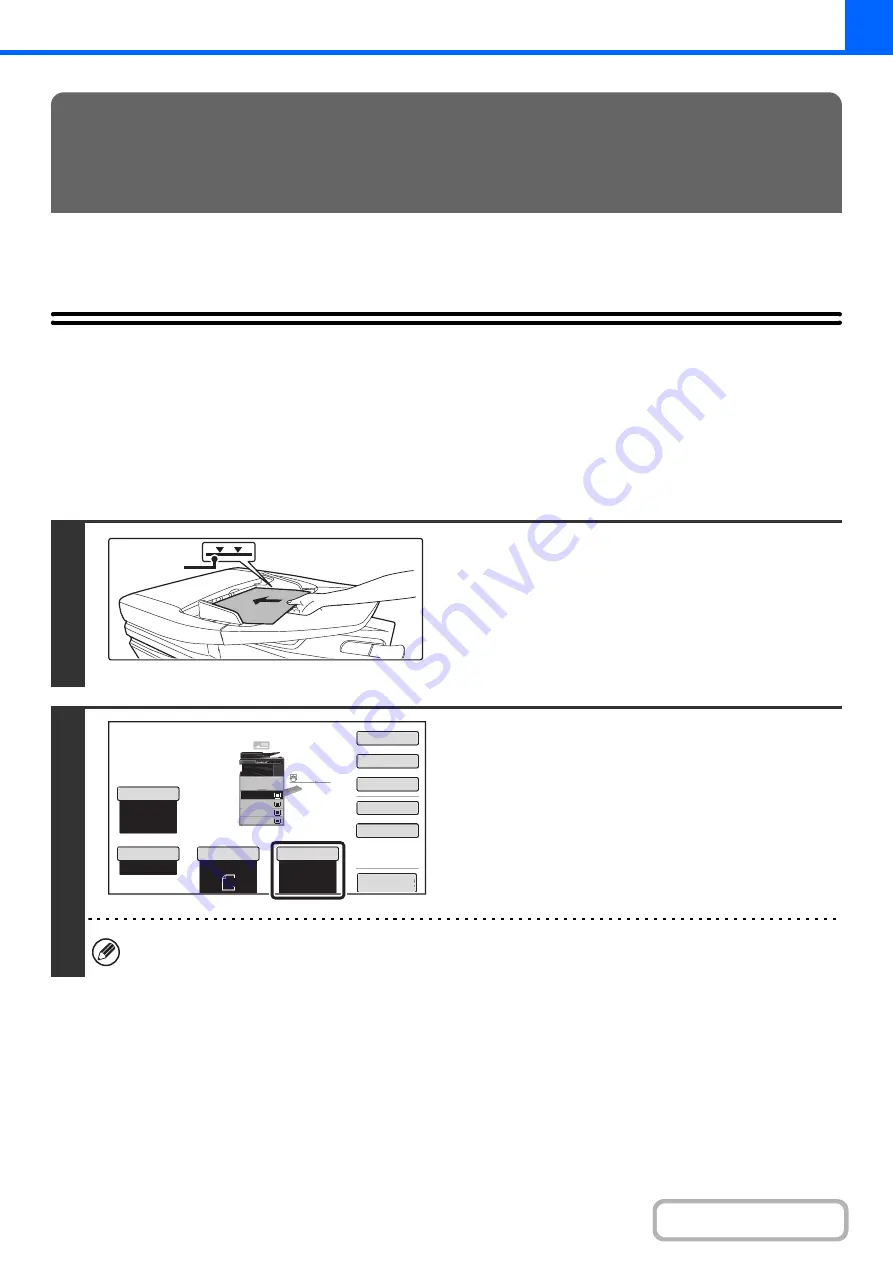
2-12
This section explains the basic procedures for making copies, including selection of the copy ratio and other copy
settings.
MAKING COPIES
USING THE AUTOMATIC DOCUMENT FEEDER TO
MAKE COPIES
This section explains how to make copies (1-sided copies of 1-sided originals) using the automatic document feeder.
BASIC PROCEDURE FOR MAKING
COPIES
1
Place the ori
g
inals face up in the
document feeder tray with the ed
g
es
ali
g
ned evenly.
Insert the originals all the way into the document feeder tray.
Multiple originals can be placed in the document feeder tray.
The stack of originals must not be higher than the indicator line
on the tray.
2
Check the paper to be used.
Make sure that the desired paper (tray) is selected.
To change the paper (tray), touch the [Paper Select] key.
+
(page 2-11)
Depending on the size of the placed original, there may be cases where the same size of paper as the original is not
selected automatically. In this event, change the paper size manually.
Indicator
line
Auto
8
½
x11
Plain
8
½
x11
Color
Mode
Special
Modes
2
-
Sided
Copy
Output
File
Quick
File
Copy
Ratio
100
%
Original
Paper
Select
Auto
Full
Color
Exposure
Auto
Preview
Plain
3.
1.
2.
4.
8
½
x11
11x17
8
½
x11R
8
½
x14
8
½
x11
3.
2.
4.
11x17
8
½
x11R
8
½
x14
1.
8
½
x11
Plain
8
½
x11
Содержание MX-M266N
Страница 6: ...Make a copy on this type of paper Envelopes and other special media Tab Paper Transparency film ...
Страница 8: ...Assemble output into a pamphlet Create a stapled pamphlet Staple output Create a blank margin ...
Страница 11: ...Conserve Print on both sides of the paper Print multiple pages on one side of the paper ...
Страница 12: ...Print without a computer Print a file in a USB memory device Print a file stored in the machine ...
Страница 34: ...Search for a file abc Search for a file using a keyword Search by checking the contents of files ...
Страница 35: ...Organize my files Delete a file Delete all files Periodically delete files Change the folder ...
Страница 259: ...3 19 PRINTER Contents 4 Click the Print button Printing begins ...
Страница 267: ...3 27 PRINTER Contents 1 Select Layout 2 Select Long edged binding or Short edged binding Macintosh 1 2 ...






























