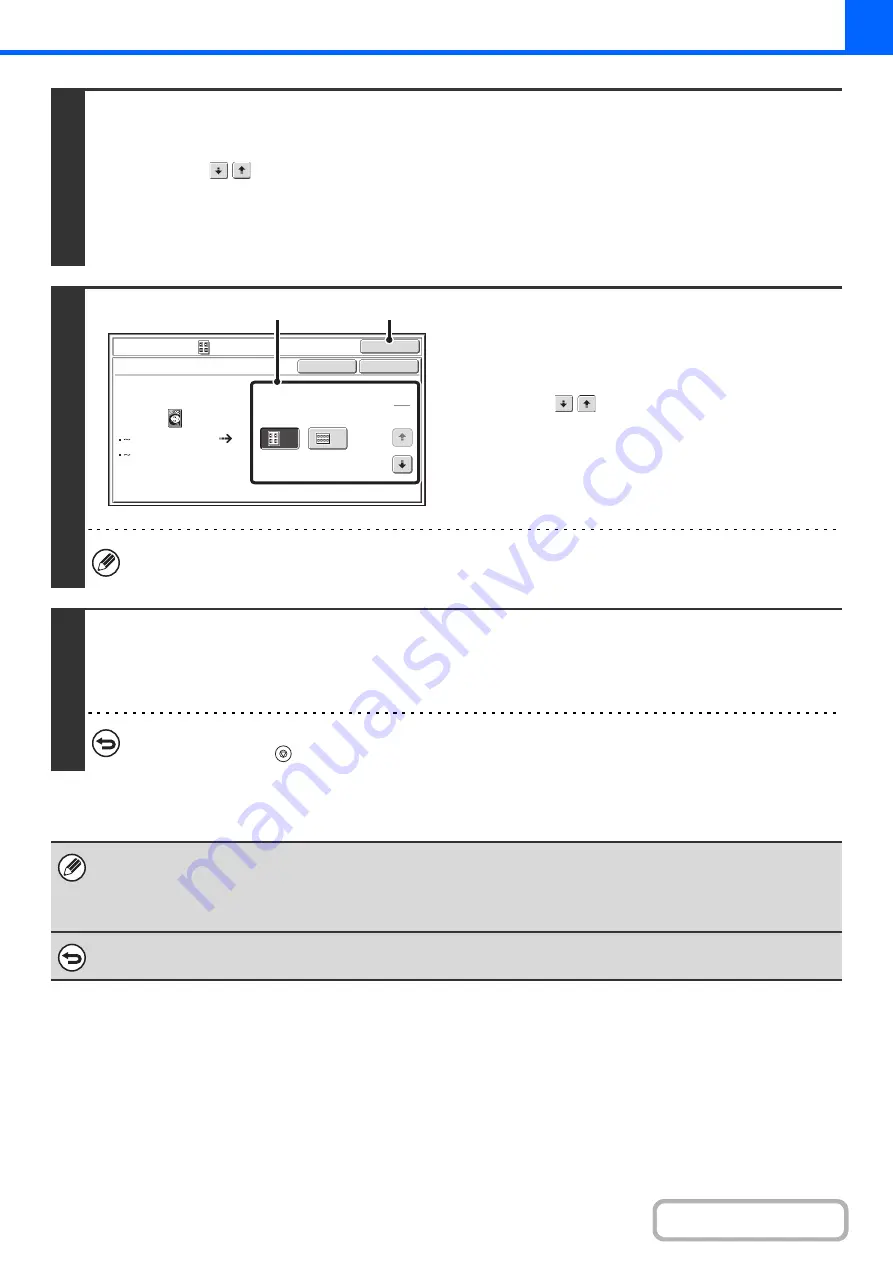
2-102
2
Select the special modes.
(1) Touch the [Special Modes] key.
(2) Touch the
keys to switch throu
g
h the screens.
(3) Touch the [Ima
g
e Edit] key.
(4) Touch the [Photo Repeat] key.
+
3
Select Photo Repeat settin
g
s.
(1) Touch the key showin
g
the ori
g
inal type
and paper size combination that you want
to use.
Touch the
keys to switch through the screens and
touch the desired repeat type key (8-1/2" x 11" or
11" x 17" (A4 or A3)).
(2) Touch the [OK] key.
You will return to the special modes screen. Touch the
[OK] key to return to the base screen of copy mode.
When making repeat copies of a business card size original (up to 2-1/8" x 3-5/8" (57 mm x 100 mm)), only 8-1/2" x
11" (A4) can be selected for the paper size.
4
Press the [START] key.
Copying will begin.
If you have selected sort mode, change originals and press the [START] key. Repeat until all pages have been scanned and
then touch the [Read-End] key.
To cancel scannin
g
and copyin
g
...
Press the [STOP] key (
).
• The original must be placed on the document glass.
• Only 8-1/2" x 11" (A4) or 11" x 17" (A3) size paper can be used.
• The copy ratio is 100% when this function is used. (The ratio cannot be changed.) However, for a business card size
original (up to 2-1/8" x 3-5/8" (57 mm x 100 mm)), the images are reduced to 95%.
To cancel the photo repeat settin
g
...
Touch the [Cancel] key in the screen of step 3.
OK
OK
Cancel
Image Edit
Photo Repeat
Original Size
Repeat Type
A4/8½x11
A3/11x17
4
8
1
5
3x 5"
130x 90mm
(1)
(2)
Содержание MX-M266N
Страница 6: ...Make a copy on this type of paper Envelopes and other special media Tab Paper Transparency film ...
Страница 8: ...Assemble output into a pamphlet Create a stapled pamphlet Staple output Create a blank margin ...
Страница 11: ...Conserve Print on both sides of the paper Print multiple pages on one side of the paper ...
Страница 12: ...Print without a computer Print a file in a USB memory device Print a file stored in the machine ...
Страница 34: ...Search for a file abc Search for a file using a keyword Search by checking the contents of files ...
Страница 35: ...Organize my files Delete a file Delete all files Periodically delete files Change the folder ...
Страница 259: ...3 19 PRINTER Contents 4 Click the Print button Printing begins ...
Страница 267: ...3 27 PRINTER Contents 1 Select Layout 2 Select Long edged binding or Short edged binding Macintosh 1 2 ...






























