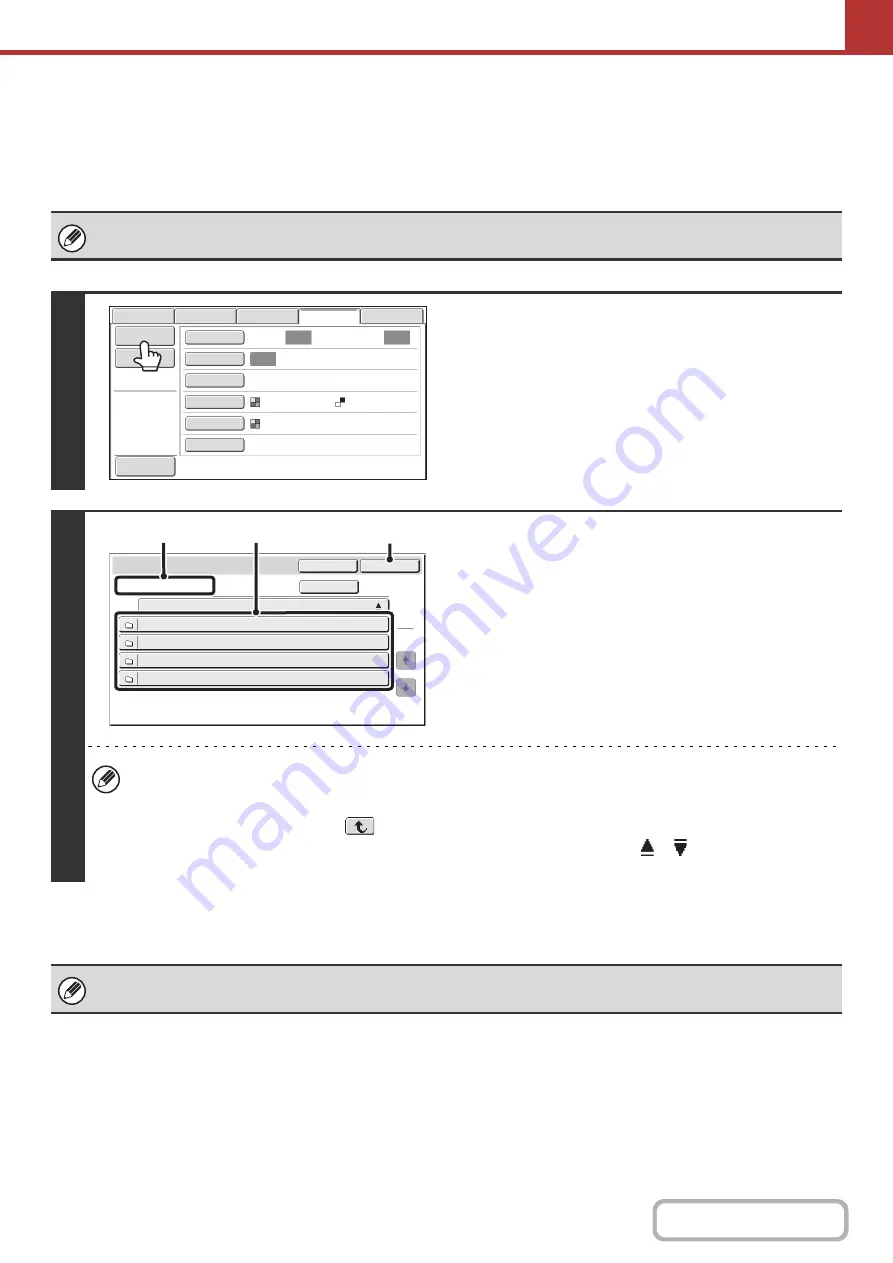
5-39
SPECIFY THE FOLDER IN WHICH THE FILE WILL BE
STORED
When sending a file to USB memory, a folder can be specified in USB memory. A new folder can also be created in USB
memory.
If a folder is not specified, the file will be stored on the first level of the USB memory.
1
Touch the [Stored to] key.
2
Select the folder.
(1) Touch the key of the folder in which you
wish to store the file.
If the selected folder contains another folder, you can
select that folder. The current folder level appears in (A).
(2) Touch the [OK] key.
You will return to the base screen. The [Stored to] key will
be highlighted.
• To create a new folder on the currently displayed level, touch the [New Folder] key. A text entry screen will appear.
Enter a folder name and touch the [OK] key. For the procedure for entering text, see "
" (page
1-59) in "1. BEFORE USING THE MACHINE".
• To move up one level, touch the
key. This key appears when a folder on the second level or lower is selected.
• To change the order of the keys that appear in a screen, touch the key that shows
or
. Each time the key is
touched, the order changes between ascending and descending.
Specify a folder name and file name that are within the allowed number of display characters of your operating system. If the
file name or folder name exceeds the allowed number of characters, it may not be possible to display the scanned file.
USB Mem. Scan
Fax
Internet Fax
PC Scan
Scan
Auto
Auto
Scan:
Send:
Auto
Text
200X200dpi
Auto/Grayscale
Mono2
Special Modes
Color Mode
File Format
Resolution
Exposure
Original
File Name
Stored to
Preview
Folder
Name
Stored
to
Folder
1
Folder
3
Folder
4
Folder
2
Cancel
OK
1
1
New
Folder
\
(1)
(A)
(2)
Содержание MX-M266N
Страница 6: ...Make a copy on this type of paper Envelopes and other special media Tab Paper Transparency film ...
Страница 8: ...Assemble output into a pamphlet Create a stapled pamphlet Staple output Create a blank margin ...
Страница 11: ...Conserve Print on both sides of the paper Print multiple pages on one side of the paper ...
Страница 12: ...Print without a computer Print a file in a USB memory device Print a file stored in the machine ...
Страница 34: ...Search for a file abc Search for a file using a keyword Search by checking the contents of files ...
Страница 35: ...Organize my files Delete a file Delete all files Periodically delete files Change the folder ...
Страница 259: ...3 19 PRINTER Contents 4 Click the Print button Printing begins ...
Страница 267: ...3 27 PRINTER Contents 1 Select Layout 2 Select Long edged binding or Short edged binding Macintosh 1 2 ...
















































