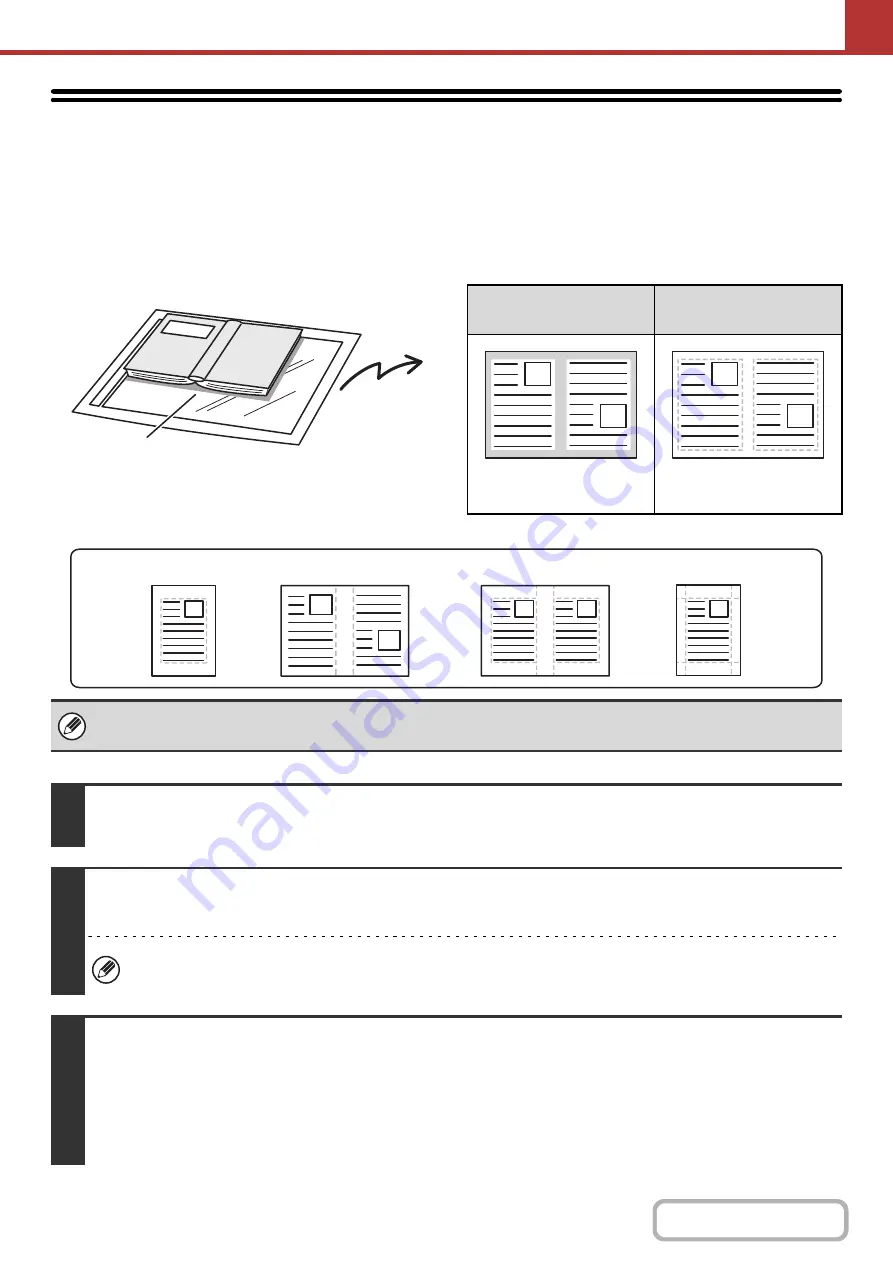
5-75
ERASING PERIPHERAL SHADOWS ON THE
IMAGE (Erase)
The erase function is used to erase shadows on images produced when scanning thick originals or books. (This function erases
the parts of the image where shadows tend to form. The function does not detect shadows and erase only the shadows.)
Scannin
g
a thick book
Erase modes
Shadows appear here
Not usin
g
the erase
function
Usin
g
the erase
function
Shadows appear in the
image.
No shadows appear.
• Shadows at the edges of the original can also be erased when the automatic document feeder is used.
• When using USB memory mode, connect the USB memory device to the machine before performing the procedure below.
1
Place the ori
g
inal.
Place the original face up in the document feeder tray, or face down on the document glass.
2
Specify the destination.
+
(page 5-18)
When scanning to USB memory, there is no need to specify the destination. Go to step 3.
3
Select the special modes.
(1) Touch the tab of the mode that you wish to use.
(2) Touch the [Special Modes] key.
(3) Touch the [Erase] key.
+
(page 5-71)
Edge Erase
Center Erase
Edge + Center Erase
Side Erase
Содержание MX-M266N
Страница 6: ...Make a copy on this type of paper Envelopes and other special media Tab Paper Transparency film ...
Страница 8: ...Assemble output into a pamphlet Create a stapled pamphlet Staple output Create a blank margin ...
Страница 11: ...Conserve Print on both sides of the paper Print multiple pages on one side of the paper ...
Страница 12: ...Print without a computer Print a file in a USB memory device Print a file stored in the machine ...
Страница 34: ...Search for a file abc Search for a file using a keyword Search by checking the contents of files ...
Страница 35: ...Organize my files Delete a file Delete all files Periodically delete files Change the folder ...
Страница 259: ...3 19 PRINTER Contents 4 Click the Print button Printing begins ...
Страница 267: ...3 27 PRINTER Contents 1 Select Layout 2 Select Long edged binding or Short edged binding Macintosh 1 2 ...
















































