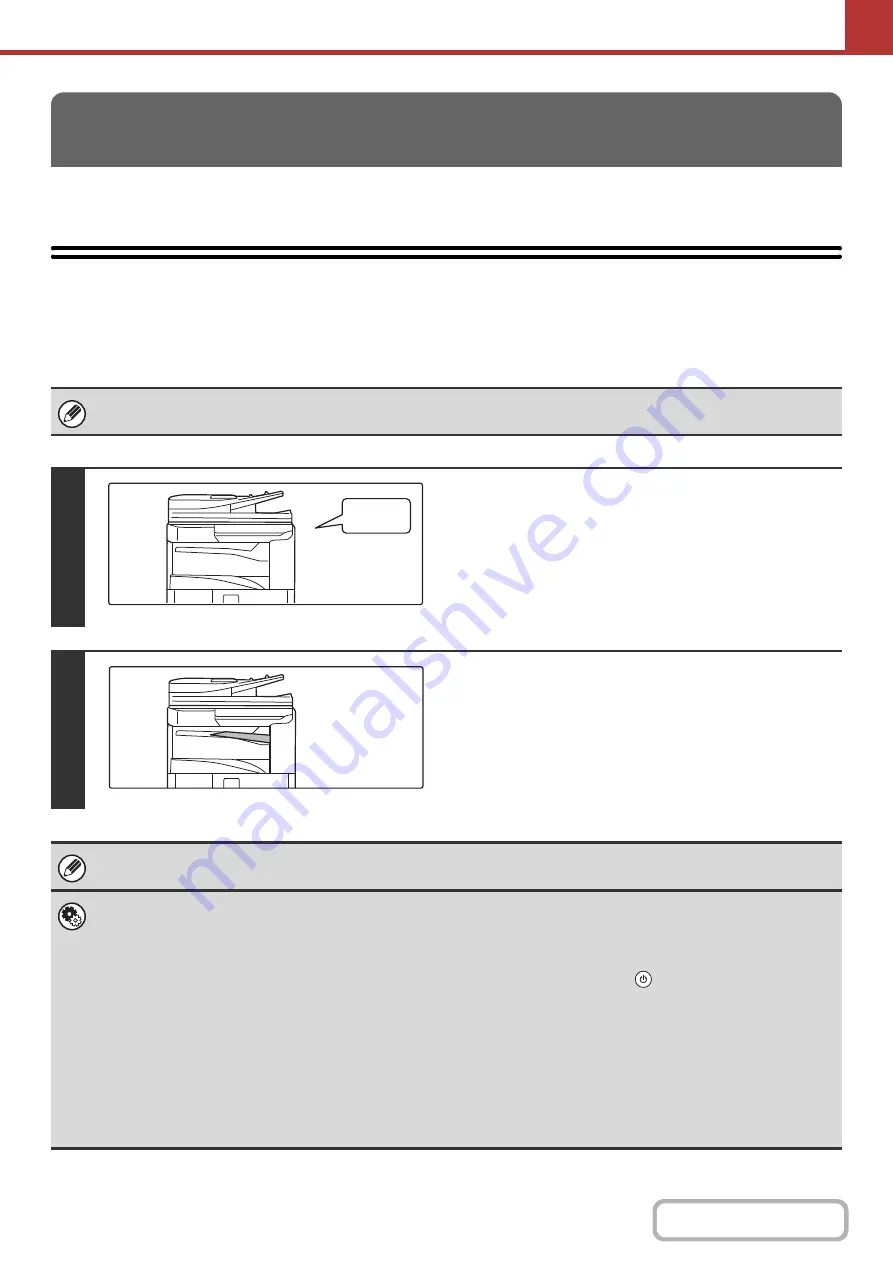
5-112
This section explains the basic procedures for receiving Internet faxes.
RECEIVING AN INTERNET FAX
The Internet fax function periodically* connects to the mail server (POP3 server) and checks whether or not Internet
faxes have been received. When faxes have been received, the faxes are automatically retrieved and printed.
* The default setting is once every 5 minutes.
INTERNET FAX RECEPTION FUNCTIONS
If faxes will be received at night, keep the main power switch in the "on" position.
1
Internet faxes are received automatically.
A beep sounds when reception ends.
2
The faxes are printed automatically.
If the machine is out of paper or there is no paper that matches the size of the received fax, a message will appear in the
touch panel. Follow the instructions in the message to load an appropriate size of paper.
•
System Settin
g
g
When printing is not possible because the machine has run out of paper or toner, received Internet faxes can be forwarded
to and printed by another previously stored Internet fax machine.
•
System Settin
g
s (Administrator): I-Fax Default Settin
g
s
These settings are used to select how received faxes are handled when the [POWER] key (
) is "off" (the main power switch
is "on"), the volume of the beep that sounds when reception ends, and whether or not received e-mail messages are printed.
•
System Settin
g
s (Administrator): I-Fax Receive Settin
g
s
Settings related to Internet fax reception can be configured such as the interval for checking for received faxes, duplex
reception, output settings, auto reduction printing, and storing allow/reject reception addresses.
•
System Settin
g
s (Administrator): Allow/Reject Mail or Domain Name Settin
g
This setting is used to allow/refuse reception from stored addresses and domains.
•
System Settin
g
s (Administrator): Receivin
g
Date & Time Print
Use this to select whether or not the date and time of reception is added when a received image is printed.
Beep
Содержание MX-M266N
Страница 6: ...Make a copy on this type of paper Envelopes and other special media Tab Paper Transparency film ...
Страница 8: ...Assemble output into a pamphlet Create a stapled pamphlet Staple output Create a blank margin ...
Страница 11: ...Conserve Print on both sides of the paper Print multiple pages on one side of the paper ...
Страница 12: ...Print without a computer Print a file in a USB memory device Print a file stored in the machine ...
Страница 34: ...Search for a file abc Search for a file using a keyword Search by checking the contents of files ...
Страница 35: ...Organize my files Delete a file Delete all files Periodically delete files Change the folder ...
Страница 259: ...3 19 PRINTER Contents 4 Click the Print button Printing begins ...
Страница 267: ...3 27 PRINTER Contents 1 Select Layout 2 Select Long edged binding or Short edged binding Macintosh 1 2 ...






























