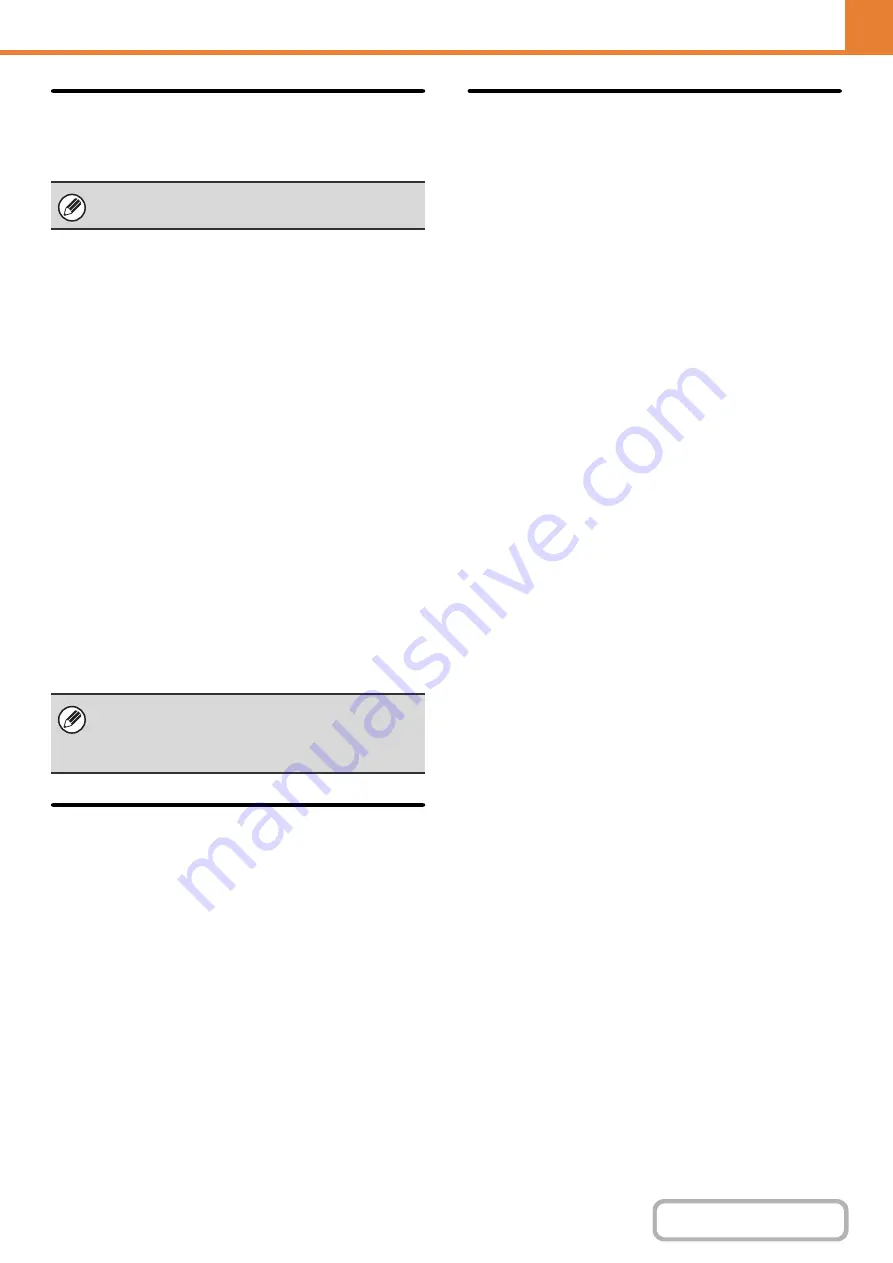
7-94
Data Clearance Settin
g
s
Enabling this function activates the following security
functions on the machine.
• The image data generated in each job is encrypted.
• You can automatically clear the encrypted data in the
memory or on the hard disk drive after completing
each job.
• If you enter the password below incorrectly three
consecutive times, the input operation becomes
locked for five minutes.
- Administrator password/user password to use when
the user authentication function is not set
- Password for confidential folders and files in
document filing
- Password for printing encrypted PDF for direct
printing*
* This data cannot be used if you enter the password
incorrectly three consecutive times.
- Password for FTP pull print
To enable these features, touch [OK] when a message
for confirming whether or not to enable the features
appears, and enter the same code as that shown on the
"Security code input" screen. Touch the [Execute] key.
Then restart the device.
After restarting, you can select from one to seven times
for the "Clearance Time Settings".
Release Lock on File/Folder
Operation
This function is used to release document filing folders
and files and encrypted PDF files, that are locked due to
the entry of an incorrect password.
Touch the [Release Lock on File/Folder Operation] key
and then the [Release] key to release all locked items.
After this is done, the items can be manipulated. When
no items are locked, the [Release Lock on File/Folder
Operation] key is grayed out.
Initialize Private Data/Data in
Machine
The system-set values can be restored to the factory
default state and the data stored in the machine can be
deleted.
Use caution, as this function cannot be canceled once
enabled.
A high clearance time setting will increase security,
however, the time will take longer to clear. It is
recommended that you set it to an appropriate setting
according to your usage.
Содержание MX-M266N
Страница 6: ...Make a copy on this type of paper Envelopes and other special media Tab Paper Transparency film ...
Страница 8: ...Assemble output into a pamphlet Create a stapled pamphlet Staple output Create a blank margin ...
Страница 11: ...Conserve Print on both sides of the paper Print multiple pages on one side of the paper ...
Страница 12: ...Print without a computer Print a file in a USB memory device Print a file stored in the machine ...
Страница 34: ...Search for a file abc Search for a file using a keyword Search by checking the contents of files ...
Страница 35: ...Organize my files Delete a file Delete all files Periodically delete files Change the folder ...
Страница 259: ...3 19 PRINTER Contents 4 Click the Print button Printing begins ...
Страница 267: ...3 27 PRINTER Contents 1 Select Layout 2 Select Long edged binding or Short edged binding Macintosh 1 2 ...






























