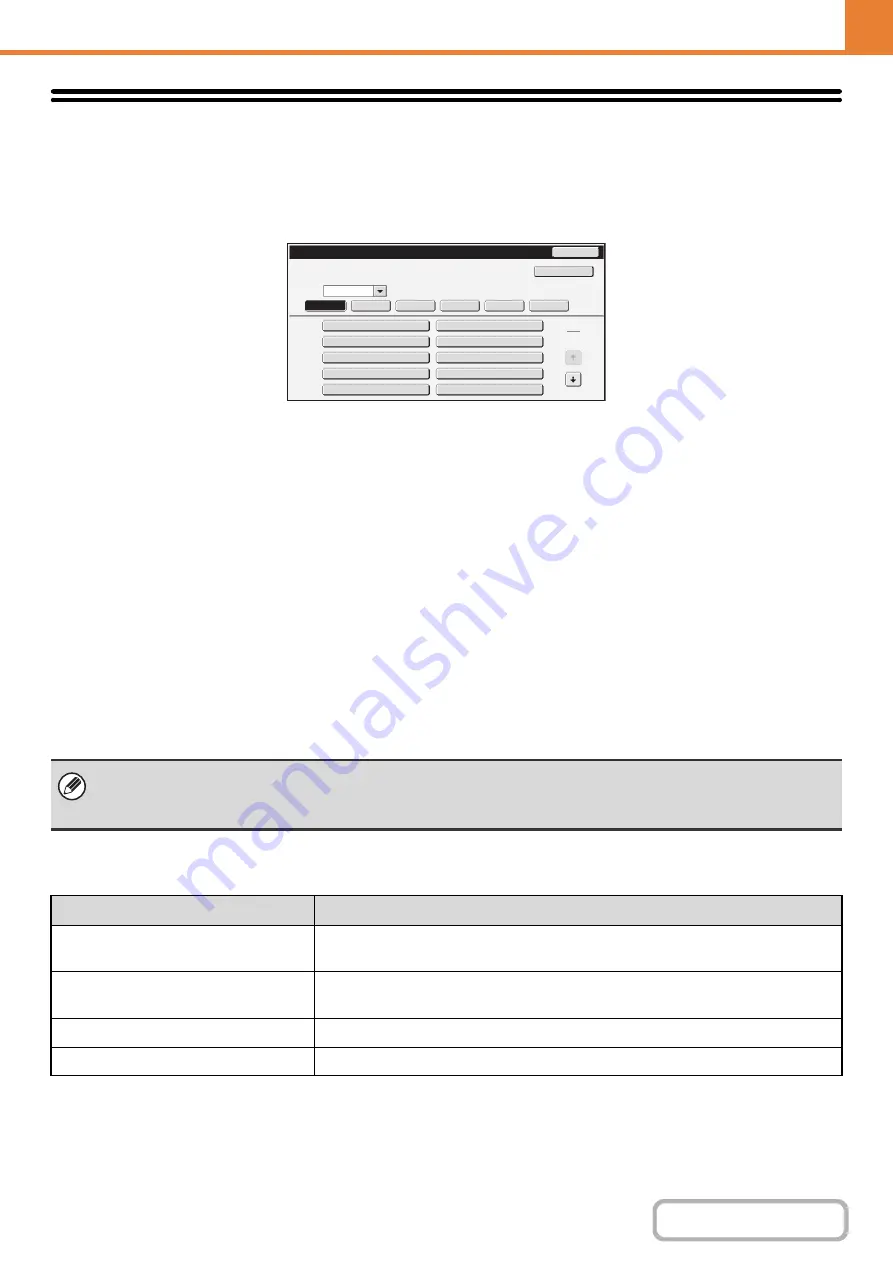
7-26
Document Filin
g
Control
This function requires the hard disk drive.
Document Filing Control is used to create, edit, and delete custom folders for document filing. Touch the [Document
Filing Control] key to configure the settings.
When the [Document Filing Control] key is touched, the following screen will appear.
•
[Add New] key
Use this to add a new custom folder.
•
List display
This displays a list of the currently configured custom
folders. A folder can be selected to open an edit/delete
screen for the folder.
Creatin
g
a custom folder
Touch the [Add New] key in the above screen to open a registration screen. Up to 1000 custom folders can be created.
For more information, see "
" (page 7-26).
Editin
g
/deletin
g
a custom folder
A custom folder can be selected from the list in the above screen to open an edit/delete screen for the folder.
For more information, see "
" (page 7-26).
Delete a folder with the [Delete] key.
Settin
g
s
Folder
List
Back
User
1
User
3
User
5
User
7
User
9
User
2
User
4
User
6
User
8
User
10
Add
New
Sort
Up
All
Folders
EFG
H
I
ABCD
JKLMN
OPQRST
U
V
WXYZ
1
2
• If the folder has a password, the correct password must be entered before a file can be deleted.
• A folder that contains files cannot be deleted. Either move the files to a different folder or delete them before deleting the
folder.
Item
Description
Folder Name
Enter a name (maximum of 28 characters) for the custom folder to be created. A
name cannot be stored if it is already being used for another folder.
Initial of Folder
Enter up to 10 characters for the initials. The initials you enter here determine the
position of the one-touch key in the alphabetical index.
Password of Folder
To set a password for the folder, enter the desired number (5 to 8 digits).
Select User Name
Select the desired user name from the user list.
Содержание MX-M266N
Страница 6: ...Make a copy on this type of paper Envelopes and other special media Tab Paper Transparency film ...
Страница 8: ...Assemble output into a pamphlet Create a stapled pamphlet Staple output Create a blank margin ...
Страница 11: ...Conserve Print on both sides of the paper Print multiple pages on one side of the paper ...
Страница 12: ...Print without a computer Print a file in a USB memory device Print a file stored in the machine ...
Страница 34: ...Search for a file abc Search for a file using a keyword Search by checking the contents of files ...
Страница 35: ...Organize my files Delete a file Delete all files Periodically delete files Change the folder ...
Страница 259: ...3 19 PRINTER Contents 4 Click the Print button Printing begins ...
Страница 267: ...3 27 PRINTER Contents 1 Select Layout 2 Select Long edged binding or Short edged binding Macintosh 1 2 ...






























