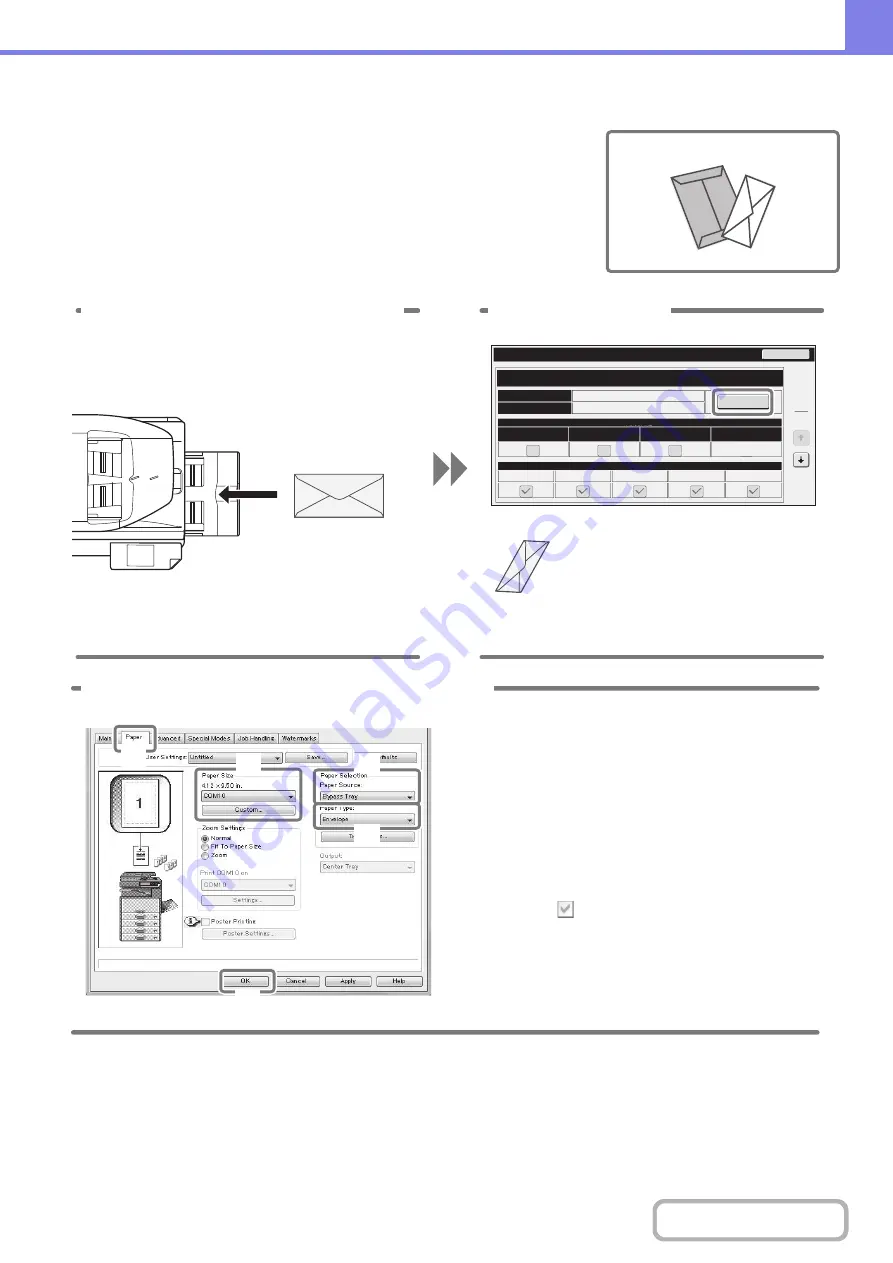
8-5
Printin
g
on an envelope
The procedure for printing on an envelope is explained below. Only the name and
address side of an envelope can be printed on.
It is recommended that you do a test print to check the print result before using an
envelope.
Type
Si
z
e
Fixed
Paper
Side
Disable
Duplex
Paper
Property
Bypass
Feeding
Approved
Job
Disable
Staple
Envelope
DL
Tray
Settings
Copy
Fax
I
-
Fax
Doc.
Filing
5
5
Change
Back
1 Place paper in the bypass tray.
2 Tray Settin
g
s.
Type : Envelope
Size : Select the envelope size
Print on the name
and address side
(1)
(2)
(3)
(4)
(5)
3 Select settin
g
s in the printer driver.
(1) Click the [Paper] tab.
(2) Select the size of the envelope in
"Paper Size".
(3) Select "Bypass Tray" from "Paper
Source" in "Paper Selection".
(4) Select [Envelope] in "Paper Type".
If needed, select the "Rotate 180 degrees"
checkbox (
) in "Image Orientation" on the
[Main] tab.
(5) Click the [OK] button.
Содержание MX-M266N
Страница 6: ...Make a copy on this type of paper Envelopes and other special media Tab Paper Transparency film ...
Страница 8: ...Assemble output into a pamphlet Create a stapled pamphlet Staple output Create a blank margin ...
Страница 11: ...Conserve Print on both sides of the paper Print multiple pages on one side of the paper ...
Страница 12: ...Print without a computer Print a file in a USB memory device Print a file stored in the machine ...
Страница 34: ...Search for a file abc Search for a file using a keyword Search by checking the contents of files ...
Страница 35: ...Organize my files Delete a file Delete all files Periodically delete files Change the folder ...
Страница 259: ...3 19 PRINTER Contents 4 Click the Print button Printing begins ...
Страница 267: ...3 27 PRINTER Contents 1 Select Layout 2 Select Long edged binding or Short edged binding Macintosh 1 2 ...
















































