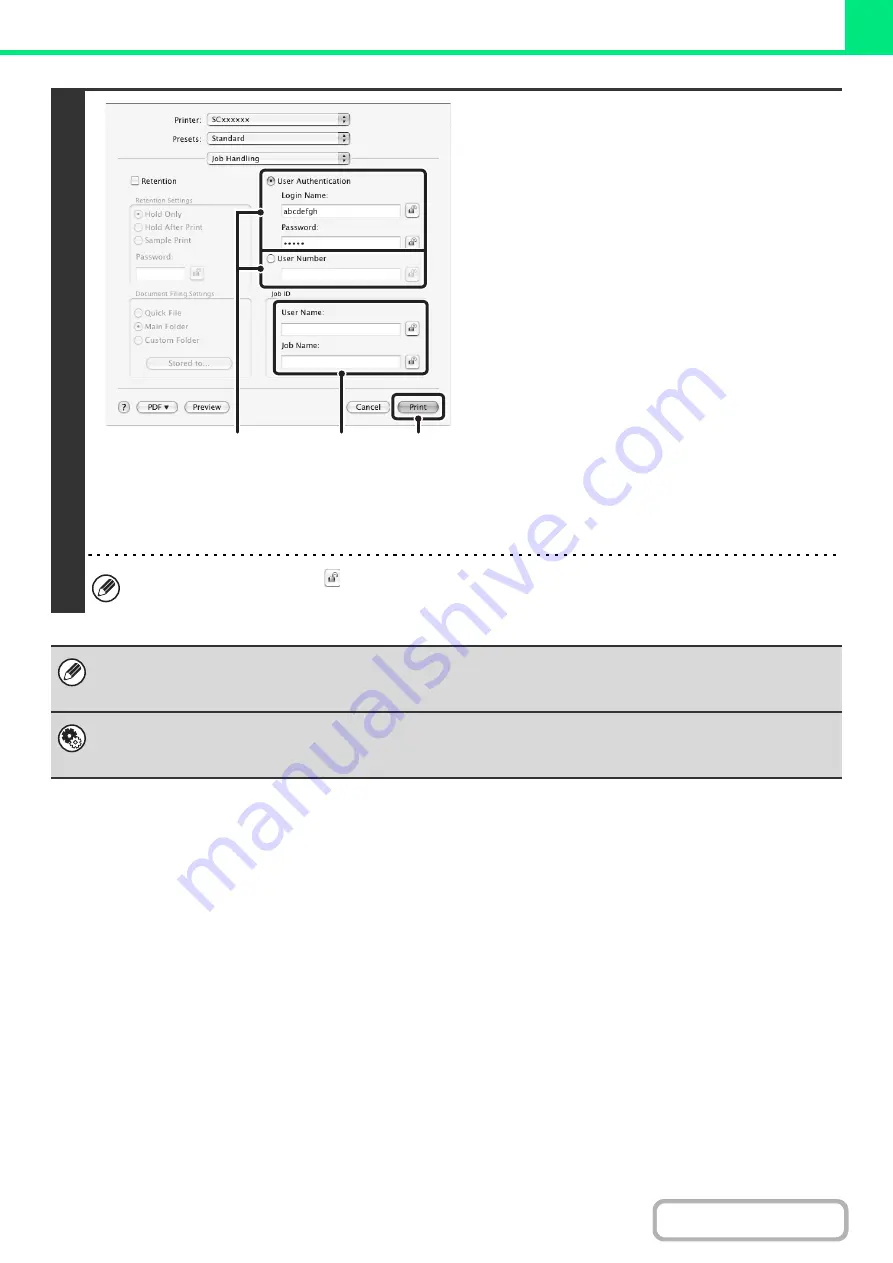
3-23
3
Start printin
g
.
(1) Enter your user information.
•
When authentication is by lo
g
in name/password
Enter your login name in "Login Name" and your
password in "Password" (1 to 32 characters).
•
When authentication is by user number
Enter your user number (5 to 8 digits) in "User
Number".
(2) Enter the user name and job name as
necessary.
•
User Name
Enter your user name (maximum of 32 characters).
Your entered user name will appear at the top of the
operation panel. If you do not enter a user name,
your computer login name will appear.
•
Job Name
Enter a job name (maximum of 30 characters). The
entered job name will appear at the top of the
operation panel as a file name. If you do not enter a
job name, the file name set in the software
application will appear.
(3) Click the [Print] button.
In Mac OS X, you can click the
(lock) button after entering your login name and password, or user number, to
simplify operation the next time you wish to print based on the same user authentication.
Even when user authentication is enabled in the system settings (administrator), normally printing is possible without
entering user information. The number of pages printed is added to the "Other User" count. In this case, other print functions
may be restricted. For more information, ask your administrator.
System Settin
g
s (Administrator): Disablin
g
of Printin
g
by Invalid User
This is used to prohibit printing of print jobs by users whose user information is not stored in the machine. When this function
is enabled, printing is not allowed when user information is not entered or incorrect information is entered.
(3)
(2)
(1)
Содержание MX-M266N
Страница 6: ...Make a copy on this type of paper Envelopes and other special media Tab Paper Transparency film ...
Страница 8: ...Assemble output into a pamphlet Create a stapled pamphlet Staple output Create a blank margin ...
Страница 11: ...Conserve Print on both sides of the paper Print multiple pages on one side of the paper ...
Страница 12: ...Print without a computer Print a file in a USB memory device Print a file stored in the machine ...
Страница 34: ...Search for a file abc Search for a file using a keyword Search by checking the contents of files ...
Страница 35: ...Organize my files Delete a file Delete all files Periodically delete files Change the folder ...
Страница 259: ...3 19 PRINTER Contents 4 Click the Print button Printing begins ...
Страница 267: ...3 27 PRINTER Contents 1 Select Layout 2 Select Long edged binding or Short edged binding Macintosh 1 2 ...






























