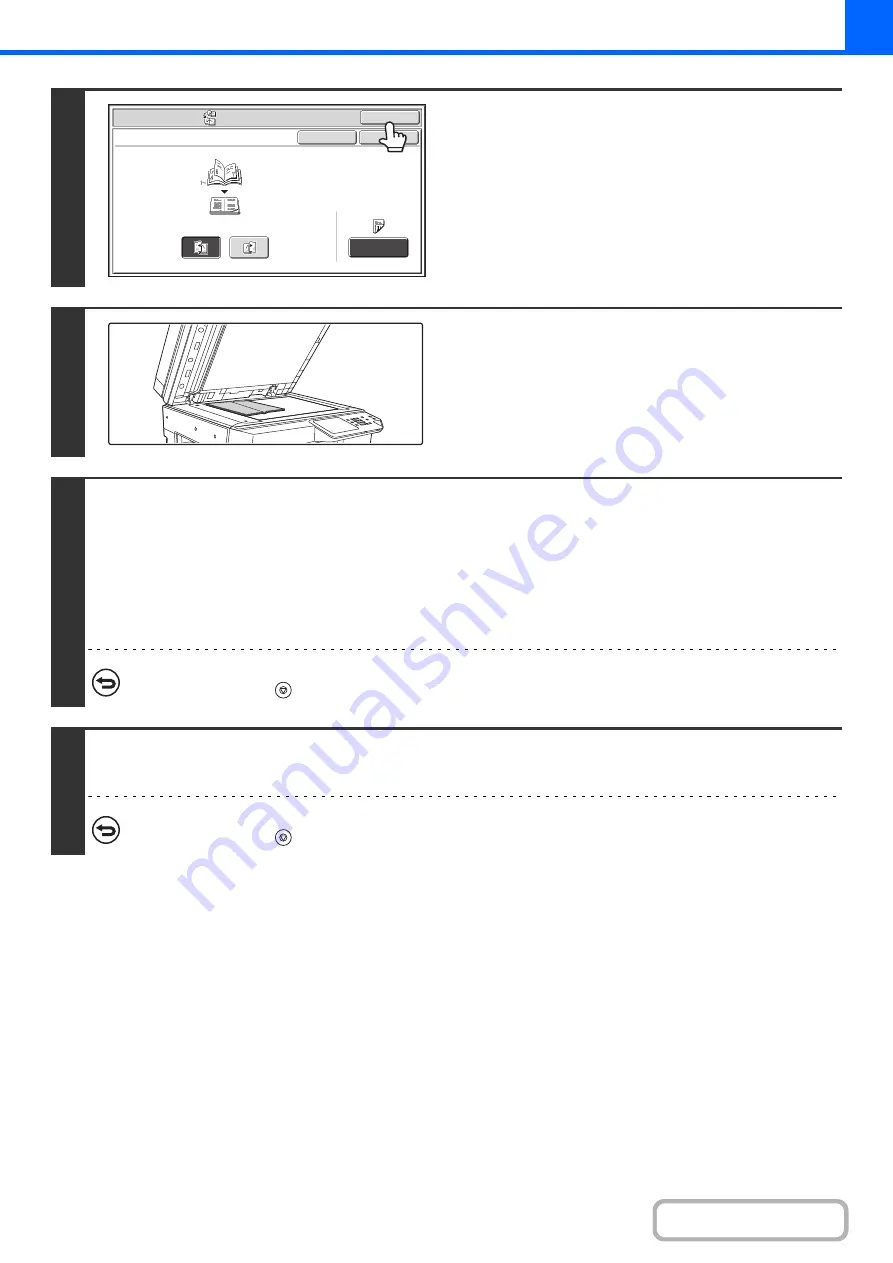
2-72
4
Touch the [OK] key.
You will return to the base screen of copy mode.
5
Place the ori
g
inal face down on the
document
g
lass.
Place the opened front cover and back cover face down.
6
Press the [START] key to scan the first ori
g
inal.
Scanning begins.
Scan the remaining original pages in the following order:
Opened inside of front cover and 1st page
Opened 2nd and 3rd page
·
·
·
Opened last page and inside of back cover
To cancel scannin
g
...
Press the [STOP] key (
).
7
Place the next pair of opened pa
g
es and press the [START] key.
Repeat this step until all original pages have been scanned.
To cancel scannin
g
...
Press the [STOP] key (
).
Special
Modes
OK
Cancel
OK
Book
Copy
Left
Binding
Right
Binding
Cover
Setting
Содержание MX-M266N
Страница 6: ...Make a copy on this type of paper Envelopes and other special media Tab Paper Transparency film ...
Страница 8: ...Assemble output into a pamphlet Create a stapled pamphlet Staple output Create a blank margin ...
Страница 11: ...Conserve Print on both sides of the paper Print multiple pages on one side of the paper ...
Страница 12: ...Print without a computer Print a file in a USB memory device Print a file stored in the machine ...
Страница 34: ...Search for a file abc Search for a file using a keyword Search by checking the contents of files ...
Страница 35: ...Organize my files Delete a file Delete all files Periodically delete files Change the folder ...
Страница 259: ...3 19 PRINTER Contents 4 Click the Print button Printing begins ...
Страница 267: ...3 27 PRINTER Contents 1 Select Layout 2 Select Long edged binding or Short edged binding Macintosh 1 2 ...






























