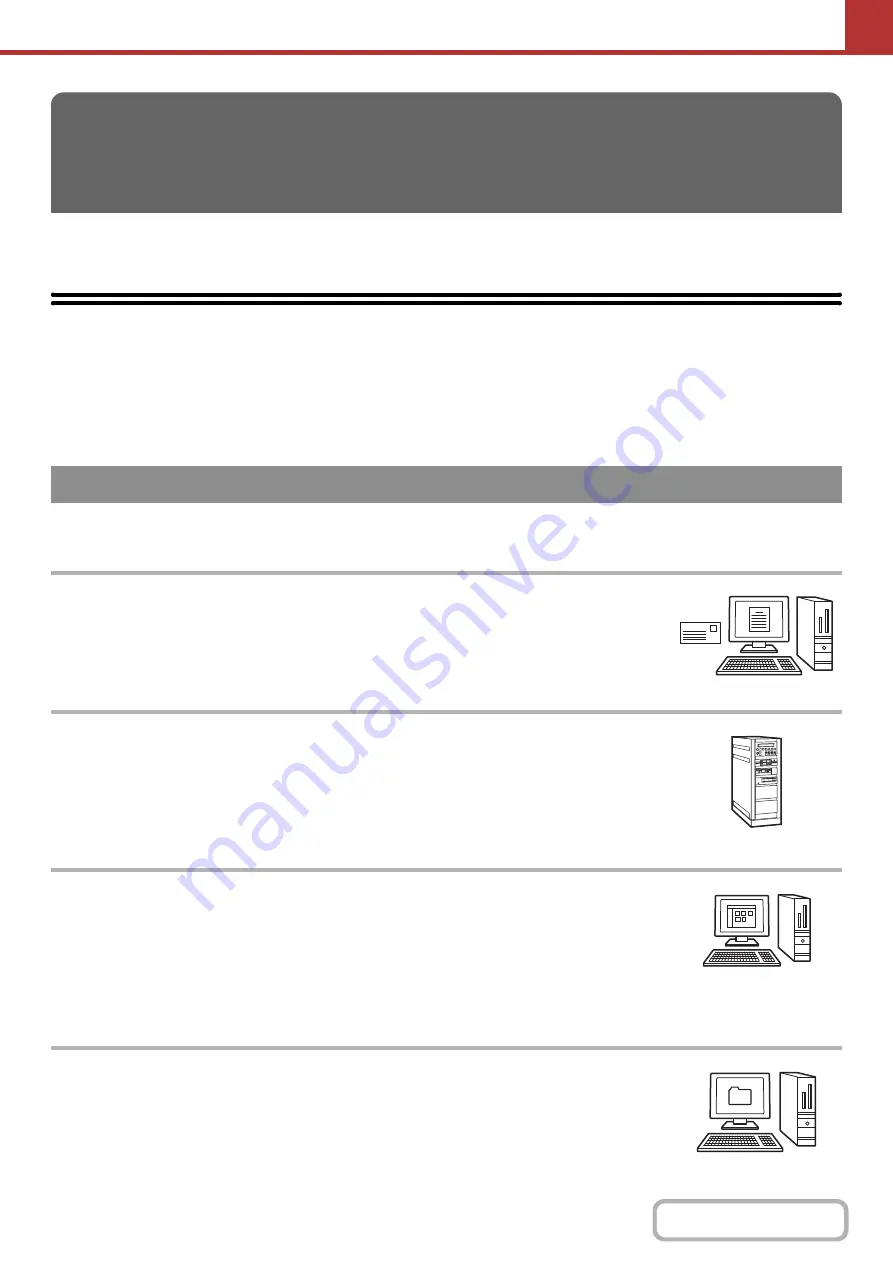
5-3
This section provides information that you should know before using the machine as a network scanner.
NETWORK SCANNER FUNCTION
The network scanner function of the machine can be used to scan an original, create an image file, and send the file
over a network to a computer, FTP server, or other destination. Scanning is also possible from your computer using a
TWAIN-compliant application.
The network scanner function provides the following scanning modes.
+
(page 5-28)
Scan to E-mail
The scanned file is sent to an e-mail address.
Scan to FTP
The scanned file is sent to a specified directory of an FTP server.
When the file is sent, it is also possible to send an e-mail to a previously stored e-mail
address to inform the recipient of the location of the file. (This is called "Scan to FTP
(Hyperlink)".)
Scan to Desktop
The scanned file is sent to a specified folder on your computer.
To use Scan to Desktop, software must be installed from the "Sharpdesk/Network Scanner
Utilities" CD-ROM that accompanies the machine. For the system requirements of the
software, see the manual (PDF format) or the Readme file on the CD-ROM. For the
procedures for installing the software, see the "Sharpdesk Installation Guide".
Scan to Network Folder
The scanned file is sent to a Network Folder on a Windows computer on the same network
as the machine.
BEFORE USING THE MACHINE AS A
NETWORK SCANNER
Scan modes
Содержание MX-M266N
Страница 6: ...Make a copy on this type of paper Envelopes and other special media Tab Paper Transparency film ...
Страница 8: ...Assemble output into a pamphlet Create a stapled pamphlet Staple output Create a blank margin ...
Страница 11: ...Conserve Print on both sides of the paper Print multiple pages on one side of the paper ...
Страница 12: ...Print without a computer Print a file in a USB memory device Print a file stored in the machine ...
Страница 34: ...Search for a file abc Search for a file using a keyword Search by checking the contents of files ...
Страница 35: ...Organize my files Delete a file Delete all files Periodically delete files Change the folder ...
Страница 259: ...3 19 PRINTER Contents 4 Click the Print button Printing begins ...
Страница 267: ...3 27 PRINTER Contents 1 Select Layout 2 Select Long edged binding or Short edged binding Macintosh 1 2 ...
















































