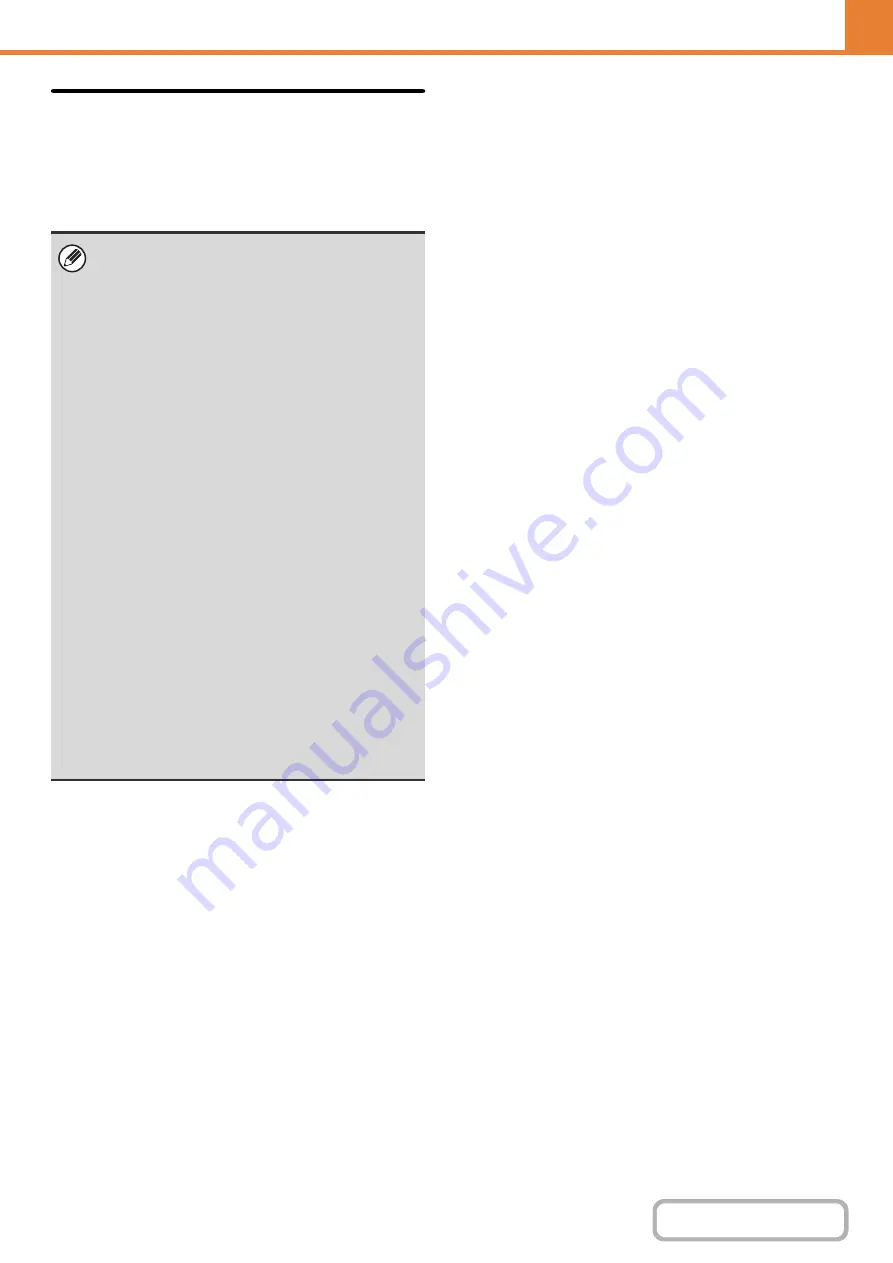
7-63
Power ON/OFF Schedule Settin
g
The machine operator panel can be turned On or Off at a
preset time. Up to three patterns can be set. The
"Setting 1", "Setting 2" and "Setting 3" are executed in
this sequence if set at the same day of week or at the
same clock time.
• This setting can only be configured in the Web
pages. It cannot be configured in the touch panel of
the machine.
• The scheduling function does not support the power
management settings in the Preheat Mode and
Auto Power Shut-Off Mode.
• The preset power-off time is subject to the following
restrictions:
- If the machine is running due to the current job
execution or other reasons, the machine is turned
off only after the job has finished.
- The machine cannot receive printer jobs.
- The machine can receive output jobs, such as
received fax data outputs.
- If the Time Specified Output of Received Data
setting is enabled, they are output next time the
machine is turned on.
• If the power management setting is also enabled,
the Power On/Off Scheduling settings precede.
• If the same time is specified, settings are applied in
the order of "Setting 1", "Setting 2", and "Setting 3".
• The power is not turned off in the following cases:
- "Automatic deletion when power is turned on" is
in progress
- While the optimization of the hard disk is in
progress or while a restart is in progress after the
setting mode has been changed.
- The preset power on/off time is within one minute
from when the setting is accepted.
Содержание MX-M266N
Страница 6: ...Make a copy on this type of paper Envelopes and other special media Tab Paper Transparency film ...
Страница 8: ...Assemble output into a pamphlet Create a stapled pamphlet Staple output Create a blank margin ...
Страница 11: ...Conserve Print on both sides of the paper Print multiple pages on one side of the paper ...
Страница 12: ...Print without a computer Print a file in a USB memory device Print a file stored in the machine ...
Страница 34: ...Search for a file abc Search for a file using a keyword Search by checking the contents of files ...
Страница 35: ...Organize my files Delete a file Delete all files Periodically delete files Change the folder ...
Страница 259: ...3 19 PRINTER Contents 4 Click the Print button Printing begins ...
Страница 267: ...3 27 PRINTER Contents 1 Select Layout 2 Select Long edged binding or Short edged binding Macintosh 1 2 ...
















































