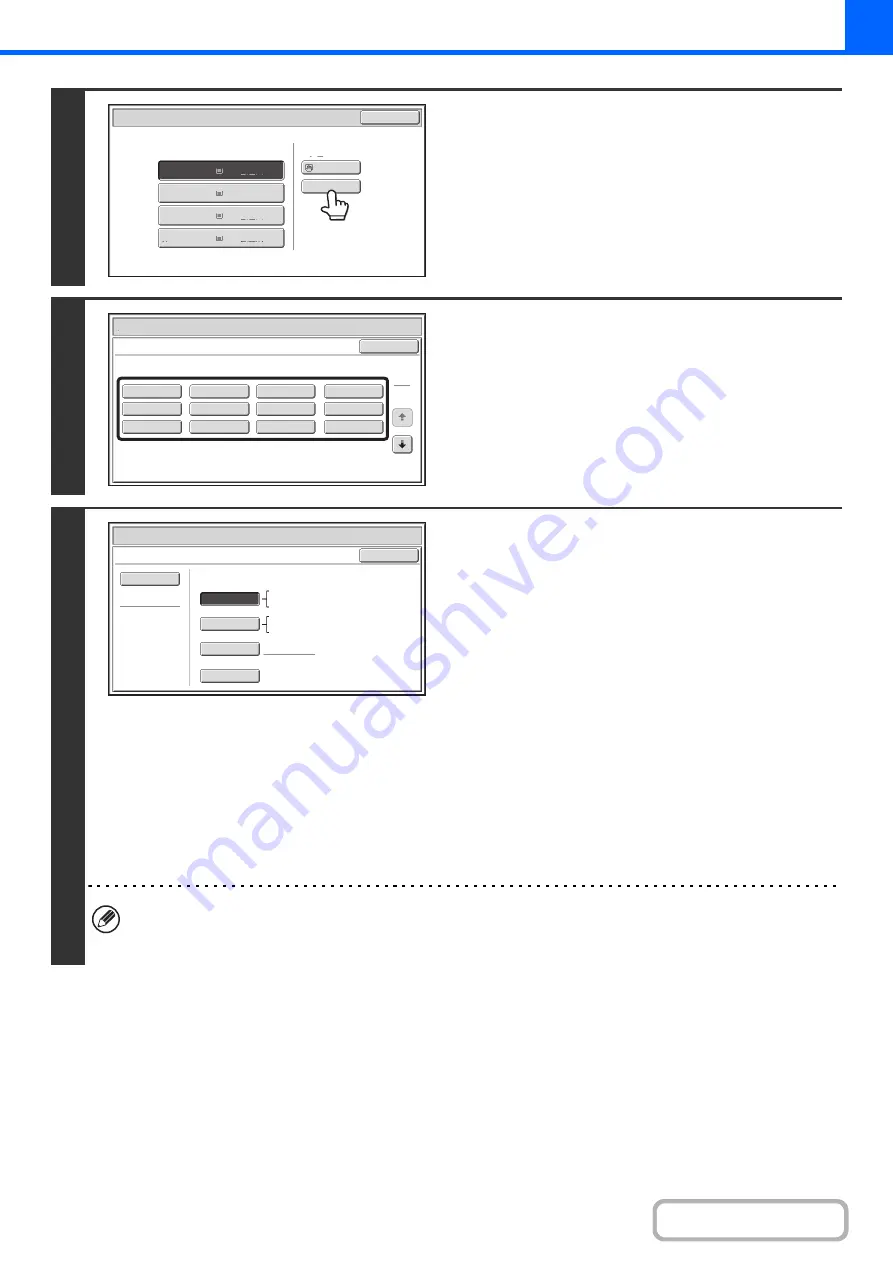
2-35
4
Check the paper type settin
g
for the
bypass tray. If you need to chan
g
e the
settin
g
, touch the paper type key.
If you do not need to change the paper size and type that
appear under "Bypass Tray", go to step 7.
5
Select the type of paper used in the
bypass tray.
Select the paper type that you will use.
6
Set the paper size.
(1) Select the paper size.
[Auto-Inch] key
When the paper placed in the bypass tray is an inch size
(8-1/2" x 11", etc.), the paper size will be detected
automatically and an appropriate size set.
[Auto-AB] key
When the paper inserted in the bypass tray is an AB size
(A4, etc.), the paper size will be detected automatically
and an appropriate size set.
[Custom Size] key
Touch this key if you wish to enter numeric values for the
size of the loaded paper.
+
Enter the paper size of the bypass tray
(page 2-36)
[Manual] key
This key can be touched to display the [16K], [16KR], and
[8K] keys. Touch one of these keys if you loaded the
corresponding size of paper.
(2) Touch the [OK] key.
• When [Envelope] is selected, specify the size of the envelope. When finished, touch the [OK] key.
• If tab paper is selected, check the size. Touch the [Auto-Inch] key or the [Auto-AB] key. When you have finished
checking/changing the setting, touch the [OK] key.
Paper
Select
Paper
Tray
Bypass
Tray
OK
Plain
Plain
Plain
2. 8
½
x11R
8
½
x11
3.
11x17
8
½
x14
4.
1.
Plain
8
½
x11
Plain
Paper
Select
Cancel
Plain
Pre
-
Punched
H
eavy
Paper
Pre
-
Printed
Color
Recycled
Thin
Paper
Transparency
Letter
H
ead
Labels
Tab
Paper
Envelope
H
eavy
Paper
:
28
lbs.bond
, -
110
lbs.index
(106
-
200
g/m
2
)
Bypass
Tray
Type/Si
z
e
Setting
Select
the
paper
type.
1
2
Paper
Select
Bypass
Tray
Type/Si
z
e
Setting
OK
Type
Auto
-
Inch
Recycled
Custom
Si
z
e
Manual
X17
Y11
Auto
-
AB
Si
z
e
12x18(A3W)
,
11x17
,
8
½
x14
8
½
x11
,
8
½
x11R
,
5
½
x8
½
R
7
¼
x10
½
R
,
A3
,
A4
,
B4
,
B5
A3
,
A4
,
A4R
,
A5R
B4
,
B5
,
B5R
,
216x330(8
½
x13)
11x17
,
8
½
x11
Содержание MX-M266N
Страница 6: ...Make a copy on this type of paper Envelopes and other special media Tab Paper Transparency film ...
Страница 8: ...Assemble output into a pamphlet Create a stapled pamphlet Staple output Create a blank margin ...
Страница 11: ...Conserve Print on both sides of the paper Print multiple pages on one side of the paper ...
Страница 12: ...Print without a computer Print a file in a USB memory device Print a file stored in the machine ...
Страница 34: ...Search for a file abc Search for a file using a keyword Search by checking the contents of files ...
Страница 35: ...Organize my files Delete a file Delete all files Periodically delete files Change the folder ...
Страница 259: ...3 19 PRINTER Contents 4 Click the Print button Printing begins ...
Страница 267: ...3 27 PRINTER Contents 1 Select Layout 2 Select Long edged binding or Short edged binding Macintosh 1 2 ...






























