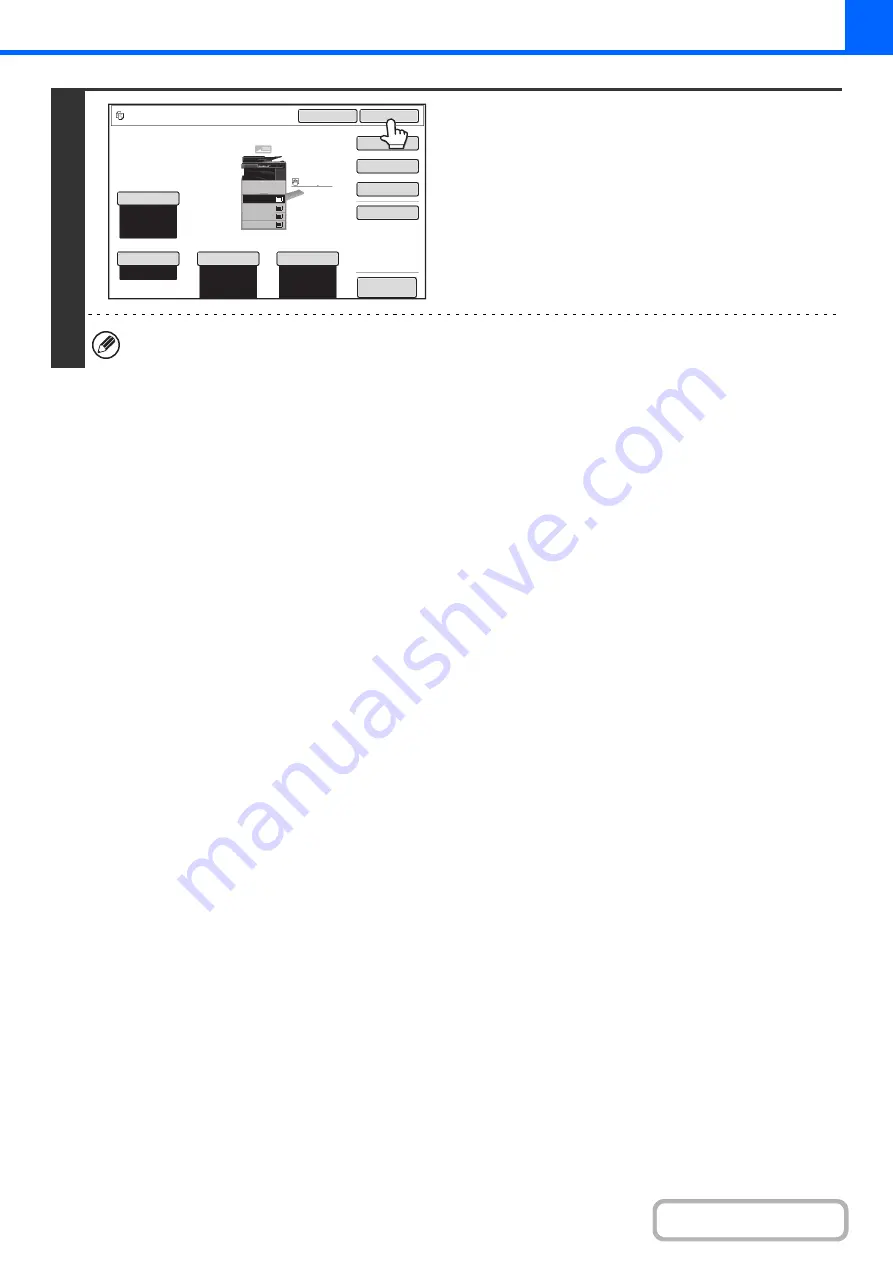
2-133
4
Select the copy settin
g
s that you wish to
store in the job pro
g
ram and touch the
[OK] key.
To assign a name to the program, touch the [Program Name]
key. A text entry screen will appear.
Up to 10 characters can be entered for the name.
When you have finished, touch the [OK] key.
You will return to the base screen with the stored information
reflected in the screen.
The number of copies cannot be stored.
Auto
8½x11
Plain
Color Mode
Special Modes
2-Sided Copy
Output
Copy Ratio
100%
Original
Paper Select
Auto
Full Color
Exposure
Auto
Program Name
To store, make selections and press
[OK], to delete, press [Cancel].
Cancel
OK
Preview
Plain
3.
1.
2.
4.
8½x11
11x17
8½x11R
8½x14
8½x11
3.
2.
4.
11x17
8½x11R
8½x14
1.
8½x11
Plain
8½x11
Содержание MX-M266N
Страница 6: ...Make a copy on this type of paper Envelopes and other special media Tab Paper Transparency film ...
Страница 8: ...Assemble output into a pamphlet Create a stapled pamphlet Staple output Create a blank margin ...
Страница 11: ...Conserve Print on both sides of the paper Print multiple pages on one side of the paper ...
Страница 12: ...Print without a computer Print a file in a USB memory device Print a file stored in the machine ...
Страница 34: ...Search for a file abc Search for a file using a keyword Search by checking the contents of files ...
Страница 35: ...Organize my files Delete a file Delete all files Periodically delete files Change the folder ...
Страница 259: ...3 19 PRINTER Contents 4 Click the Print button Printing begins ...
Страница 267: ...3 27 PRINTER Contents 1 Select Layout 2 Select Long edged binding or Short edged binding Macintosh 1 2 ...
















































