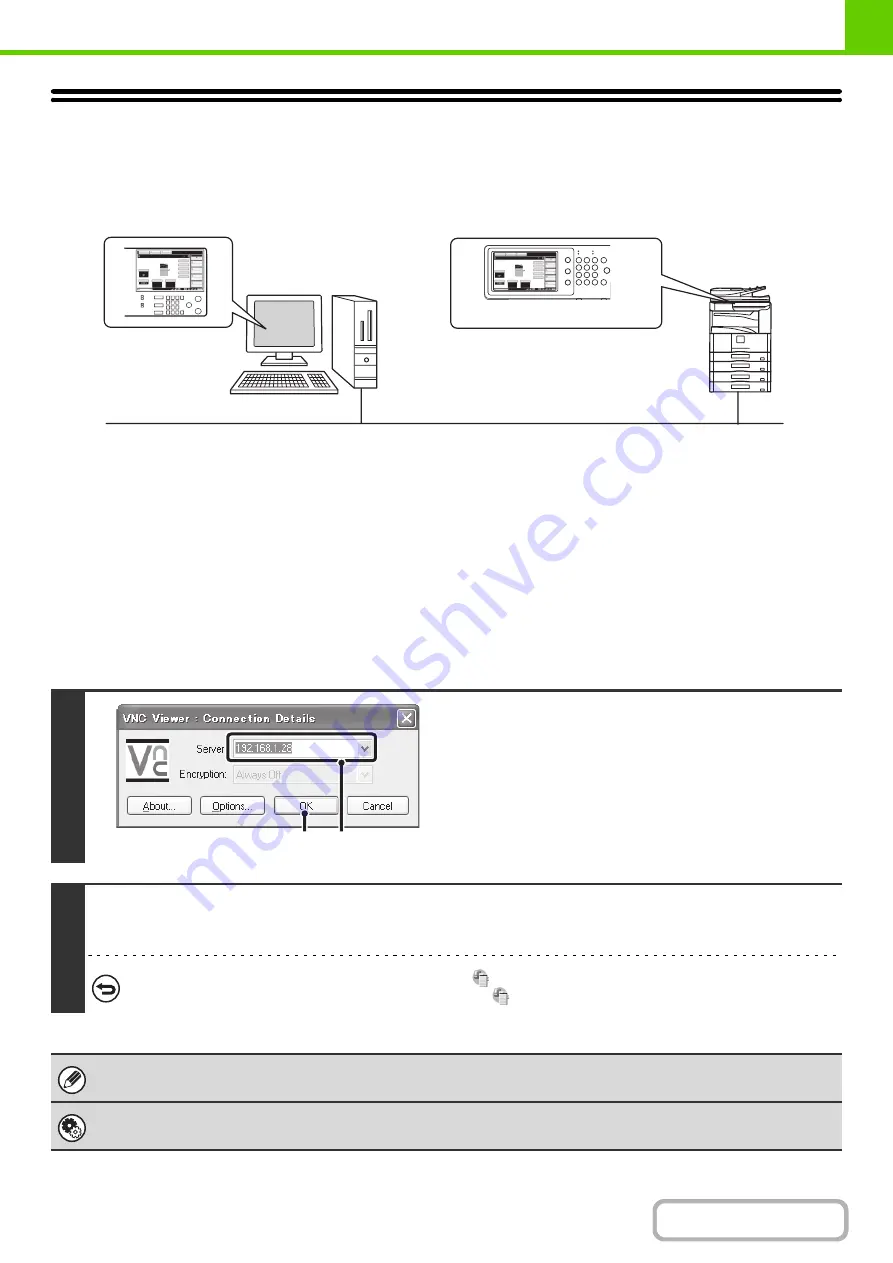
1-22
REMOTE OPERATION OF THE MACHINE
The remote operation function allows you to operate the machine from your computer.
When this function is added, the same screen as the operation panel screen appears on your computer. This allows you
to operate the machine from your computer in the same way as if you were standing in front of the machine.
The remote operation function can only be used on one computer at a time.
How to use the remote operation function
Before using this function, set "Operational Authority" to "Allowed" in "Remote Software Operation" of "Remote
Operation Settings" in the system settings (administrator).
+
7. SYSTEM SETTINGS "
" (page 7-68)
To use the remote operation function, the machine must be connected to a network and a VNC application must be
installed on your computer (recommended VNC software: RealVNC).
The procedure for using this function is as follows:
Example: RealVNC
1
Connect from the computer to the
machine.
(1) Start the VNC viewer
(2) Enter the IP address of the machine in the
"Server" entry box.
(3) Click the [OK] button.
2
Follow the prompts on the operation panel of the machine to permit the
connection.
When the machine is connected to the remote software,
appears on the system bar of the machine's touch panel.
If you wish to disconnect, exit the remote software or touch
.
Use the operation panel in the same way as you would on the machine. Note that a key cannot be held down to continuously
change a value being entered. For detailed procedures, see the chapters for each of the functions in this manual.
System Settin
g
s (Administrator): Remote Operation Settin
g
s
Set the operation authority for the remote operation function.
3.
2.
4.
1.
Operate the
machine using your
computer screen.
Your computer
Network
Operation panel
The machine
Operate the
machine using your
computer screen.
Operate the
machine using your
computer screen.
(2)
(3)
Содержание MX-M266N
Страница 6: ...Make a copy on this type of paper Envelopes and other special media Tab Paper Transparency film ...
Страница 8: ...Assemble output into a pamphlet Create a stapled pamphlet Staple output Create a blank margin ...
Страница 11: ...Conserve Print on both sides of the paper Print multiple pages on one side of the paper ...
Страница 12: ...Print without a computer Print a file in a USB memory device Print a file stored in the machine ...
Страница 34: ...Search for a file abc Search for a file using a keyword Search by checking the contents of files ...
Страница 35: ...Organize my files Delete a file Delete all files Periodically delete files Change the folder ...
Страница 259: ...3 19 PRINTER Contents 4 Click the Print button Printing begins ...
Страница 267: ...3 27 PRINTER Contents 1 Select Layout 2 Select Long edged binding or Short edged binding Macintosh 1 2 ...






























