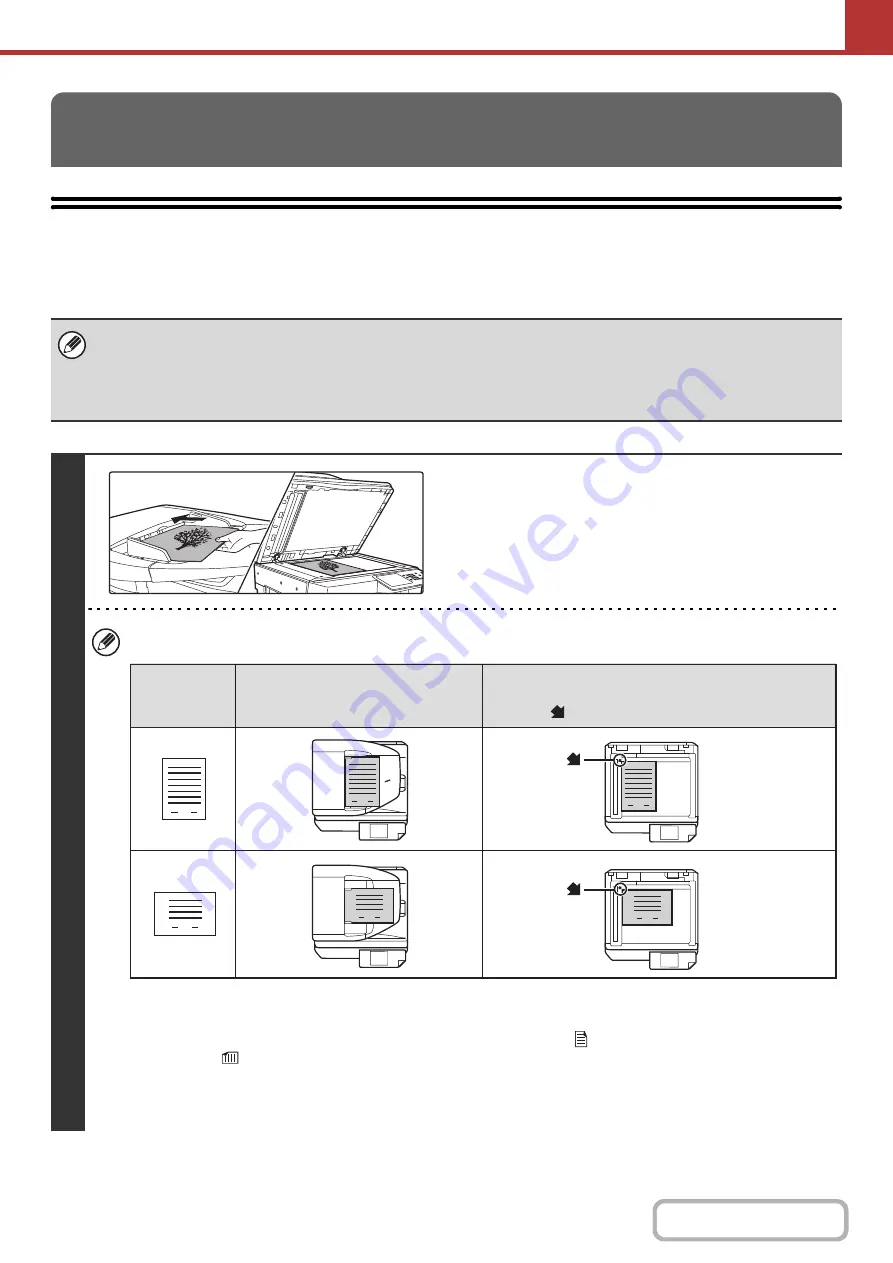
5-28
SENDING AN IMAGE IN SCAN MODE
This section explains the basic procedure for transmission in scan mode (Scan to E-mail, Scan to FTP, Scan to
Desktop, and Scan to Network Folder).
TRANSMITTING AN IMAGE
When a default address is configured in "Default Address Setting" in the system settings (administrator), the mode cannot be
changed, the destination cannot be changed, and destinations cannot be added. If you wish to change the mode or
destination, touch the [Cancel] key in the touch panel and then follow the procedure below.
When "Default Address Setting" is set to "Apply E-mail address of the user for login.", pressing the [Add Address] key on the
touch panel switches modes and adds addresses.
1
Place the ori
g
inal.
• When placing the originals, orient them as shown below.
* To place a large portrait-oriented original, place it as shown above in "Landscape orientation" and specify the
placement orientation in step 3.
• Place 5-1/2" x 8-1/2" (A5) size originals in portrait (vertical) orientation (
). If placed in landscape (horizontal)
orientation (
), an incorrect size will be detected. For a 5-1/2" x 8-1/2"R (A5R) size original, enter the original size
manually.
• Originals cannot be scanned in succession from both the automatic document feeder and the document glass and
sent in a single transmission.
1
1
1
1
1
1
1
Document feeder tray
Place the original face up.
Portrait
orientation*
Landscape
orientation
Document
g
lass
Place the original face down and align the corner with the tip of the
arrow mark
in the top left corner of the document glass scale.
Ori
g
inals
Содержание MX-M266N
Страница 6: ...Make a copy on this type of paper Envelopes and other special media Tab Paper Transparency film ...
Страница 8: ...Assemble output into a pamphlet Create a stapled pamphlet Staple output Create a blank margin ...
Страница 11: ...Conserve Print on both sides of the paper Print multiple pages on one side of the paper ...
Страница 12: ...Print without a computer Print a file in a USB memory device Print a file stored in the machine ...
Страница 34: ...Search for a file abc Search for a file using a keyword Search by checking the contents of files ...
Страница 35: ...Organize my files Delete a file Delete all files Periodically delete files Change the folder ...
Страница 259: ...3 19 PRINTER Contents 4 Click the Print button Printing begins ...
Страница 267: ...3 27 PRINTER Contents 1 Select Layout 2 Select Long edged binding or Short edged binding Macintosh 1 2 ...






























