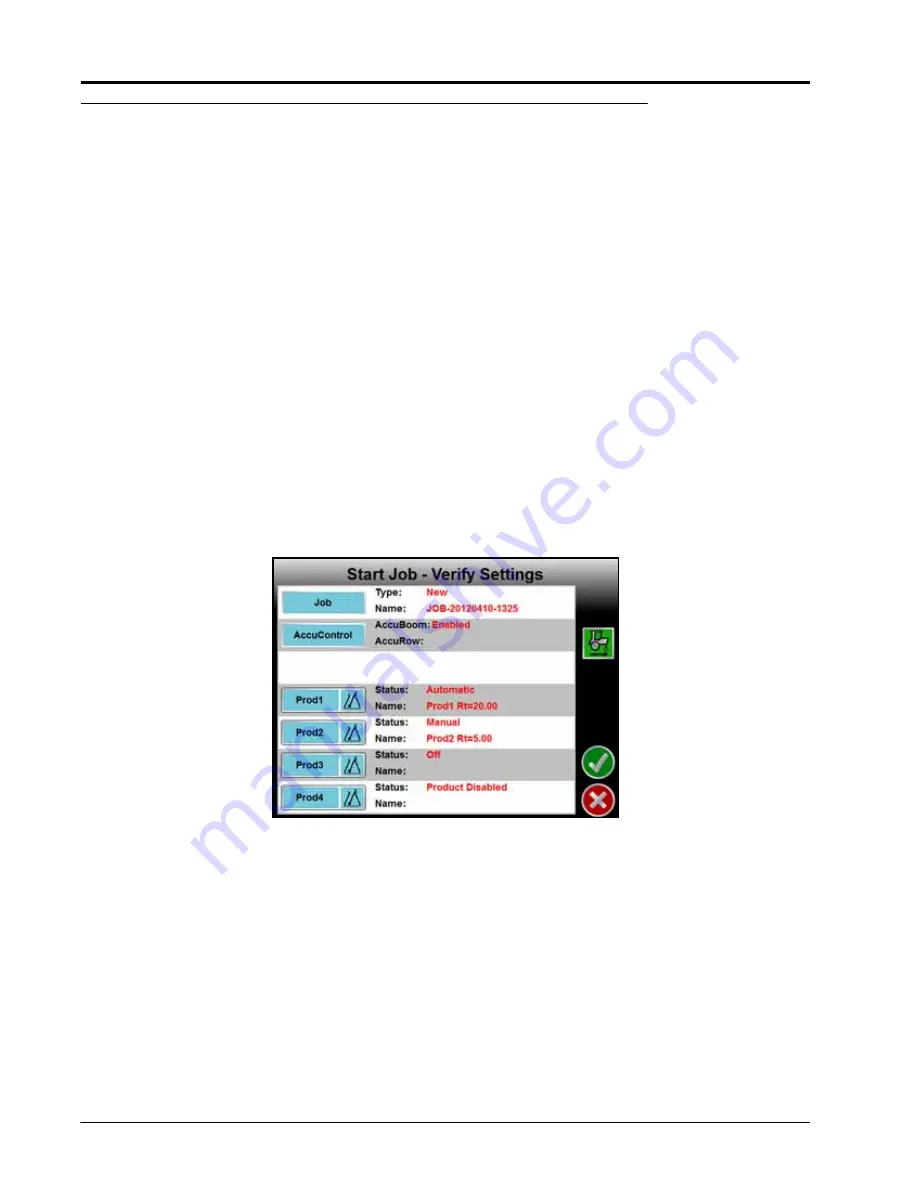
Chapter 6
56
Envizio Pro™ and Envizio Pro II® Installation and Operation Manual
Starting a Job
Before starting field guidance and creating a job file, the Envizio Pro field computers require the operator to
check and verify job information. During this process, the operator may choose to create a new job or to
resume an existing job as well as enable features and options to be used during the field operation.
Note:
If the field computer will be controlling products via a Raven CAN system, make sure all nodes
connected to the CANbus are recognized and programmed correctly. Refer to Chapter 4, CAN
Networking and Diagnostics if nodes do not appear to be recognized by the field computer.
During the job setup process, the field computer may require the following information:
•
Type and name of the job to be created
•
Optional automatic section control systems such as AccuBoom or AccuRow
•
Product control and rate information
•
Optional AutoBoom system
Setting up a Job
This section contains detailed instructions for setting up a job. Depending upon the application and other
features of the product control system, some of the following steps may not be required to begin all jobs.
1.
Touch the Start icon on the Home screen. The Start Job - Verify Settings screen will be displayed.
Note:
Settings and features displayed on this screen may not be accessible while a job is in progress.
Verify that all settings are correct and all nodes connected to the CANbus are detected by the
control system before beginning the job. If the status of any nodes connected to the CANbus
display ‘Node Offline,’ refer to Chapter 4, CAN Networking and Diagnostics, before starting the job.
2.
Touch the Job button and refer to the
section on page 58 to name a new job file or resume
an existing job saved on the field computer.
3.
Touch the AccuControl button to enable or disable an available automatic section control feature (i.e.
AccuBoom or AccuRow) or select a zone map. Refer to
section on page 59 for details
on configuring the AccuBoom feature. Review the AccuRow or OmniRow Calibration and Operation Manual
for more information on the section control feature on planter control systems.
4.
Select the Product buttons to configure product nodes or control channels to control product application
during the active job. See the
section on page 59 for more information on setting up the
nodes or control channels.
Содержание Envizio Pro
Страница 3: ......
Страница 13: ...Table of Contents x Envizio Pro and Envizio Pro II Installation and Operation Manual ...
Страница 32: ...3 P N 016 0171 493 Rev I 17 Installation FIGURE 1 Envizio Pro Kit Contents Drawing Number 054 2040 004 ...
Страница 51: ...Chapter 4 36 Envizio Pro and Envizio Pro II Installation and Operation Manual ...
Страница 65: ...Chapter 5 50 Envizio Pro and Envizio Pro II Installation and Operation Manual ...
Страница 193: ...Chapter 9 178 Envizio Pro and Envizio Pro II Installation and Operation Manual ...
Страница 197: ...Chapter 10 182 Envizio Pro and Envizio Pro II Installation and Operation Manual ...
Страница 229: ...Appendix D 214 Envizio Pro and Envizio Pro II Installation and Operation Manual ...
Страница 285: ...Index 270 Envizio Pro and Envizio Pro II Installation and Operation Manual ...






























