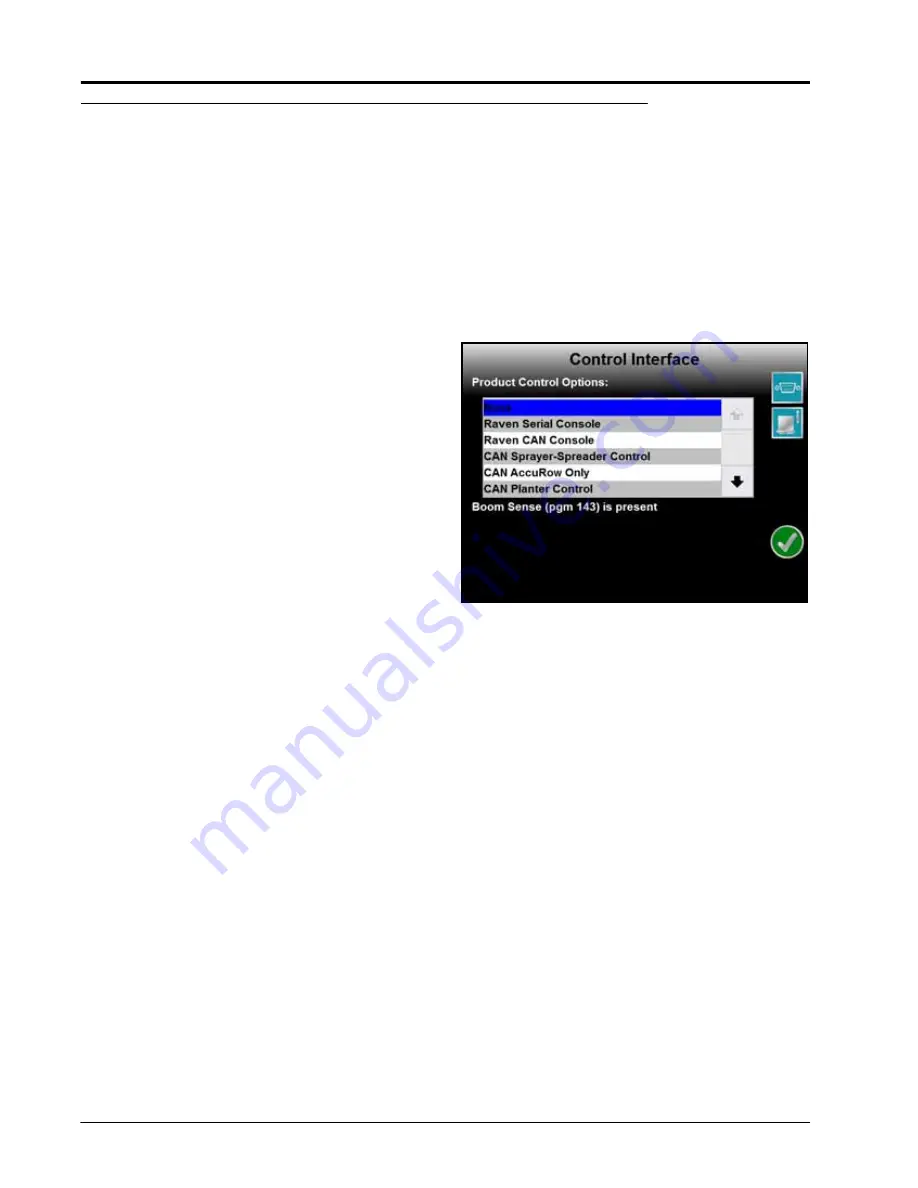
Chapter 7
94
Envizio Pro™ and Envizio Pro II® Installation and Operation Manual
Control Interface
The multi-functional capabilities of the Envizio Pro means that the field computer is capable of interfacing with
various control and monitoring systems. To function properly in any one of the possible systems, the field
computer must be set up to receive application information from the correct source.
The following sections describe the options displayed on the Control Interface screen and will help with
selecting the appropriate product control and available options for the system.
Product Control Options
The product control options configure the Envizio Pro to
monitor or control product application, coverage or
harvest operations. The following options are available
for use on the field computer:
Note:
If the Envizio Pro will be connected to a
CANbus with another CAN controller (such
as a Raven SCS 4400/4600) with
AccuBoom, be sure the control interface
option is set to ‘None.’ This option allows the
field computer to monitor CANbus nodes
without trying to control product nodes. In
this configuration, the boom master options
will not be displayed.
None
Select ‘None’ if the Envizio Pro will not be controlling product application (e.g. towing a disc, plow or rake). With
this option selected, the Envizio Pro will only provide guidance for field operations.
Raven Serial Console
This option is used when the field computer is connected to another Raven product control console, such as a
Raven SCS 440 or SCS 460, connected to the ‘Console” port on the interface cable. In this configuration, the
field computer will monitor and display application information sent from the Raven console.
The Envizio Pro receives application information such as rate and boom status to create an as-applied or
coverage map. This information is also used by the field computer when providing guidance. The field
computer can still be connected to an optional CAN AccuBoom node for automatic section control. In this
configuration, the field computer and AccuBoom will automatically control boom sections according to saved
field boundaries. The optional AutoBoom system can also be controlled by the field computer in this mode to
provide automatic boom height control.
Raven CAN Console
This option should be used when another control console will be used to control product nodes on the CANbus.
In this configuration, the Envizio Pro field computer will only monitor and display application information sent
over the CANbus.
Note:
Control inputs must be made via the CAN control console. The Envizio Pro product control
features will not be available during application when set to the Raven CAN Console control
option.
Содержание Envizio Pro
Страница 3: ......
Страница 13: ...Table of Contents x Envizio Pro and Envizio Pro II Installation and Operation Manual ...
Страница 32: ...3 P N 016 0171 493 Rev I 17 Installation FIGURE 1 Envizio Pro Kit Contents Drawing Number 054 2040 004 ...
Страница 51: ...Chapter 4 36 Envizio Pro and Envizio Pro II Installation and Operation Manual ...
Страница 65: ...Chapter 5 50 Envizio Pro and Envizio Pro II Installation and Operation Manual ...
Страница 193: ...Chapter 9 178 Envizio Pro and Envizio Pro II Installation and Operation Manual ...
Страница 197: ...Chapter 10 182 Envizio Pro and Envizio Pro II Installation and Operation Manual ...
Страница 229: ...Appendix D 214 Envizio Pro and Envizio Pro II Installation and Operation Manual ...
Страница 285: ...Index 270 Envizio Pro and Envizio Pro II Installation and Operation Manual ...
















































