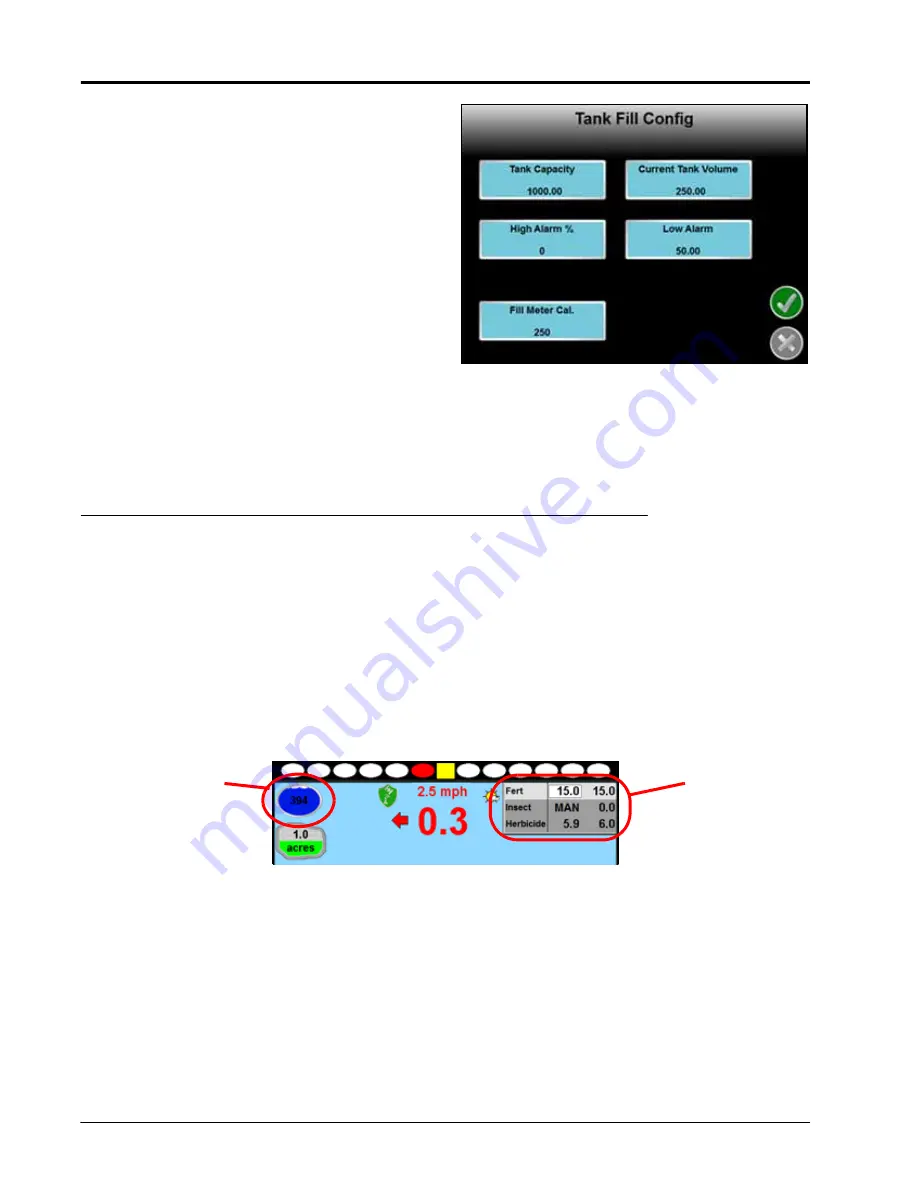
Appendix G
222
Envizio Pro™ and Envizio Pro II® Installation and Operation Manual
3.
Touch the Tank Fill button and then touch the
Configuration button to display the Tank Fill Config
screen.
4.
Touch the Tank Capacity button and enter the
maximum volume for a full tank. It is recommended
to enter the maximum desired capacity, not the
actual tank capacity to help avoid overfilling the tank.
5.
Touch the High Alarm % and enter the percentage of
the entered tank capacity at which the system will
provide an alert for the operator.
6.
If there is currently product in the tank, touch the
Current Tank Volume button and use the on-screen
keypad to enter the volume in the tank.
7.
Touch the Low Alarm button and enter the low tank
volume at which the system will provide an alert for
the operator.
8.
Select the Fill Meter Cal button and enter the calibration value for the flow meter used to measure the
volume of product transferred to fill the tank.
Tank Fill Operation
During an active field operation, the tank fill system allows the operator to access the fill system, measure and
monitor the actual volume of product transferred to the tank, and automatically update the tank volume
available for application.
To use the tank fill system during a field operation:
Note:
If the system has not been calibrated already, touch the Configure button and refer to the Tank Fill
Calibration section on page 221 to set up the fill system.
1.
Use the product rate display area in the upper, right corner of the guidance display to select the desired
product to be monitored during the tank fill process.
2.
Touch the tank volume indicator displayed in the upper, left corner of the guidance display. The Tank Fill
screen will be displayed.
3.
Touch the Start Fill button to begin monitoring the fill process. The tank fill monitoring system will display
information such as the current tank volume and the configured tank fill capacity.
4.
Begin refilling the product tank.
5.
When the field computer provides an alert, stop the nurse tank system to stop filling the product tank.
6.
On the Envizio Pro, touch the Stop Fill button to stop monitoring the product fill system. The Envizio Pro will
adjust the Tank Volume Indicator for the selected product when the operator returns to the guidance screen.
Product Rate
Display Area
Tank Volume
Indicator
Содержание Envizio Pro
Страница 3: ......
Страница 13: ...Table of Contents x Envizio Pro and Envizio Pro II Installation and Operation Manual ...
Страница 32: ...3 P N 016 0171 493 Rev I 17 Installation FIGURE 1 Envizio Pro Kit Contents Drawing Number 054 2040 004 ...
Страница 51: ...Chapter 4 36 Envizio Pro and Envizio Pro II Installation and Operation Manual ...
Страница 65: ...Chapter 5 50 Envizio Pro and Envizio Pro II Installation and Operation Manual ...
Страница 193: ...Chapter 9 178 Envizio Pro and Envizio Pro II Installation and Operation Manual ...
Страница 197: ...Chapter 10 182 Envizio Pro and Envizio Pro II Installation and Operation Manual ...
Страница 229: ...Appendix D 214 Envizio Pro and Envizio Pro II Installation and Operation Manual ...
Страница 285: ...Index 270 Envizio Pro and Envizio Pro II Installation and Operation Manual ...






























