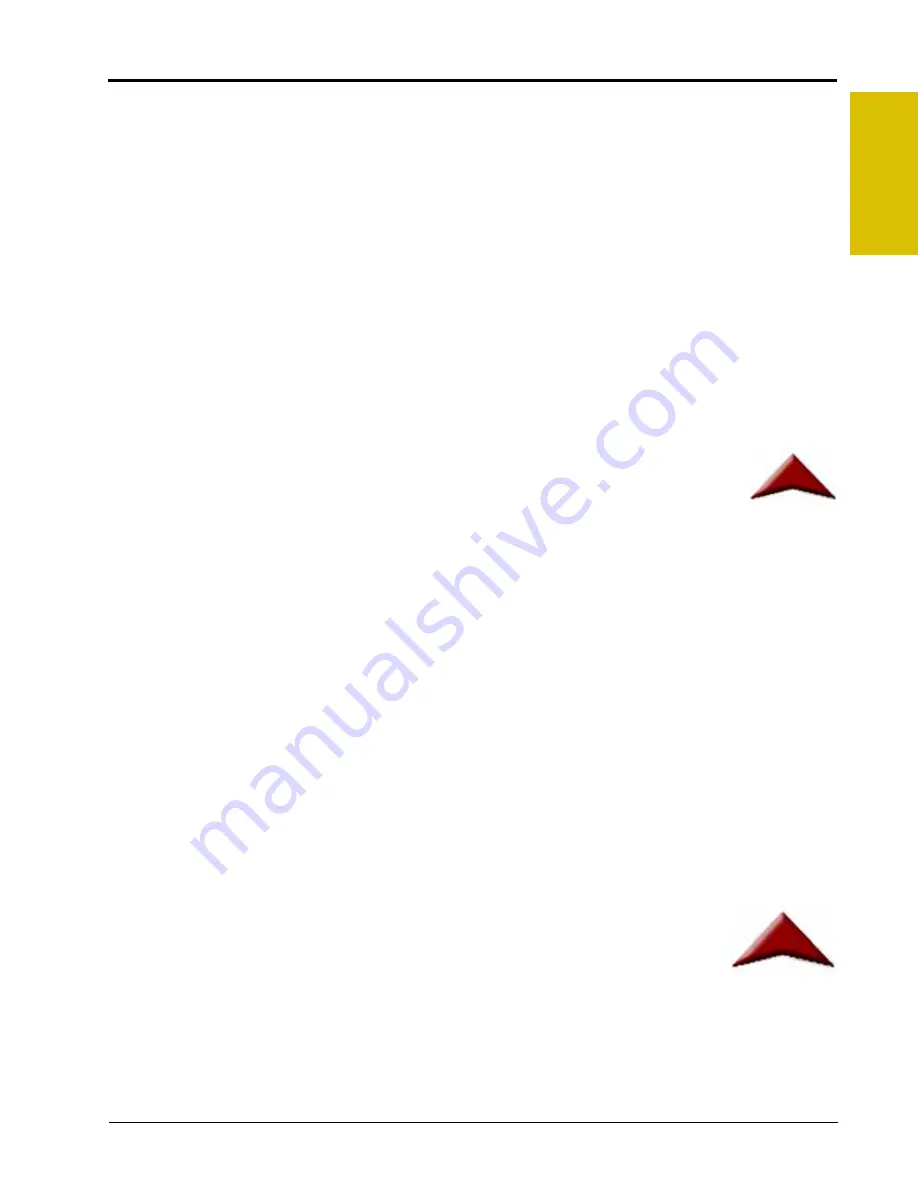
P/N 016-0171-493 Rev. I
97
Tools Menu
7
Boom Master and System Options
The available system or boom master options allow the operator to select the preferred method to toggle
recording of the coverage map. Depending upon the product control system and any detected CAN hardware,
the following options may be available to configure the input of the master switch used with the field computer:
None/Raven Serial Console
The following options are available if the product control options is set to either ‘None’ or ‘Raven Serial
Console’:
Note:
If the Envizio Pro is connected to a CANbus with another CAN controller (such as a Raven SCS
4400/4600) with AccuBoom, be sure the control interface option is set to ‘None.’ This option allows
the field computer to monitor CANbus nodes without trying to control product nodes. In this
configuration, the boom master options will not be displayed.
Envizio Pro Boom Sense Wire.
Select this option if the boom sense wire has been connected as instructed
On-Screen Vehicle Arrow.
This option allows the operator to touch the Vehicle Arrow (shown to
the right) displayed on the Guidance screen to toggle the coverage history on or off.
AccuBoom™ Master Switch.
If the orange/white wire on the optional AccuBoom node harness
has been connected, select the ‘AccuBoom master switch’ option to create the coverage map based upon
the section information reported by the AccuBoom node.
CAN Options
If CAN Sprayer/Spreader Control is selected as the product control option, the list of available boom master
options is replaced by the following CAN AccuBoom options.
AccuBoom Combo Node.
Do not select the ‘AccuBoom Combo Node’ option if an optional AccuBoom
system has not been installed on the CANbus.
If an AccuBoom Combo node (P/N 063-0172-714) is present on the CANbus, select this option. The
following option will be available in the AccuBoom Options list.
Use as Boom/Speed AccuBoom Combo Node.
This option will only appear if the ‘AccuBoom Combo Node’
option is selected. Select this option to use the AccuBoom combo node as the boom/speed node. If this
option is selected, a separate boom/speed node is not required for the CANbus system.
If ‘CAN AccuRow Only’ or ‘CAN Planter Control’ is selected, the boom master options displays the available
options for CAN planter control.
Reverse Sensing.
The reverse sensing feature may be enabled or disabled from the Control Interface screen.
Refer to the
section on page 121 for details about using this feature or to enable or
disable the feature from the GPS menu.
On-Screen Vehicle Arrow.
This option allows the operator to touch the Vehicle Arrow (shown
to the right) displayed on the Guidance screen to toggle the coverage history on or off.
AccuRow Master Switch.
If an optional AccuRow system has been installed with the field
computer, select the AccuRow master switch option to create the coverage map based
upon the section information reported by the AccuRow node.
If the ‘OmniSeed’ option is selected, the following option may be enabled.
Remote Master.
Select this option if a remote master switch or proximity switch is connected to the “Remote
Switch” connector on the chassis cable.
Содержание Envizio Pro
Страница 3: ......
Страница 13: ...Table of Contents x Envizio Pro and Envizio Pro II Installation and Operation Manual ...
Страница 32: ...3 P N 016 0171 493 Rev I 17 Installation FIGURE 1 Envizio Pro Kit Contents Drawing Number 054 2040 004 ...
Страница 51: ...Chapter 4 36 Envizio Pro and Envizio Pro II Installation and Operation Manual ...
Страница 65: ...Chapter 5 50 Envizio Pro and Envizio Pro II Installation and Operation Manual ...
Страница 193: ...Chapter 9 178 Envizio Pro and Envizio Pro II Installation and Operation Manual ...
Страница 197: ...Chapter 10 182 Envizio Pro and Envizio Pro II Installation and Operation Manual ...
Страница 229: ...Appendix D 214 Envizio Pro and Envizio Pro II Installation and Operation Manual ...
Страница 285: ...Index 270 Envizio Pro and Envizio Pro II Installation and Operation Manual ...















































