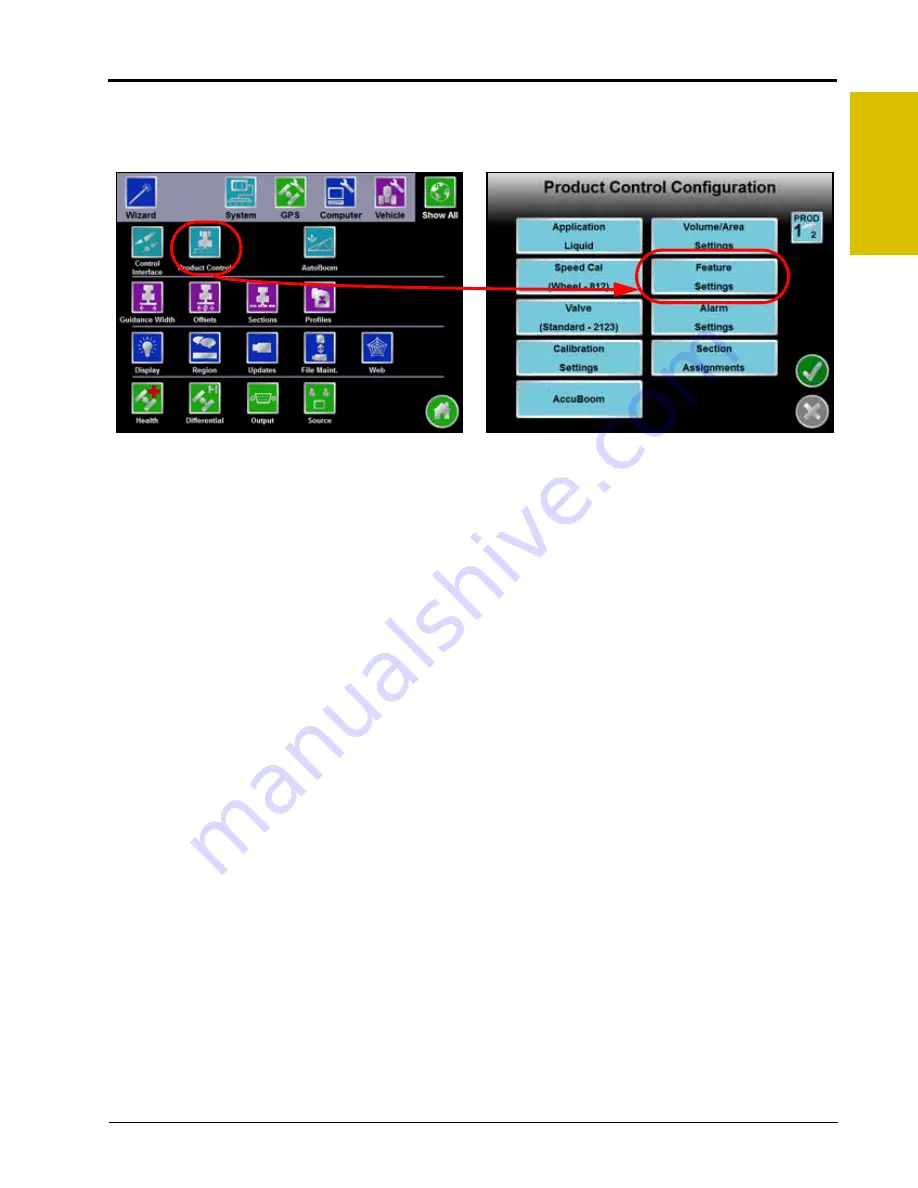
P/N 016-0171-493 Rev. I
105
Tools Menu
7
To access and set the Sgain value while operating in the standard control mode:
1.
From the field computer Home screen, select the Tools Menu icon.
2.
Select the Product Control icon from the System menu.
3.
Touch the Feature Settings button.
4.
On the Feature Settings screen, touch the dual loop control option to enable the feature and select the
Accept icon to return to the Product Control Configuration screen.
Note:
Refer to the Feature Settings section on page 114 for additional information about the settings and
features available on this screen.
5.
Select the Valve button on the Product Control Configuration screen and touch the Sgain button.
6.
Use the on-screen keypad to enter the desired Sgain value and touch the Accept icon to save the new
value.
a.
Increase the Sgain value if the product pressure takes too long or cannot reach the set standby
pressure.
b.
Decrease the Sgain value if the product pressure overshoots or oscillates around the set standby
pressure.
7.
Return to the Feature Settings screen and disable the dual loop control feature before resuming product
application in the standard control mode.
Valve Advance (Standard or Fast Valve)
This feature allows the operator to set the amount of time (in seconds) which the control valve will remain open
after boom sections are toggled off while in automatic rate control mode. A value of 1-9 means an advance of
1-9 seconds respectively. A value of 0 means no advance. This setting may be used in conjunction with the
valve delay for low rate applications to build up pressure when the master switch is toggled on. For best
results, approach the headlands at consistent speeds while turning boom sections off.
Note:
This feature is useful when controlling flow back style boom on/off valves. The Advance button is
only displayed if a Standard, Fast, or Fast Close valve is selected and if the assigned product
control node has software version 1.50 or higher. When operating with a fast close valve, a value
of zero is recommended for the valve advance feature.
Reset Valve Cal
Touch the Reset Valve Cal button to replace the current valve cal with the recommended value from the table
shown above.
Содержание Envizio Pro
Страница 3: ......
Страница 13: ...Table of Contents x Envizio Pro and Envizio Pro II Installation and Operation Manual ...
Страница 32: ...3 P N 016 0171 493 Rev I 17 Installation FIGURE 1 Envizio Pro Kit Contents Drawing Number 054 2040 004 ...
Страница 51: ...Chapter 4 36 Envizio Pro and Envizio Pro II Installation and Operation Manual ...
Страница 65: ...Chapter 5 50 Envizio Pro and Envizio Pro II Installation and Operation Manual ...
Страница 193: ...Chapter 9 178 Envizio Pro and Envizio Pro II Installation and Operation Manual ...
Страница 197: ...Chapter 10 182 Envizio Pro and Envizio Pro II Installation and Operation Manual ...
Страница 229: ...Appendix D 214 Envizio Pro and Envizio Pro II Installation and Operation Manual ...
Страница 285: ...Index 270 Envizio Pro and Envizio Pro II Installation and Operation Manual ...






























