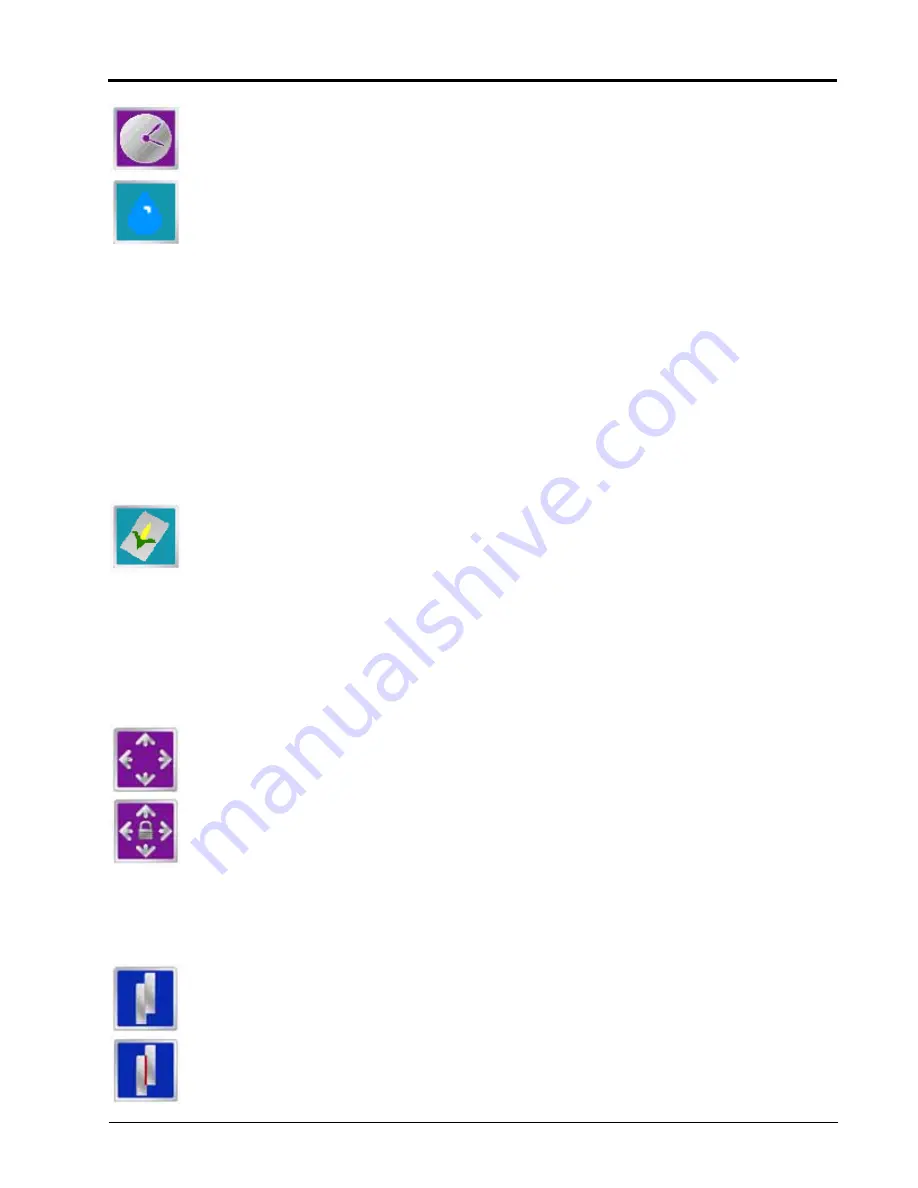
P/N 016-0171-493 Rev. I
259
Reference of Icons
Touch the AccuBoom timed override icon within the on-screen switch box to override AccuBoom
controlled sections for the time entered as the on override time. Refer to the
on page 164 for more information.
If available, touch the Liquid icon displayed in the upper, right corner of the on-screen switch box
display to toggle to the Liquid Shutoff Sections Override screen. This screen allows the operator to
manually override the liquid shutoff sections on or off.
To allow the control system to automatically control the liquid shutoff sections based on the seed
application sections, set the liquid section switches to the automatic position. Toggle the switch on or off to
override automatic control and keep the liquid section(s) on or off as desired. The automatic section control
feature will not automatically shut off liquid sections that are not in the automatic position.
Note:
When connected to an Envizio Pro field computer, the OmniRow system requires the Raven
auxiliary planter node to control and map liquid product and liquid product sections during field
operations.
Without the auxiliary planter node, the field computer may still be used to shutoff liquid sections
based upon seed rate control sections. All seed rate control sections or rows must be off before
the liquid section will automatically shut off. If any seed rate section, group or row is enabled and
active, the corresponding liquid section will remain on.
If available, touch the Plant icon to toggle the on-screen switch box to the AccuRow Override
control screen. Use the switches on this screen to manually override seed rate control sections,
groups or rows. To allow AccuRow to automatically control section status, set all section switches
to the automatic position.
Field Review Mode Tools
The following icons appear in the field review mode.
Pan Lock
When the pan lock is disabled, the display will automatically scroll to the vehicle indicator as the
indicator moves out of the current view. Disable the pan lock to always display the vehicle
indicator while in field review mode.
When the pan lock is enabled, the display is locked to the current view regardless of the vehicle
indicator position. The operator can manually pan and zoom with the pan lock enabled to view
specific portions of a field while in field review mode.
To Pan the display Manually, touch the Field Review screen. Touch the screen to pan the center of
the field review display to the selected location.
Show Overlaps
With the show overlaps feature disabled, the field review mode displays the covered areas
(including overlaps) in a solid green color. Touch this icon to toggle the show overlaps feature.
When the show overlaps feature is enabled, application overlaps are displayed in red. Overlaps
appear where application (i.e. active boom sections) cover previously applied areas. Note that the
area covered will not display as an overlap unless product application has overlapped.
Содержание Envizio Pro
Страница 3: ......
Страница 13: ...Table of Contents x Envizio Pro and Envizio Pro II Installation and Operation Manual ...
Страница 32: ...3 P N 016 0171 493 Rev I 17 Installation FIGURE 1 Envizio Pro Kit Contents Drawing Number 054 2040 004 ...
Страница 51: ...Chapter 4 36 Envizio Pro and Envizio Pro II Installation and Operation Manual ...
Страница 65: ...Chapter 5 50 Envizio Pro and Envizio Pro II Installation and Operation Manual ...
Страница 193: ...Chapter 9 178 Envizio Pro and Envizio Pro II Installation and Operation Manual ...
Страница 197: ...Chapter 10 182 Envizio Pro and Envizio Pro II Installation and Operation Manual ...
Страница 229: ...Appendix D 214 Envizio Pro and Envizio Pro II Installation and Operation Manual ...
Страница 285: ...Index 270 Envizio Pro and Envizio Pro II Installation and Operation Manual ...




























