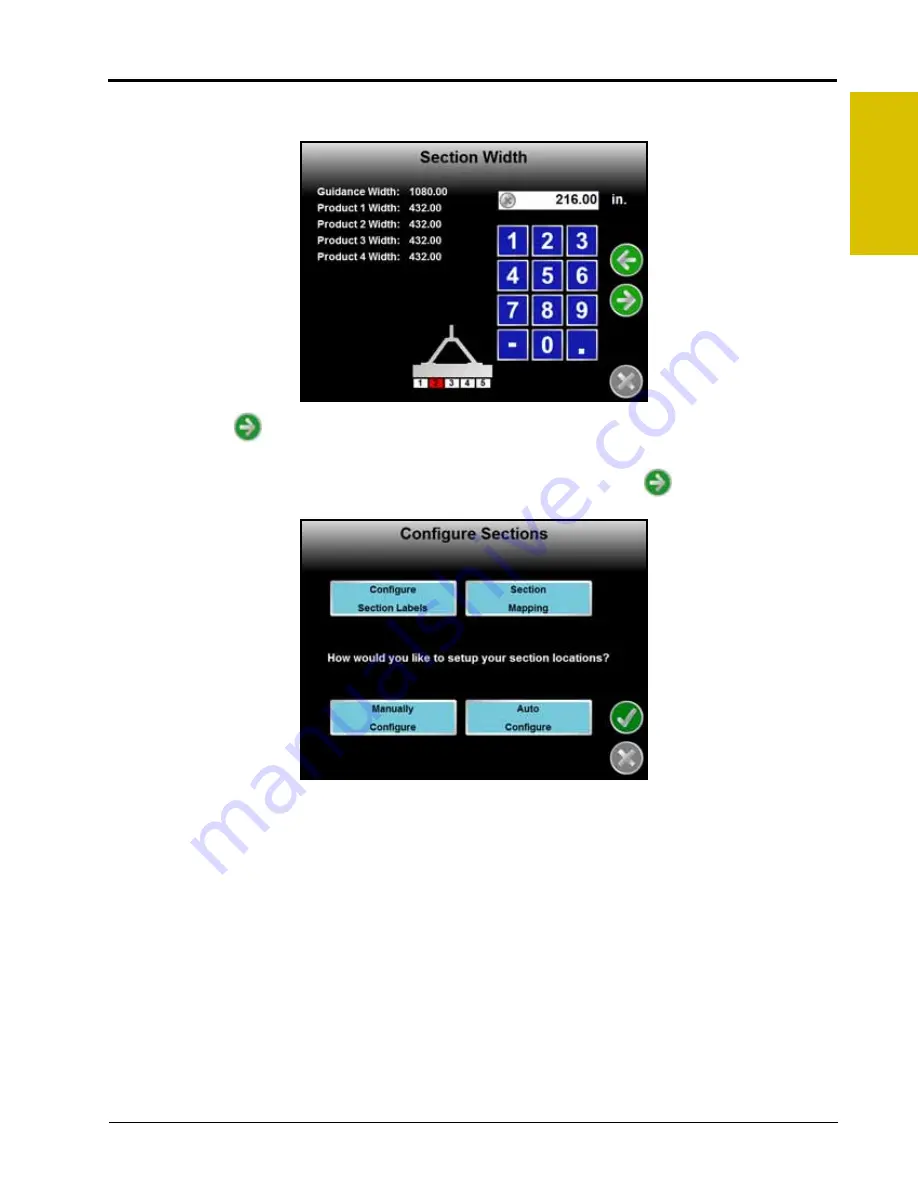
P/N 016-0171-493 Rev. I
149
Tools Menu
7
3.
Configure the width of each section starting with the far left section. Use the on-screen keypad to enter the
section width.
Touch the Next
icon to accept the entered value and advance to the next section to the right. To skip a
section, enter a value of zero as the section width.
4.
Repeat step 3 until widths have been entered for all sections. Touch the Next
icon on the last Section
Width screen to advance to the Configure Sections screen.
This screen allows the operator to configure the section labels, set the switch assignments for each section,
and to configure the location for each section on the machine or implement.
5.
Touch the Configure Section Labels button to edit the section labels displayed on the field computer if
desired.
6.
Select the Section Mapping button to reconfigure sections to section switches for customized switch box
functionality during field operations.
7.
The Manual and Auto Configure buttons on the Configure Sections screen allow the operator to select the
preferred method for configuring boom or implement sections.
Содержание Envizio Pro
Страница 3: ......
Страница 13: ...Table of Contents x Envizio Pro and Envizio Pro II Installation and Operation Manual ...
Страница 32: ...3 P N 016 0171 493 Rev I 17 Installation FIGURE 1 Envizio Pro Kit Contents Drawing Number 054 2040 004 ...
Страница 51: ...Chapter 4 36 Envizio Pro and Envizio Pro II Installation and Operation Manual ...
Страница 65: ...Chapter 5 50 Envizio Pro and Envizio Pro II Installation and Operation Manual ...
Страница 193: ...Chapter 9 178 Envizio Pro and Envizio Pro II Installation and Operation Manual ...
Страница 197: ...Chapter 10 182 Envizio Pro and Envizio Pro II Installation and Operation Manual ...
Страница 229: ...Appendix D 214 Envizio Pro and Envizio Pro II Installation and Operation Manual ...
Страница 285: ...Index 270 Envizio Pro and Envizio Pro II Installation and Operation Manual ...






























