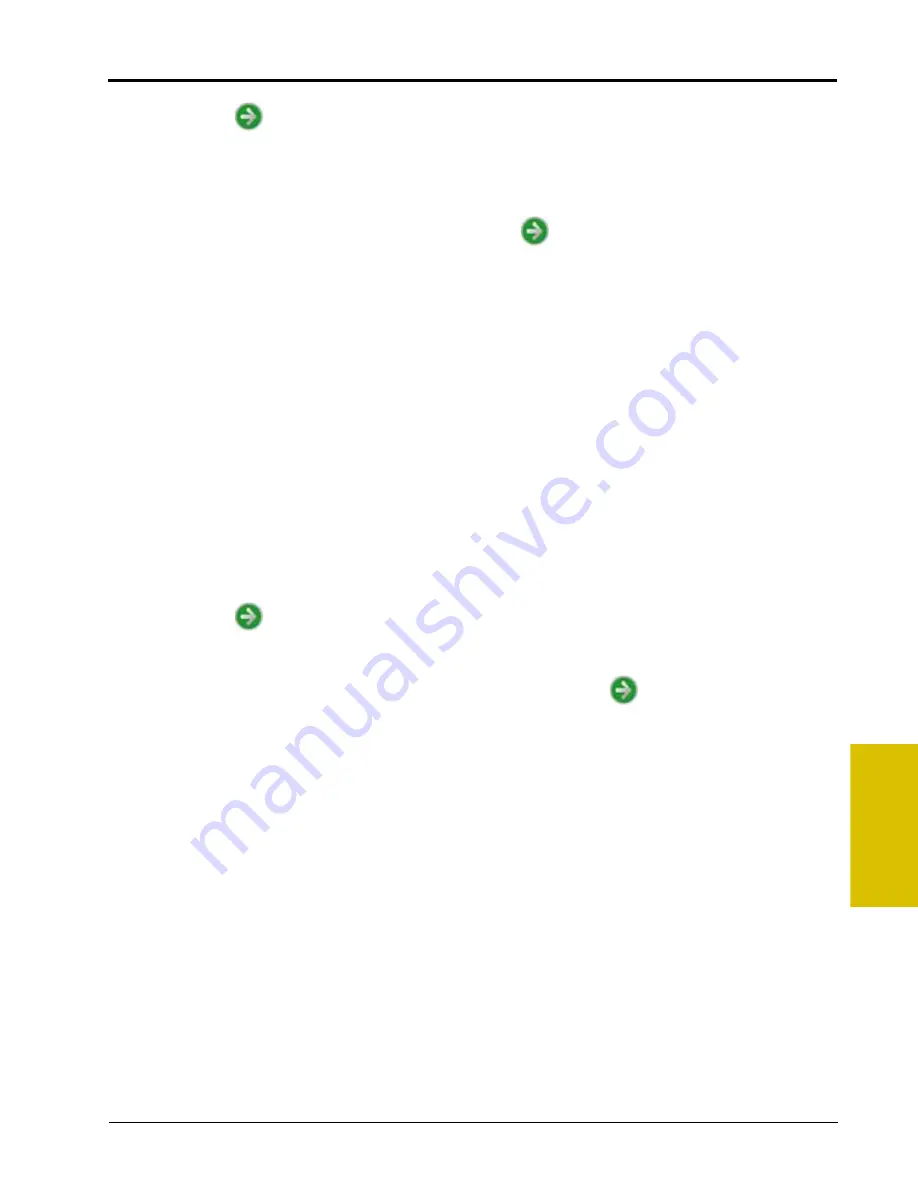
5
P/N 016-0171-493 Rev. I
41
Startup, Initial Setup, and Setup Wizards
8.
Touch the Next
icon to proceed with the initial field computer setup.
9.
Use the on-screen keypad to enter the implement, boom, or header width to the nearest inch [centimeter].
The value entered on this screen must be equal to the boom, implement, or header width which completes
a field operation as the vehicle drives through the field. See the
more information on the Guidance Width value.
10.
Once the Guidance width value is entered, select the Next
icon to proceed to the Implement Type
screen.
11.
Select one of the following options for an initial implement type to which the field computer will be
connected during field operations.
Self Propelled or Mounted Implement.
This option is best suited for fixed implements such as self-propelled
sprayer, a harvester or combine, or an implement mounted to a tractor 3-point hitch. See the
section on page 142 for details on configuring implements using this implement
type.
Trailed Implement.
Select this option to configure implements such as anhydrous tool bars, pull-type
sprayers, planters, or air seeders with the air cart towed behind the seed drill. Refer to the
section on page 144 for assistance with the trailed implement configuration.
Trailed Implement with Tow Between.
This option has been designed for seeder implement configurations
with the air cart towed between the tractor and seed drill. Refer to the
Trailed Implement with Tow Between
section on page 146 for more information and assistance using the trailed implement with tow
between option.
Additional implements may be configured at a later time for different towed implement or tractor
configurations. Save Profiles for each configured tractor and implement configuration to simplify set up
when moving the field computers between vehicles or the tractor is hitched to different implements. Refer to
the
section on page 152 for information on saving or loading vehicle profiles.
12.
Touch the Next
icon to continue with the implement setup process. Refer to the specific implement
setup process in the
Offsets and Implement Type Selection
section on page 142 for details on completing
the implement configuration.
13.
After the specific implement setup process is completed, touch the Next
icon to complete the initial
calibration wizard and display the Setup Wizards Menu screen.
Содержание Envizio Pro
Страница 3: ......
Страница 13: ...Table of Contents x Envizio Pro and Envizio Pro II Installation and Operation Manual ...
Страница 32: ...3 P N 016 0171 493 Rev I 17 Installation FIGURE 1 Envizio Pro Kit Contents Drawing Number 054 2040 004 ...
Страница 51: ...Chapter 4 36 Envizio Pro and Envizio Pro II Installation and Operation Manual ...
Страница 65: ...Chapter 5 50 Envizio Pro and Envizio Pro II Installation and Operation Manual ...
Страница 193: ...Chapter 9 178 Envizio Pro and Envizio Pro II Installation and Operation Manual ...
Страница 197: ...Chapter 10 182 Envizio Pro and Envizio Pro II Installation and Operation Manual ...
Страница 229: ...Appendix D 214 Envizio Pro and Envizio Pro II Installation and Operation Manual ...
Страница 285: ...Index 270 Envizio Pro and Envizio Pro II Installation and Operation Manual ...






























