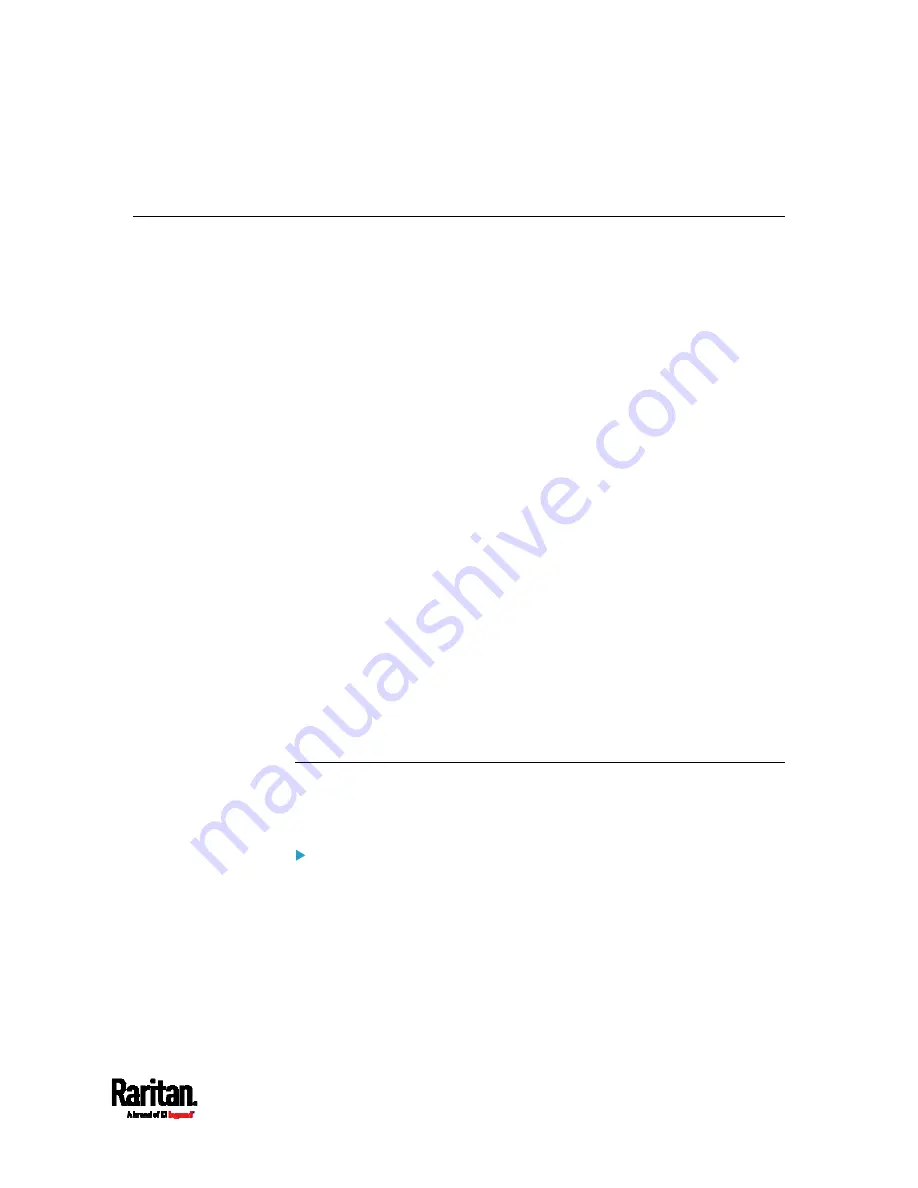
Chapter 6: Using the Web Interface
279
2.
You can click any link to access related information or download any
software package.
Webcam Management
The webcam-related menu items appear only when there are webcam(s)
connected to the EMX. See
Connecting a Logitech Webcam
(on page
With a Logitech
®
webcam connected to the EMX, you can visually monitor
the environment around the EMX via snapshots or videos captured by the
webcam.
To view snapshots and videos, you need the permission of either
"Change Webcam Configuration" or "View Webcam S
n
apshots and
Configuration."
To configure webcam settings, you need the "Change Webcam
Configuration" permission.
If your webcam supports audio transmission, audio will be available in
live videos.
You can manually store snapshots taken from the webcam onto the EMX
or a remote server. See
Viewing Saved Snapshots and Managing
Storage
(on page 282).
Links to snapshots or videos being captured by a webcam can be sent via
email or instant message. See
Sending Snapshots or Videos in an
Email or Instant Message
(on page 281).
You can create event rules to trigger emails containing snapshots from a
webcam. See
Available Actions
(on page 219).
For more information on the Logitech webcam, see the user
documentation accompanying it.
Configuring Webcams and Viewing Live Images
To configure the webcam or view live snapshot/video sessions, choose
Webcam in the
Menu
(on page 91).
Live Preview:
1.
Click the Live Preview title bar to expand it.
2.
The live snapshot/video session captured by the webcam is
displayed.
The default is to show live snapshots. Interval time and the image
captured time are displayed on the top of the image.
3.
To save the current image, click Save Snapshot. See
Viewing Saved
Snapshots and Managing Storage
(on page 282).
Содержание EMX2-111
Страница 69: ...Chapter 4 Connecting External Equipment Optional 57...
Страница 78: ...Chapter 5 Using the EMX 66 EMX2 888...
Страница 442: ...Appendix A Specifications 430 RS 485 Pin signal definition 6 D bi direction al Data 7 8...
Страница 488: ...Appendix E LDAP Configuration Illustration 476 2 The EMX_Admin role is created...
Страница 507: ...Appendix G RADIUS Configuration Illustration 495 Note If your EMX uses PAP then select PAP...
Страница 508: ...Appendix G RADIUS Configuration Illustration 496 10 Select Standard to the left of the dialog and then click Add...
Страница 509: ...Appendix G RADIUS Configuration Illustration 497 11 Select Filter Id from the list of attributes and click Add...
Страница 512: ...Appendix G RADIUS Configuration Illustration 500 14 The new attribute is added Click OK...
Страница 513: ...Appendix G RADIUS Configuration Illustration 501 15 Click Next to continue...






























