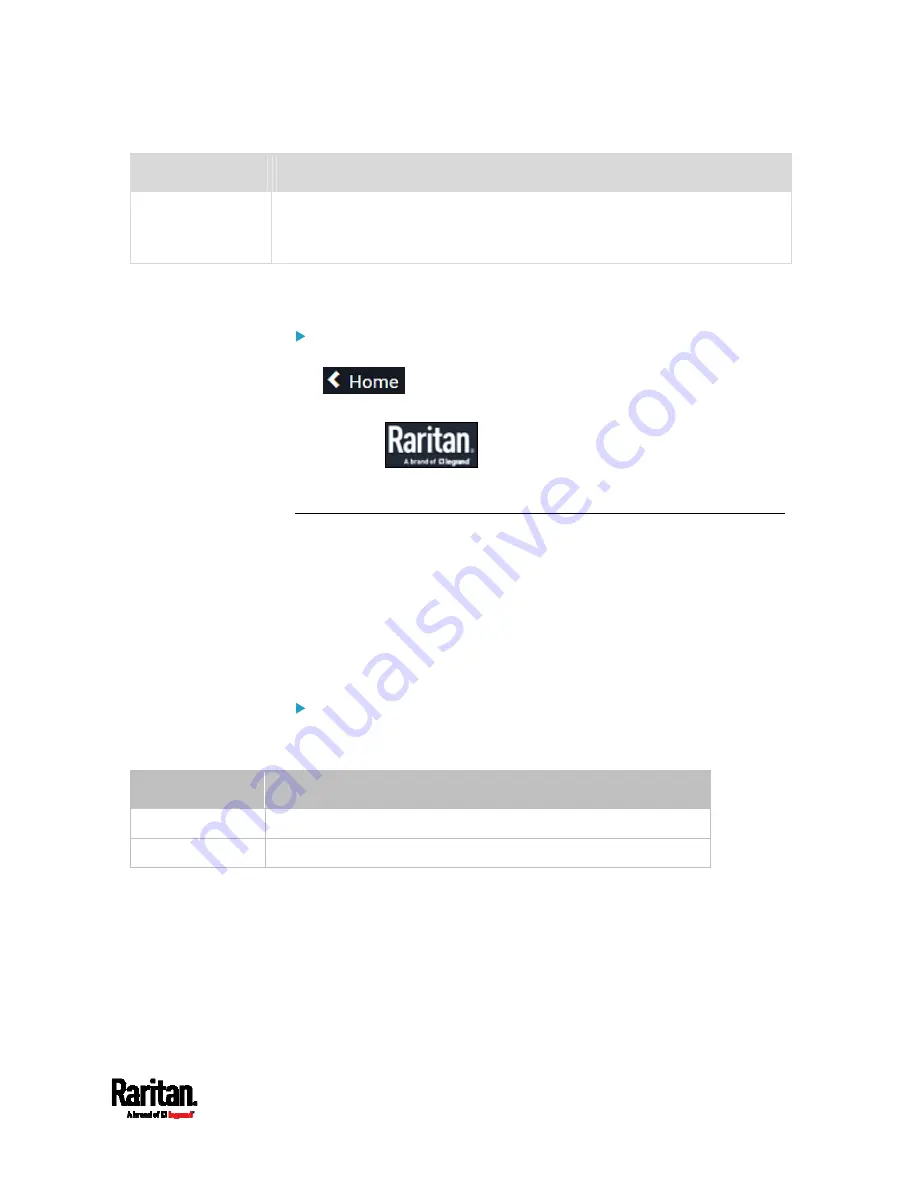
Chapter 6: Using the Web Interface
93
Menu
Information shown
Maintenance
Device information and maintenance commands, such as firmware upgrade,
device backup and reset.
See
Maintenance
(on page 260).
If a menu item contains the submenu, the submenu is shown after
clicking that item.
To return to the previous menu list, do any below:
Click the topmost link with the symbol >. For example, click
.
Press Backspace on the keyboard.
OR click
on the top-left corner to return to the main
menu.
Quick Access to a Specific Page
If you often visit a specific page in the EMX web interface, you can note
down its URL or bookmark it with your web browser. Next time, you can
simply enter its URL in the address bar of the browser prior to login.
After login, the EMX immediately shows the desired page rather than the
Dashboard page.
If needed, you can even send the URL to other users so that they can
immediately see that page after login, using their own user credentials.
URL examples:
In the following examples, it is assumed that the IP address of the EMX is
192.168.84.118.
Page
URL
Peripherals https://192.168.84.118/#/peripherals
Event Log
https://192.168.84.118/#/maintenance/eventLog/0
Содержание EMX2-111
Страница 69: ...Chapter 4 Connecting External Equipment Optional 57...
Страница 78: ...Chapter 5 Using the EMX 66 EMX2 888...
Страница 442: ...Appendix A Specifications 430 RS 485 Pin signal definition 6 D bi direction al Data 7 8...
Страница 488: ...Appendix E LDAP Configuration Illustration 476 2 The EMX_Admin role is created...
Страница 507: ...Appendix G RADIUS Configuration Illustration 495 Note If your EMX uses PAP then select PAP...
Страница 508: ...Appendix G RADIUS Configuration Illustration 496 10 Select Standard to the left of the dialog and then click Add...
Страница 509: ...Appendix G RADIUS Configuration Illustration 497 11 Select Filter Id from the list of attributes and click Add...
Страница 512: ...Appendix G RADIUS Configuration Illustration 500 14 The new attribute is added Click OK...
Страница 513: ...Appendix G RADIUS Configuration Illustration 501 15 Click Next to continue...






























