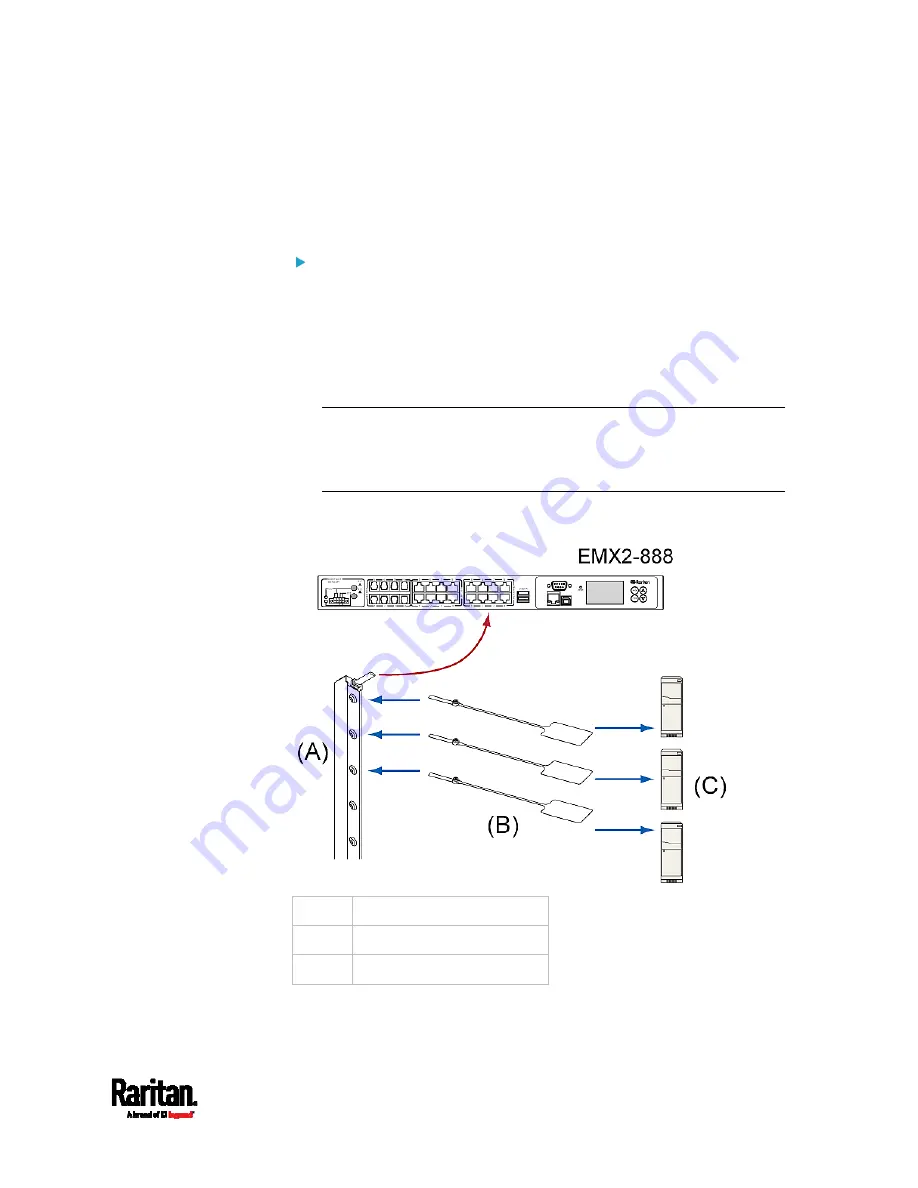
Chapter 4: Connecting External Equipment (Optional)
31
EMX2-888 Connection
Unlike EMX2-111, EMX2-888 does NOT need to use a Raritan X cable
because its FEATURE port supports 12 volts of power.
To connect a regular asset strip assembly to EMX2-888:
1.
Assemble regular asset strips according to your needs. See
Combining Regular Asset Strips
(on page 26).
2.
Affix the adhesive end of an asset tag to each IT device through the
tag's tape. See
Introduction to Asset Tags
(on page 28).
3.
Plug the connector of each asset tag into the corresponding tag port
on the asset strip.
Note: If an IT device occupies more than one rack unit in the rack, it
is suggested to plug the asset tag into the lowest tag port. For
example, if a device occupies the 5th and 6th rack units, plug the
asset tag into the tag port matches the 5th rack unit.
4.
Use a standard network patch cable to connect the MASTER asset
strip's RJ-45 connector to a FEATURE port on the EMX2-888.
(A)
MASTER asset strip
(B) Asset
tags
(C) IT
devices
5.
Repeat the above steps if you want to connect more asset sensors to
the other FEATURE ports.
Содержание EMX2-111
Страница 69: ...Chapter 4 Connecting External Equipment Optional 57...
Страница 78: ...Chapter 5 Using the EMX 66 EMX2 888...
Страница 442: ...Appendix A Specifications 430 RS 485 Pin signal definition 6 D bi direction al Data 7 8...
Страница 488: ...Appendix E LDAP Configuration Illustration 476 2 The EMX_Admin role is created...
Страница 507: ...Appendix G RADIUS Configuration Illustration 495 Note If your EMX uses PAP then select PAP...
Страница 508: ...Appendix G RADIUS Configuration Illustration 496 10 Select Standard to the left of the dialog and then click Add...
Страница 509: ...Appendix G RADIUS Configuration Illustration 497 11 Select Filter Id from the list of attributes and click Add...
Страница 512: ...Appendix G RADIUS Configuration Illustration 500 14 The new attribute is added Click OK...
Страница 513: ...Appendix G RADIUS Configuration Illustration 501 15 Click Next to continue...






























