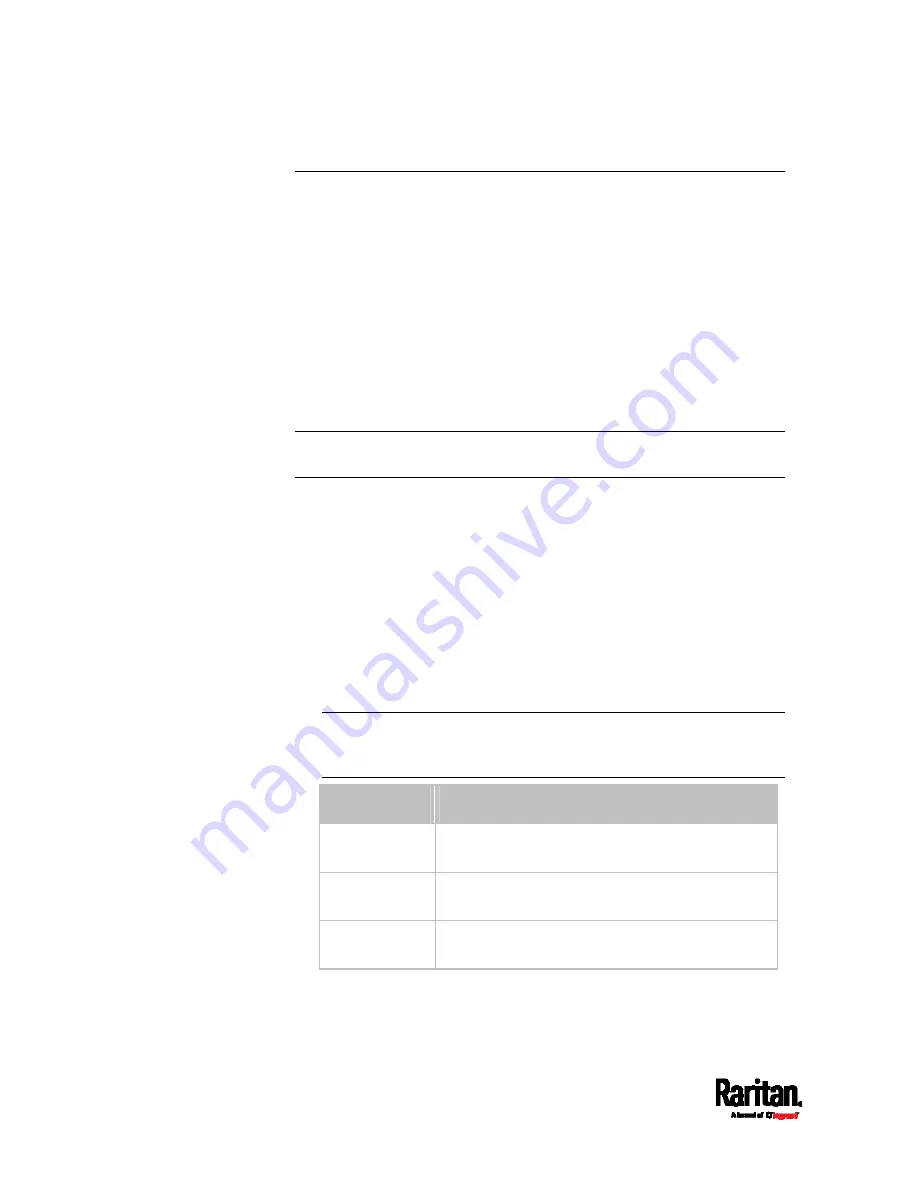
Chapter 8: Using the Command Line Interface
298
Network Configuration
This command shows all network configuration and all network
interfaces' information, such as the IP address, MAC address, the
Ethernet interface's duplex mode, and the wireless interface's
status/settings.
#
show network
IP Configuration
This command shows the IP-related configuration only, such as IPv4 and
IPv6 configuration, address(es), gateway, and subnet mask.
Tip: To show IPv4-only and IPv6-only configuration data, see
IPv4-Only
or IPv6-Only Configuration
(on page 298).
#
show network ip common
To show the IP-related configuration of a specific network interface, use
the following command.
#
show network ip interface <ETH>
Variables:
<ETH> is one of the network interfaces:
ethernet, wireless, bridge or
all. Note that you must choose/configure the bridge interface if your
EMX is set to the bridging mode.
Note: In the bridging mode, only the IP parameters of the BRIDGE
interface function. The IP parameters of the ETHERNET and
WIRELESS interfaces do NOT function.
Option
Description
ethernet
Show the IP-related configuration of the
ETHERNET interface.
wireless
Show the IP-related configuration of the
WIRELESS interface.
bridge
Show the IP-related configuration of the BRIDGE
interface.
Содержание EMX2-111
Страница 69: ...Chapter 4 Connecting External Equipment Optional 57...
Страница 78: ...Chapter 5 Using the EMX 66 EMX2 888...
Страница 442: ...Appendix A Specifications 430 RS 485 Pin signal definition 6 D bi direction al Data 7 8...
Страница 488: ...Appendix E LDAP Configuration Illustration 476 2 The EMX_Admin role is created...
Страница 507: ...Appendix G RADIUS Configuration Illustration 495 Note If your EMX uses PAP then select PAP...
Страница 508: ...Appendix G RADIUS Configuration Illustration 496 10 Select Standard to the left of the dialog and then click Add...
Страница 509: ...Appendix G RADIUS Configuration Illustration 497 11 Select Filter Id from the list of attributes and click Add...
Страница 512: ...Appendix G RADIUS Configuration Illustration 500 14 The new attribute is added Click OK...
Страница 513: ...Appendix G RADIUS Configuration Illustration 501 15 Click Next to continue...






























