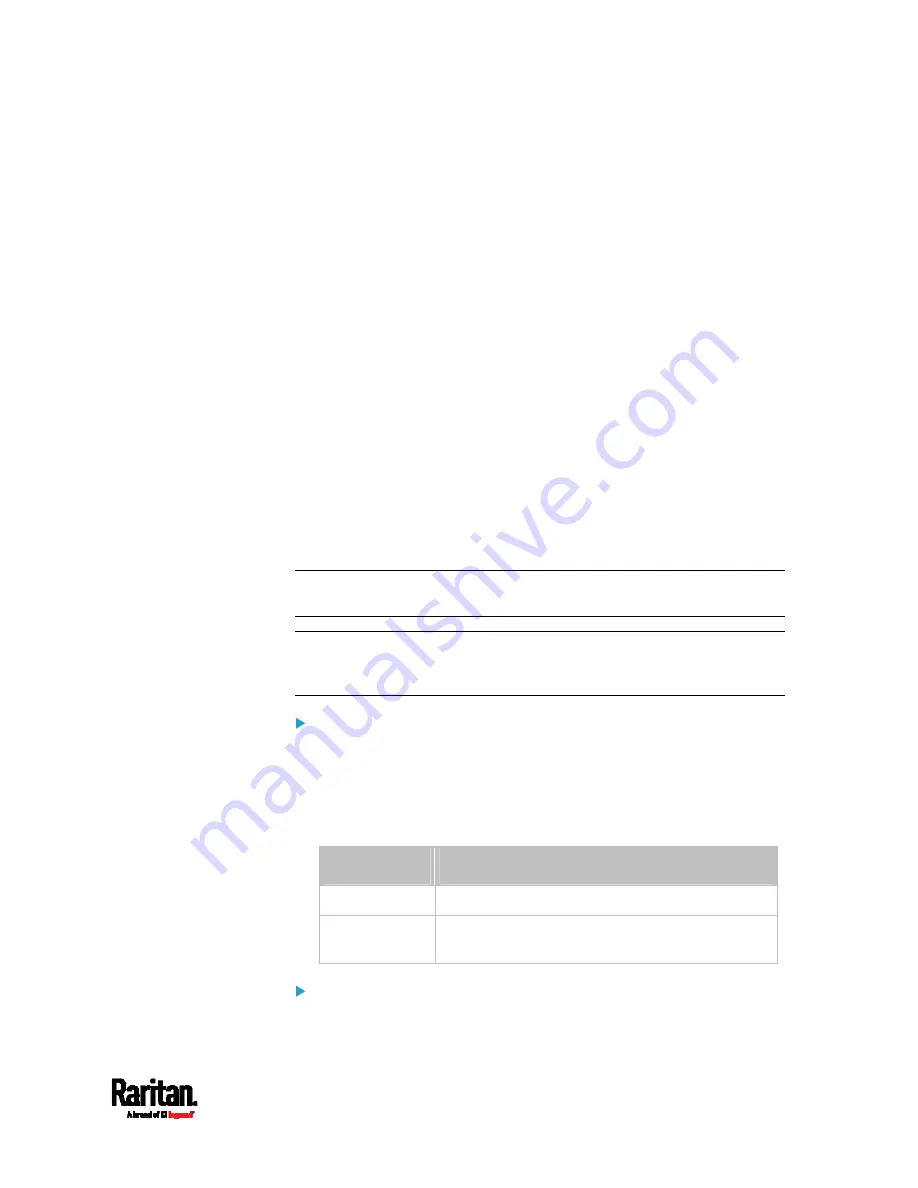
Chapter 8: Using the Command Line Interface
383
config:#
password
3.
Type the existing password and press Enter when the following
prompt appears.
Current password:
4.
Type the new password and press Enter when the following prompt
appears.
Enter new password:
5.
Re-type the new password for confirmation and press Enter when
the following prompt appears.
Re-type new password:
Setting Default Measurement Units
Default measurement units, including temperature, length, and pressure
units, apply to the EMX user interfaces across all users except for those
whose preferred measurement units are set differently by themselves or
the administrator. Diverse measurement unit commands can be
combined so that you can set all default measurement units at a time. To
combine all commands, see
Multi-Command Syntax
(on page 412).
Note: The measurement unit change only applies to the web interface
and command line interface.
Tip: To change the preferred measurement units displayed in the EMX
user interfaces for a specific user via CLI, see
Changing Measurement
Units
(on page 379).
Set the default temperature unit:
config:#
user defaultpreferences preferredTemperatureUnit <option1>
Variables:
<option1> is one of the options:
C or F.
Option
Description
C
This option displays the temperature in Celsius.
F
This option displays the temperature in
Fahrenheit.
Set the default length unit:
Содержание EMX2-111
Страница 69: ...Chapter 4 Connecting External Equipment Optional 57...
Страница 78: ...Chapter 5 Using the EMX 66 EMX2 888...
Страница 442: ...Appendix A Specifications 430 RS 485 Pin signal definition 6 D bi direction al Data 7 8...
Страница 488: ...Appendix E LDAP Configuration Illustration 476 2 The EMX_Admin role is created...
Страница 507: ...Appendix G RADIUS Configuration Illustration 495 Note If your EMX uses PAP then select PAP...
Страница 508: ...Appendix G RADIUS Configuration Illustration 496 10 Select Standard to the left of the dialog and then click Add...
Страница 509: ...Appendix G RADIUS Configuration Illustration 497 11 Select Filter Id from the list of attributes and click Add...
Страница 512: ...Appendix G RADIUS Configuration Illustration 500 14 The new attribute is added Click OK...
Страница 513: ...Appendix G RADIUS Configuration Illustration 501 15 Click Next to continue...






























