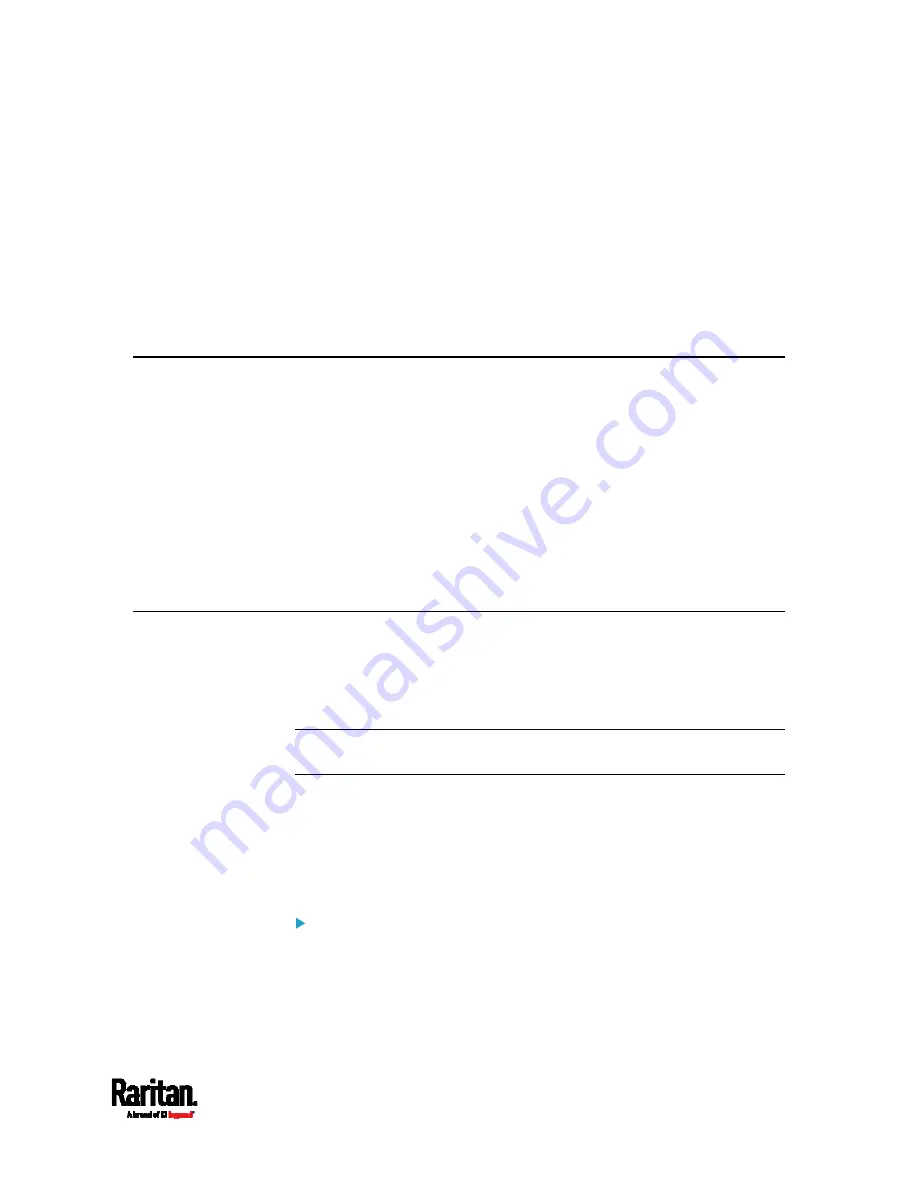
543
In This Chapter
Asset Management Strips and Raritan PDUs......................................... 542
Asset Management Strips and dcTrack .................................................. 542
Asset Management Strips and Raritan PDUs
Asset strips also work with the following Raritan power distribution units
(PDUs) or transfer switches:
PX2 PDUs
PX3 PDUs
PX3TS transfer switches
Branch Circuit Monitor (BCM) series
For information on setting up asset strips to work with each product,
refer to each product's User Guide or Online Help on the Raritan
website's
Support page
(
Asset Management Strips and dcTrack
If any asset strips are connected to the EMX, the EMX can transmit their
information to Sunbird's dcTrack. All you have to do is to add the EMX to
dcTrack, and also add each IT item where an asset tag is attached to
dcTrack.
Note: For instructions on connecting asset strips, see
Connecting Asset
Management Strips
If SNMP is enabled, event information can be transmitted to dcTrack.
Specifically, Sunbird's Power IQ detects when an asset tag is connected
or disconnected from an asset strip. Power IQ then generates a
connection or disconnection event. When dcTrack polls Power IQ, the
connection/disconnection events are pulled into dcTrack, and displayed
in the dcTrack Web Client.
To poll and display asset management events in dcTrack
The EMX that the asset strip is connected to must exist in dcTrack.
EMX devices are identified as probes in dcTrack; Raritan PDUs are
identified as sensors.
Appendix I Integrating Asset Management
Strips with Other Products
Содержание EMX2-111
Страница 69: ...Chapter 4 Connecting External Equipment Optional 57...
Страница 78: ...Chapter 5 Using the EMX 66 EMX2 888...
Страница 442: ...Appendix A Specifications 430 RS 485 Pin signal definition 6 D bi direction al Data 7 8...
Страница 488: ...Appendix E LDAP Configuration Illustration 476 2 The EMX_Admin role is created...
Страница 507: ...Appendix G RADIUS Configuration Illustration 495 Note If your EMX uses PAP then select PAP...
Страница 508: ...Appendix G RADIUS Configuration Illustration 496 10 Select Standard to the left of the dialog and then click Add...
Страница 509: ...Appendix G RADIUS Configuration Illustration 497 11 Select Filter Id from the list of attributes and click Add...
Страница 512: ...Appendix G RADIUS Configuration Illustration 500 14 The new attribute is added Click OK...
Страница 513: ...Appendix G RADIUS Configuration Illustration 501 15 Click Next to continue...

























