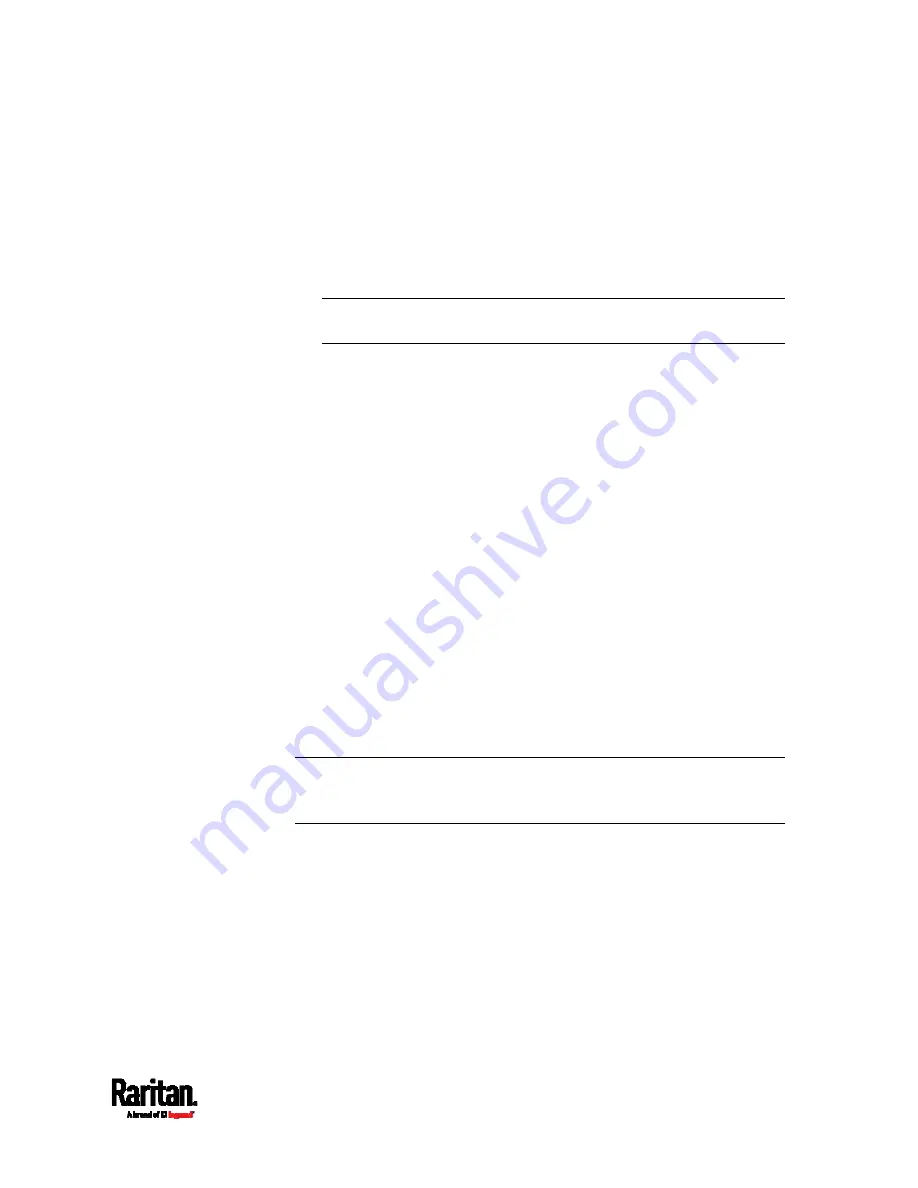
Chapter 8: Using the Command Line Interface
361
After the Restricted Service Agreement feature is enabled, the
agreement's content is displayed in the login screen.
Do either of the following, or the login fails:
In the web interface, select the checkbox labeled "I understand and
accept the Restricted Service Agreement."
Tip: To select the agreement checkbox using the keyboard, first
press Tab to go to the checkbox and then Enter.
In the CLI, type
y
when the confirmation message "I understand and
accept the Restricted Service Agreement" is displayed.
Specifying the Agreement Contents
This command allows you to create or modify contents of the Restricted
Service Agreement.
config:#
security restrictedServiceAgreement bannerContent
After performing the above command, do the following:
1.
Type the text comprising up to 10,000 ASCII characters when the CLI
prompts you to enter the content.
2.
To end the content:
a.
Press Enter.
b.
Type
--END--
to indicate the end of the content.
c.
Press Enter again.
If the content is successfully entered, the CLI displays this message
"Successfully entered Restricted Service Agreement" followed by the
total number of entered characters in parentheses.
Note: The new content of Restricted Service Agreement is saved only
after typing the
apply
command. See
Quitting Configuration Mode
(on
page 319).
Login Limitation
The login limitation feature controls login-related limitations, such as
password aging, simultaneous logins using the same user name, and the
idle time permitted before forcing a user to log out.
A login limitation command begins with
security loginLimits.
You can combine multiple commands to modify various login limitation
parameters at a time. See
Multi-Command Syntax
(on page 412).
Содержание EMX2-111
Страница 69: ...Chapter 4 Connecting External Equipment Optional 57...
Страница 78: ...Chapter 5 Using the EMX 66 EMX2 888...
Страница 442: ...Appendix A Specifications 430 RS 485 Pin signal definition 6 D bi direction al Data 7 8...
Страница 488: ...Appendix E LDAP Configuration Illustration 476 2 The EMX_Admin role is created...
Страница 507: ...Appendix G RADIUS Configuration Illustration 495 Note If your EMX uses PAP then select PAP...
Страница 508: ...Appendix G RADIUS Configuration Illustration 496 10 Select Standard to the left of the dialog and then click Add...
Страница 509: ...Appendix G RADIUS Configuration Illustration 497 11 Select Filter Id from the list of attributes and click Add...
Страница 512: ...Appendix G RADIUS Configuration Illustration 500 14 The new attribute is added Click OK...
Страница 513: ...Appendix G RADIUS Configuration Illustration 501 15 Click Next to continue...






























