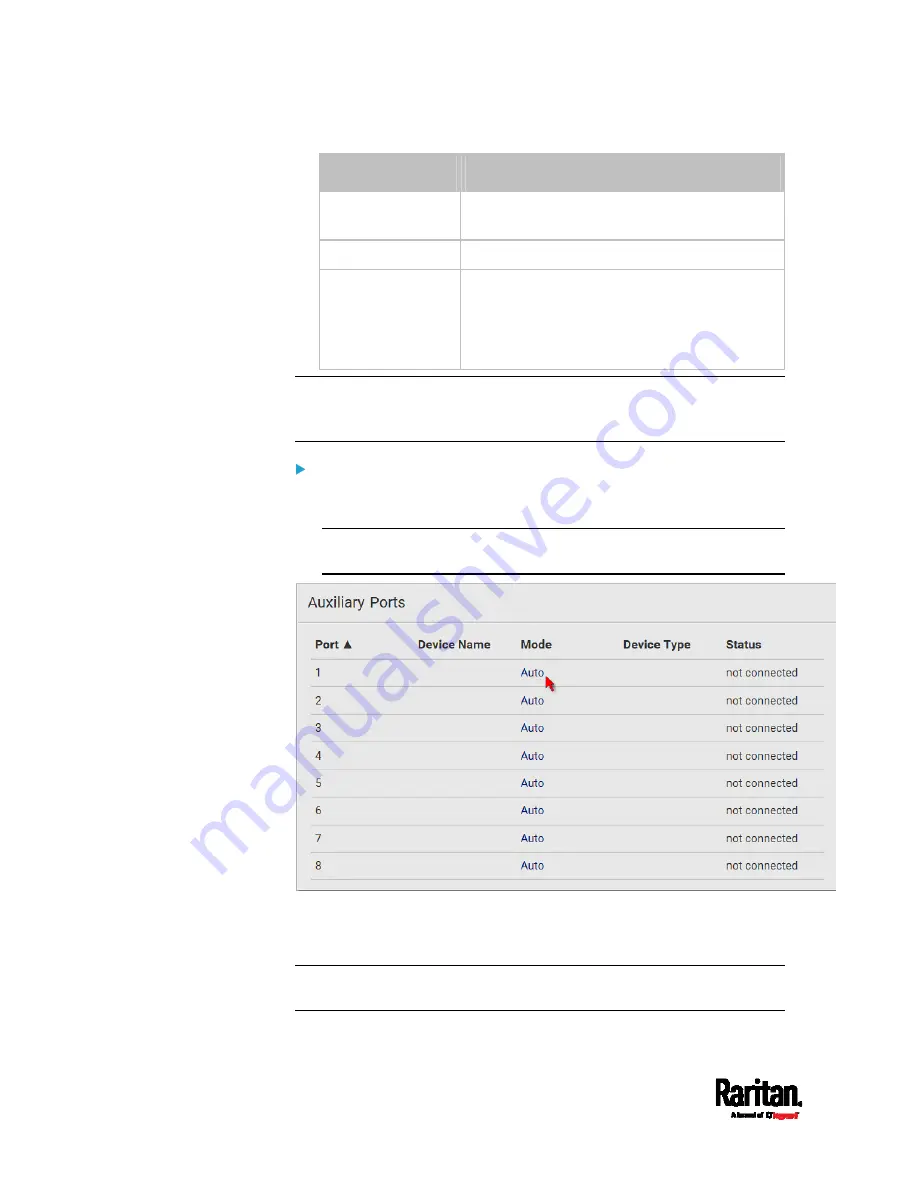
Chapter 6: Using the Web Interface
134
Mode
Description
Auto
Enable the port to automatically detect the
device connection.
Disabled Disable
the
port's detection capability.
LHX 20,
SHX 30,
LHX 40,
PowerLogic PM710
Force the EMX to show the selected device's
data/setup page regardless of the physical
connection status.
Note: 'LHX 20', 'SHX 30', and 'LHX 40' are not available when the support
of LHX/SHX heat exchangers is disabled. See
Miscellaneous
(on page
EMX2-888 Auxiliary Port mode configuration:
1.
On the Auxiliary Ports page, click the 'Mode' column of the port that
you want to configure.
Note: To configure a connected device, click that port's 'Device
Name' column instead.
2.
The Auxiliary Port Setup dialog appears.
3.
Click the Detection Mode field, and select one mode. For a list of
available modes, see the above table.
Note: The Mode column shows 'Pinned' if you select a specific device in
the Detection Mode field.
Содержание EMX2-111
Страница 69: ...Chapter 4 Connecting External Equipment Optional 57...
Страница 78: ...Chapter 5 Using the EMX 66 EMX2 888...
Страница 442: ...Appendix A Specifications 430 RS 485 Pin signal definition 6 D bi direction al Data 7 8...
Страница 488: ...Appendix E LDAP Configuration Illustration 476 2 The EMX_Admin role is created...
Страница 507: ...Appendix G RADIUS Configuration Illustration 495 Note If your EMX uses PAP then select PAP...
Страница 508: ...Appendix G RADIUS Configuration Illustration 496 10 Select Standard to the left of the dialog and then click Add...
Страница 509: ...Appendix G RADIUS Configuration Illustration 497 11 Select Filter Id from the list of attributes and click Add...
Страница 512: ...Appendix G RADIUS Configuration Illustration 500 14 The new attribute is added Click OK...
Страница 513: ...Appendix G RADIUS Configuration Illustration 501 15 Click Next to continue...






























