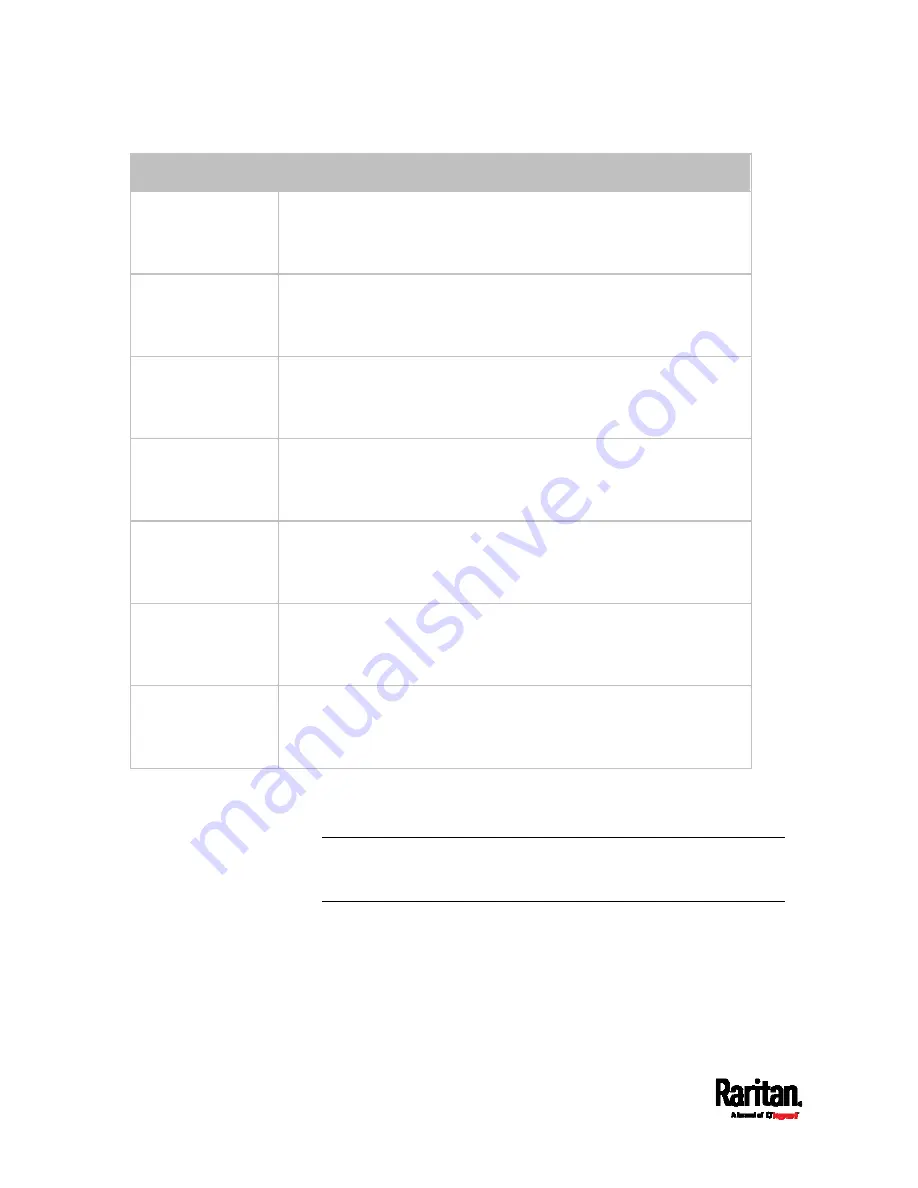
Chapter 6: Using the Web Interface
194
Field/setting
Description
Bind DN
Required after deselecting the Anonymous Bind checkbox.
Distinguished Name (DN) of the user who is permitted to search the
LDAP directory in the defined search base.
Bind Password,
Confirm Bind
Password
Required after deselecting the Anonymous Bind checkbox.
Enter the Bind password.
Base DN for Search Distinguished Name (DN) of the search base, which is the starting
point of the LDAP search.
Example:
ou=dev,dc=example,dc=com
Login Name
Attribute
The attribute of the LDAP user class which denotes the login name.
Usually it is the
uid.
User Entry Object
Class
The object class for user entries.
Usually it is
inetOrgPerson
.
User Search
Subfilter
Search criteria for finding LDAP user objects within the directory
tree.
Active Directory
Domain
The name of the Active Directory Domain.
Example:
testradius.com
4.
To verify if the authentication configuration is set correctly, click Test
Connection to check whether the EMX can connect to the new server
successfully.
Tip: You can also test the connection on the Authentication page after
finishing adding servers. See
Managing External Authentication
Settings
(on page 197).
5.
Click Add Server. The new LDAP server is listed on the
Authentication page.
6.
To add more servers, repeat the same steps.
7.
In the Authentication Type field, select LDAP. Otherwise, the LDAP
authentication does not work.
8.
Click Save. The LDAP authentication is now in place.
Содержание EMX2-111
Страница 69: ...Chapter 4 Connecting External Equipment Optional 57...
Страница 78: ...Chapter 5 Using the EMX 66 EMX2 888...
Страница 442: ...Appendix A Specifications 430 RS 485 Pin signal definition 6 D bi direction al Data 7 8...
Страница 488: ...Appendix E LDAP Configuration Illustration 476 2 The EMX_Admin role is created...
Страница 507: ...Appendix G RADIUS Configuration Illustration 495 Note If your EMX uses PAP then select PAP...
Страница 508: ...Appendix G RADIUS Configuration Illustration 496 10 Select Standard to the left of the dialog and then click Add...
Страница 509: ...Appendix G RADIUS Configuration Illustration 497 11 Select Filter Id from the list of attributes and click Add...
Страница 512: ...Appendix G RADIUS Configuration Illustration 500 14 The new attribute is added Click OK...
Страница 513: ...Appendix G RADIUS Configuration Illustration 501 15 Click Next to continue...






























